Roughness
The Roughness section can be used to adjust the reflectivity of the surfaces. If you have customized the RGBA Area Mask texture and the advanced settings to adjust the roughness for specific areas.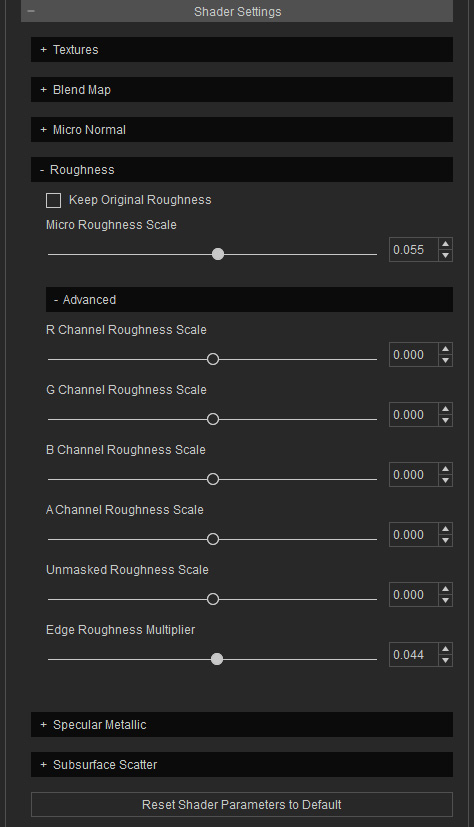
Basic Settings
- Keep Original Roughness: Use the Roughness texture in the Texture section without any effects from this sub-section.
- Micro Roughness Scale: This setting is used to set the strength of the roughness on the skin.


Micro Roughness Scale = -0.050
Brightness = -0.250
Advanced Settings
- R, G, B, A Channel Roughness Scale: These sliders change the strength of roughness defined in the RGBA Area Mask texture.
- Create a new project.

- Load a custom image into the Base Color channel in the Texture section.

- Load a custom Normal image to the Bump channel in the Texture section.

- Load a custom grayscale image into the Micro Normal Mask channel in the Texture sub-section under the Shader Settings section. This step removes the micro normal grainy effect on the scar.

- Create an custom image in which only the Red channel is modified to separate the scar and the common skin.
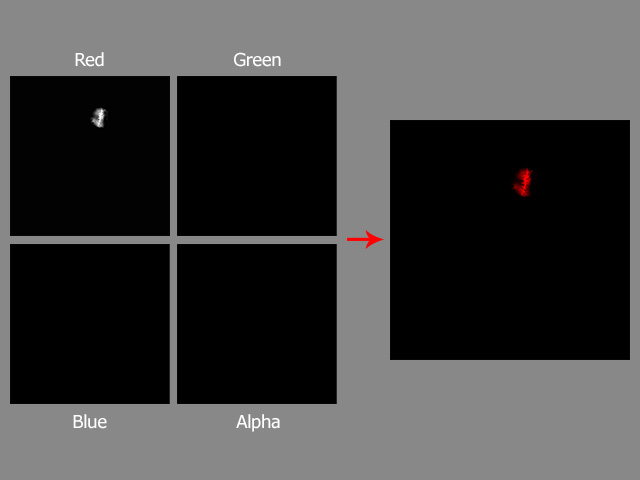
This texture divides the roughness into skin and scar areas. - In the Advanced sub-section under the Roughness sub-section in the Shader Settings section, drag the R Channel Roughness Scale slider (-0.400) to determine the roughness of the scar.

- Create a new project.
- Unmasked Roughness Scale: This slider can be used to adjust the strength of the roughness on the mesh that are not masked by the RGBA Area Mask texture.
- Edge Roughness Multiplier: This value can be used to determine the edge reflectivity for the fresnel effect.


Edge Roughness Multiplier = 0.044
Edge Roughness Multiplier = -1.000
