Adding Tattoo to Face
By using the features provided by Character Creator, you are able to layer masked images onto the face of the character to generate tattoos, scars or other conditions onto the face by using the Decal feature.
Please note that you must have purchased Essential Morphs & Skin content pack in order to have the input channel for loading custom images.
-
Launch Character Creator, and optionally adjust the
appearance of the facial features.

-
Switch the Modify panel to Texture tab.
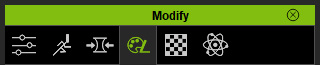
-
Browse to Actor >> RL_G6_Body >> Skin_Head >> Decal.
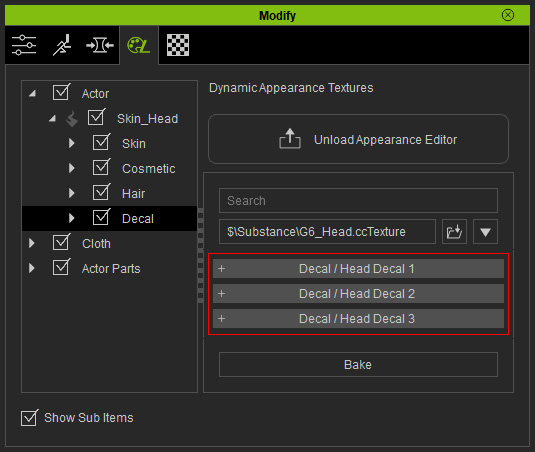
You will see three Decal sections listed in the right pane of this panel. Note:
Note:You are able to layer up to three images onto the original face texture.
- Open one of the sections (in this case, the Decal 1).
-
Double click on the Diffuse channel to open a browser and load a custom image.
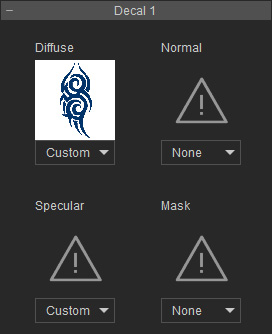
-
The character's forehead will be mapped with the loaded texture.

-
Load a grayscale image to cut out the un-wanted parts of the image in the Diffuse channel.
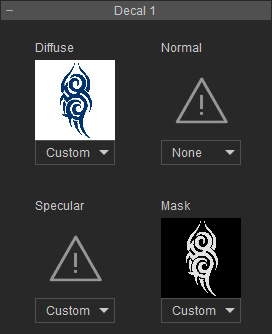
 Note:
Note:For more information about using decal with four channels applied with images, please refer to the Adding Decal to Body section.
-
The diffuse image mapped on the character's face will be masked out according to the Mask channel.

-
Adjust the other parameters provided within this section to set the position, angle and color tone of this decal.
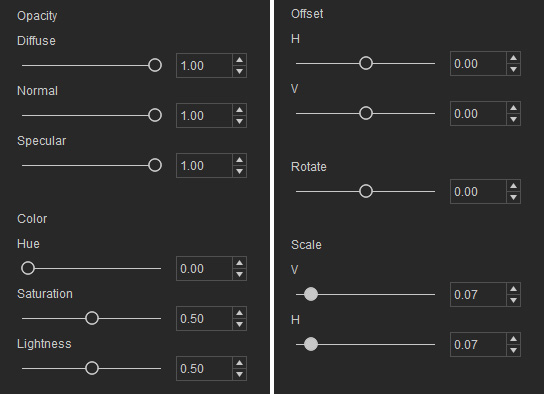
The decal on the face will be adjusted accordingly.
 Note:
Note:If you load a PNG image into the Diffuse channel, the alpha data of the image will automatically masks out the un-necessary part of the image without the need to load a grayscale image to the Mask channel.
-
You may follow the same steps to add two more decals to the face to generate scars or paint on the face.

