Exporting FBX Characters with iMotion
Character Creator lets you export FBX files with either .iMotion or embedded calibration motion for checking skin weights.
-
Prepare a character (nude or clothed).

-
Execute File >> Export to Fbx >> Clothed Character command.
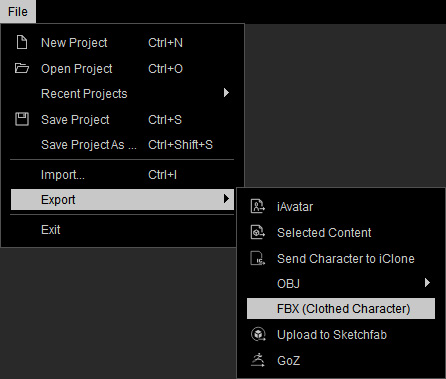
-
In the following panel, set the export type to Mesh and Motion.
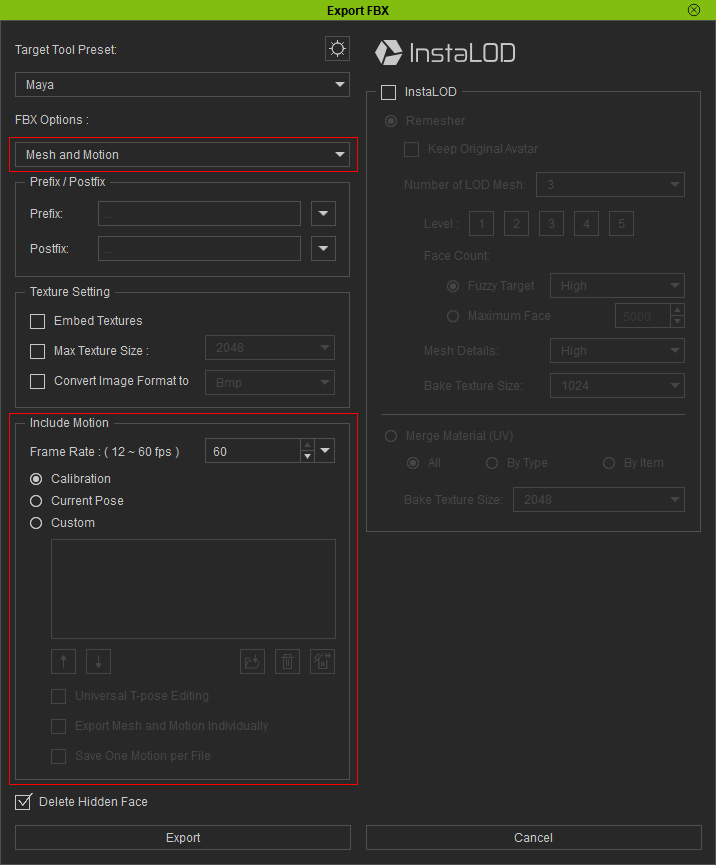
-
Choose the Calibration, Current Pose, or the Custom
buttons in order to include an .iMotion
to the FBX character.
 Note:
Note:- Please refer to Setting Frame Rate for Exporting FBX section for more information.
- If you want to export a character with motion and facial expression, then you must include motion file in MotionPlus format.
-
You can then play back and check out the Skin Weight of the
clothes, already-dressed or customized ones in a 3rd party 3D software.
The calibration motion for checking skin weight of the clothes.
Using custom motion is possible for certain scenarios.
