Setting Frame Rate for Exporting FBX
Depending on the type of environment your animations may end up in, you may need to adjust the frame rate to
fit. The following steps will help you to avoid incompatible timeline speeds between Character Creator and 3rd party software.
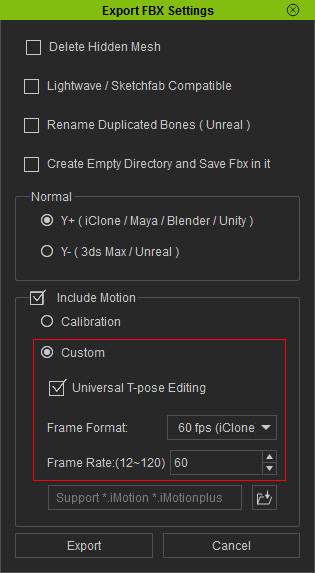
- Once the Universal T-pose Editing is checked, the character animation track will be prefixed with a single T-pose frame. Please refer to Using Universal T-pose Editing Feature section for more information.
-
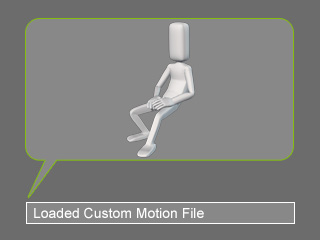
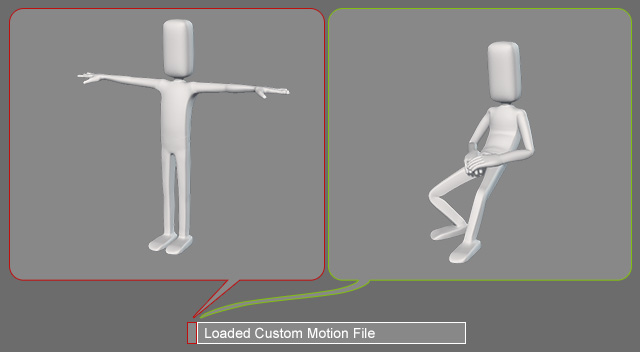
Universal T-pose Editing: Deactivated.
Universal T-pose Editing: Activated.
- Frame Format: This drop-down list contains templates for specific frame rates.
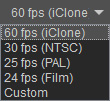
- Frame Rate (Custom): you can enter a custom value in this field. Higher values results in more precise motion at the cost of the extra file size of the exported FBX file.
Frame Rate and Motions
Frame Rate dictates the amount of sampling per second of animation.
Given a motion with different pose per frame in one second duration:
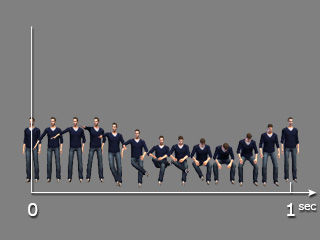
- Frame Rate at 12 fps (minimum limit in Character Creator):
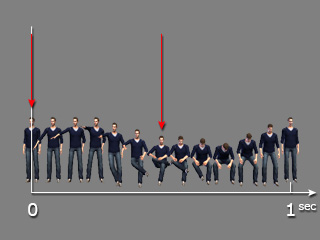
Sampling times are interpolated at every other frame.
- Frame Rate at 24 fps:
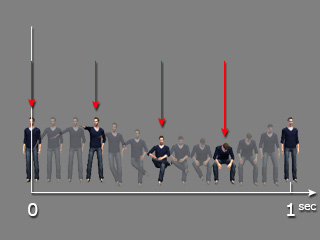
Sampling times have much better animation fidelity.
