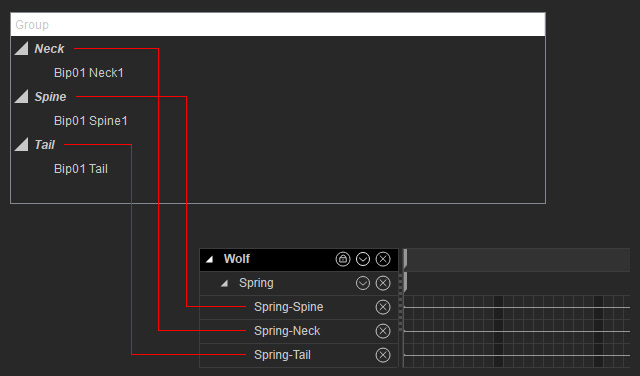Managing Spring Groups
Character Creator provides a simple method to set the overall spring effect of a spring group with sliders. You are also able to re-arrange the spring strings so that they can be included in the same group, in order to form custom spring tracks and simultaneously set spring keys at different times in iClone.
Spring Chains and Element Nodes
-
When you select a node and click the Active Spring button, you are actually generating a
spring chain with a single element.
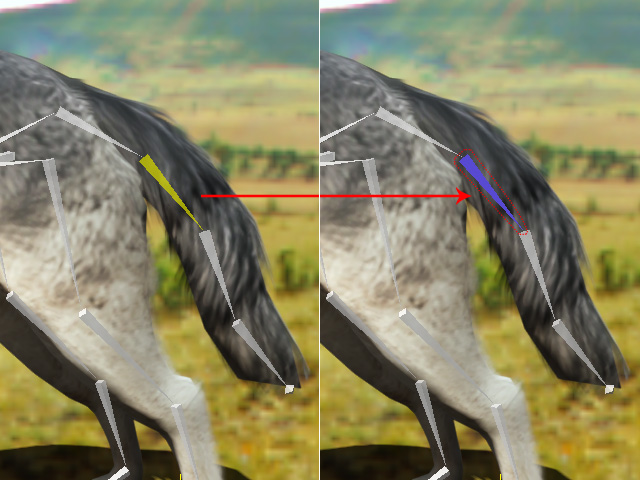
String: One spring chain, which is framed with red dots.
Spring Element: One element, which is the colored bone (in blue or orange).
-
Select another node that is connected to an existing string and click the Active Spring button;
the node will be added into the existing string.
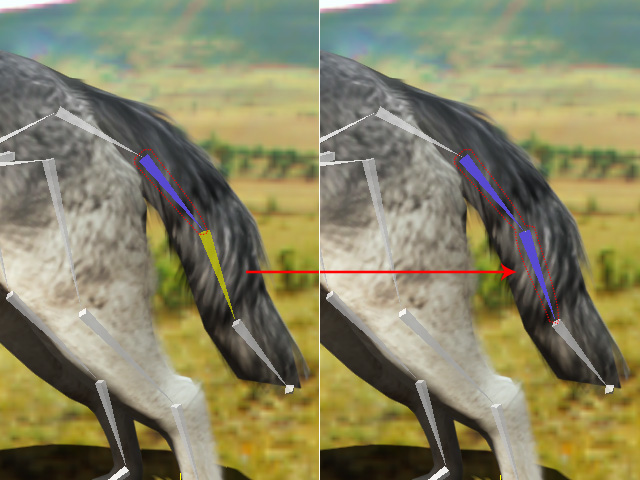
String: One spring chain, which is framed with red dots.
Spring Element: Two elements, which are the colored bones (in blue or orange).
-
If you select disconnected nodes and click the Active Spring button, then
they will individually become different strings.


Strings: Two spring chains, which are framed up with red dots and yellow dots.
Spring Element: Four elements, which are the colored bones (in blue or orange) and belong to different spring chains.
 Note
Note-
When a spring chain is created, it will belong to
an auto-generated group.

The spring chain will be included into an auto-generated group.
-
Each group will be presented as a spring track in the
Timeline in iClone.
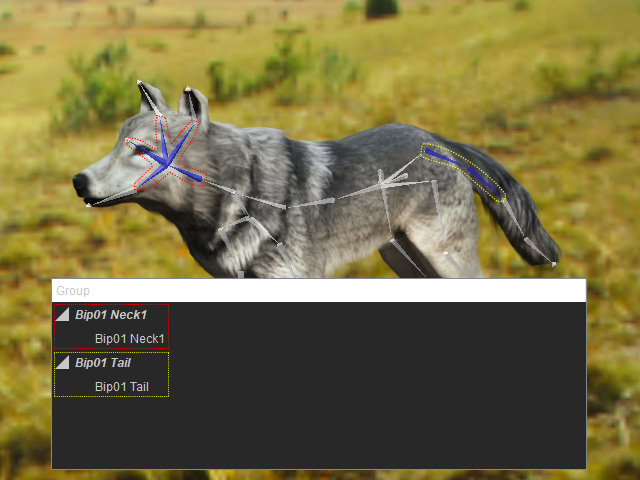
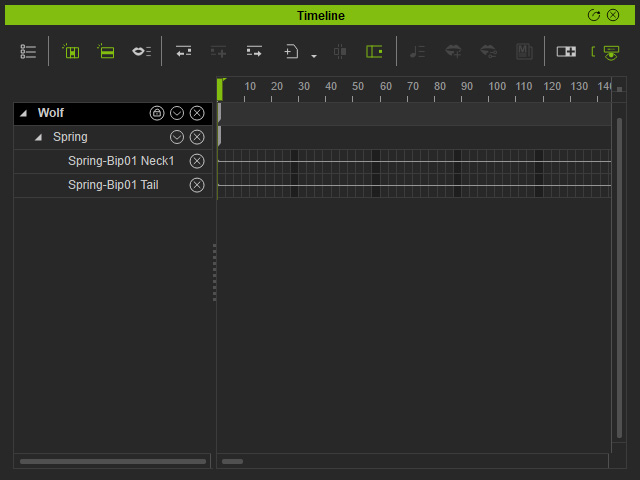
There are two groups in the object.
The spring effect of each group can be separately turned on/off by setting spring keys on its corresponding track.
- The group settings can be set in either Character Creator or iClone. Please refer to the next section for more information about the Group Settings.
-
When a spring chain is created, it will belong to
an auto-generated group.
Group Settings
The Group Settings determine the overall spring effect for every spring chain(s) in the group, the elements in the string thus multiply the Soft and Hard values within the Mass, Strength and Bounciness values.
Group Settings
- Mass: This parameter sets the weight of the group. The higher the value is, the
more inertia is generated for the group.


Mass = 11
Mass = 1
- Strength: This parameter determines the pulling forces (inner
tension) between
the nodes in a spring group. The higher the value,
the stiffer the group will be.


Strength = 1
(Intensive pulling force)
Strength = 1 1
(Loose pulling force)
- Bounciness: This parameter determines the time required for movement to completely stop.


Bounciness = 1
Bounciness = 11
Managing Spring Groups
You are able to manage spring chains via the Spring Group Definition panel. The benefit of doing so is that this is a quick way to share the Group Setting Values (Mass, Strength and Bounciness) and to build a single spring track editing entry.
Combining Spring Chains into One Group
- Select any bone node that has been given a spring effect.
-
The spring chain appears in the Group box.
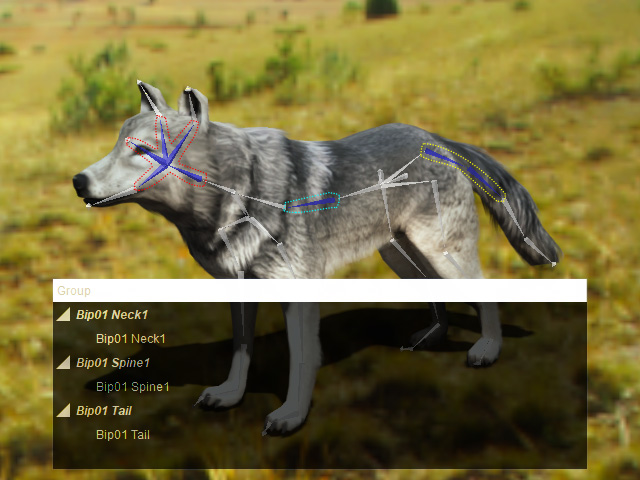
- The italic root nodes in the list are the group name. It will be shown as the track name in iClone.
- The nodes under the root nodes are the name of the spring chains.
-
Select one of the spring nodes and the Up or Down button
in the Edit Group section will be
enabled.

-
Click the Up or Down button to move the selected node to another
group name.
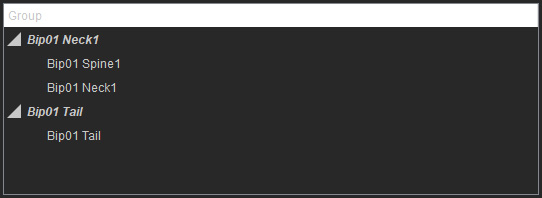
-
The two spring chains now share the same group settings as
described in the previous section.

Separating Spring Chains from Group
-
Select the desired spring chain node(s) in the list. Click the New button.
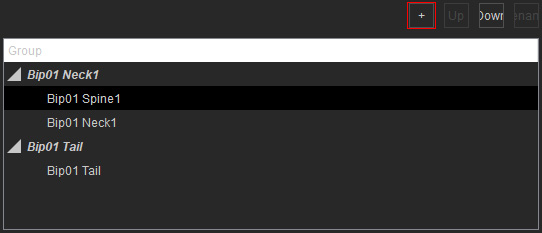
-
The node will be included into a new group (named DefaultGroupName by default)
with desired group settings.

Changing the Name of the Group
By changing the names of the spring groups, you are able to view custom names of the spring tracks in iClone.
In the last step of the previous example, there are three groups in the list; which means
the object will be given three spring tracks as you export it into iClone.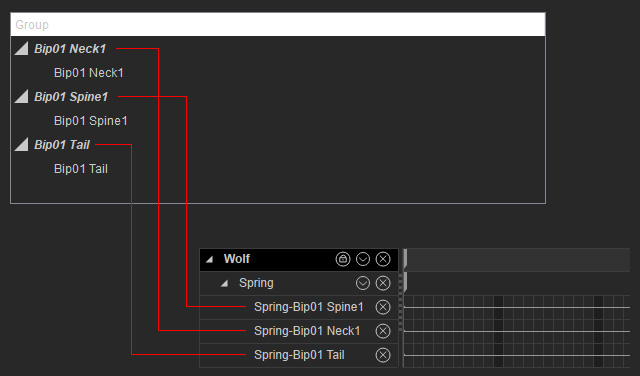
To give the tracks some legible names, follow the steps below:
-
Select one of the italic root nodes in the list.

- Click the Rename button (or double-click on the node name).
-
Type in the desired name.
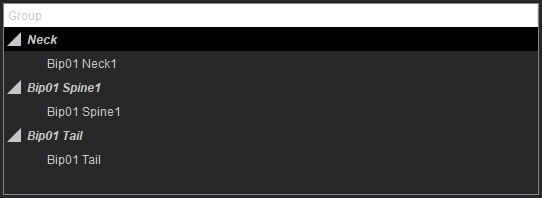
-
Repeat the steps for the other italic root nodes.
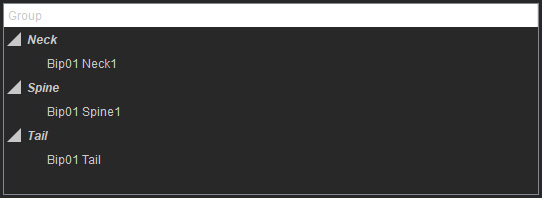
-
Export the object to iClone and the spring track names
will be changed to custom names.