Creating Character with Accessories (New for v. 4.1)
When the loaded model is composed of accessories or separated meshes, you can extract them as accessories and bind skin for the character. These accessories will be attached to the character without skin weights, which is perfect for rigid accessories or soft-clothes.
- Import a model as a prop or creature in OBJ or FBX format.
* If the model is imported as a humanoid character for AccuRIG, then you do not need to characterize the model.- For a model composed of a single mesh, you need to extract the accessory meshes before proceeding with the following steps.
- For a model composed of multiple meshes, you will be given the option to merge them.
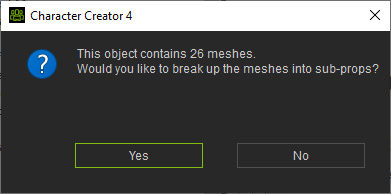
- Click the Yes button to isolate the meshes into sub-props.
- Click the No button to leave the meshes untouched.
- For applying AccuRIG to the model, either one will do but No button is recommended for easily selecting the meshes for binding.
- Select the object and click the AccuRIG button in the Modify panel to enter the mode.
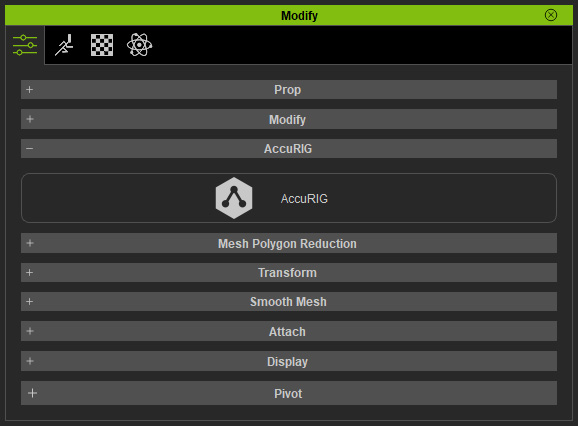
- Select the meshes that you want to bind.
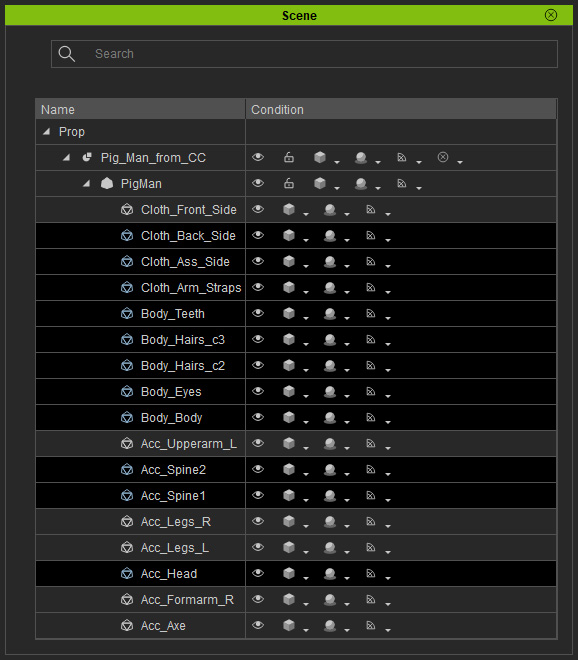
- Choose the Selected Mesh radio button in the Skeleton and Bind Skin section.
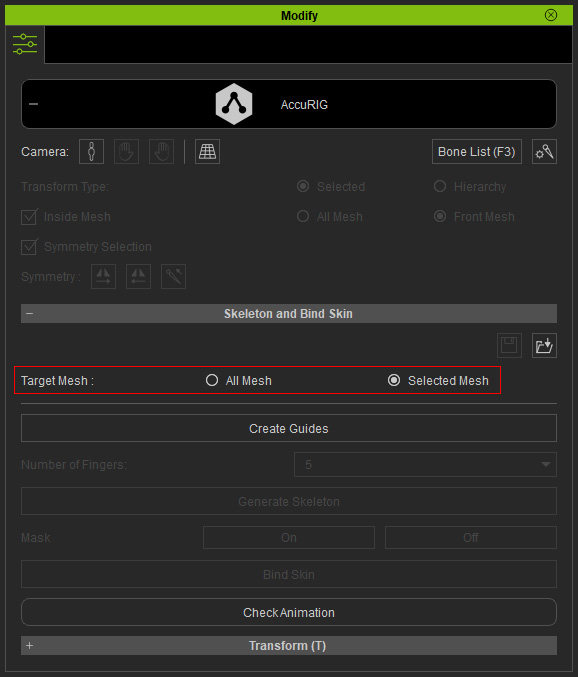
- Click the Create Guides button to create the reference guide.
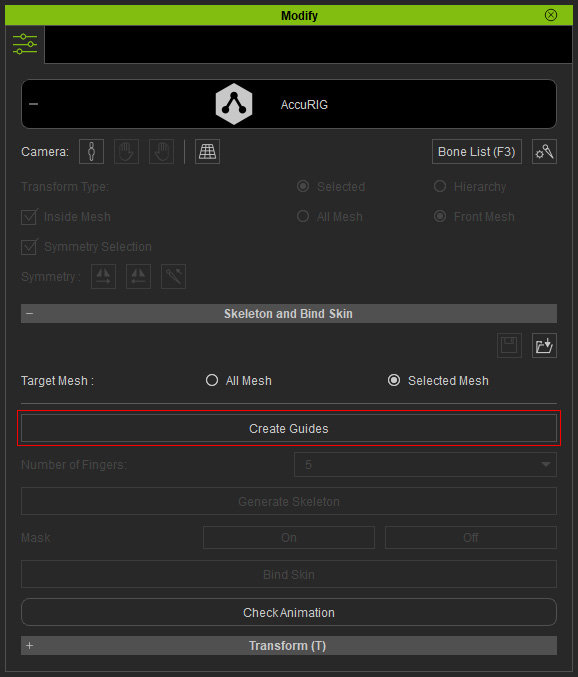
Guides will be created according to the shape of the model.
- Reposition the guides if necessary.

- Set the Number of Fingers accordingly. Click the Generate Skeleton button to create bones based on the guides.
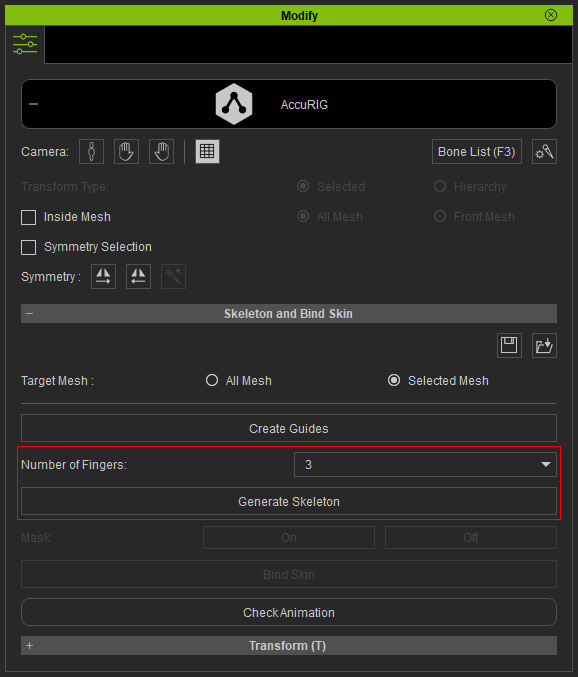
In this case, the skeleton of the model is generated without finger bones.
- Reposition the bones and finger guides to appropriate positions.

- Click the Bind Skin button to auto-rig the model.
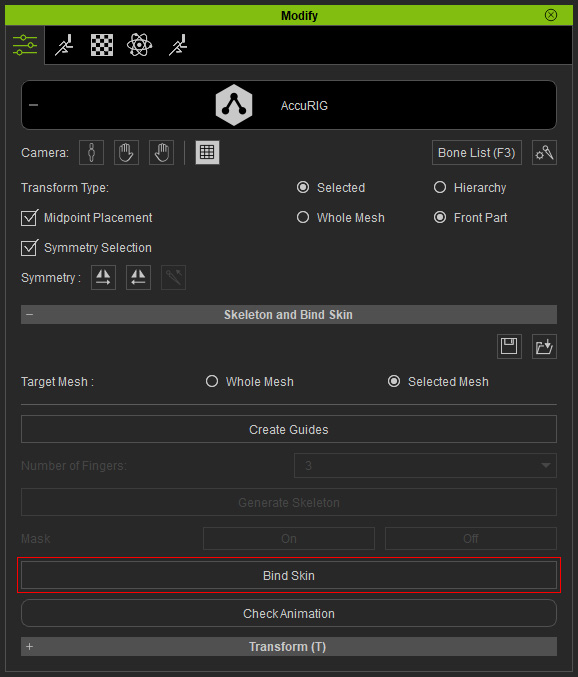
The bones are highlighted with colors which indicates the Bind Skin procedure is done.
- Click the Check Animation button and apply motions for calibration. Adjust the bones and bind again if necessary.

- Exit the AccuRIG mode. The meshes that are not bound are all converted to rigid accessories.
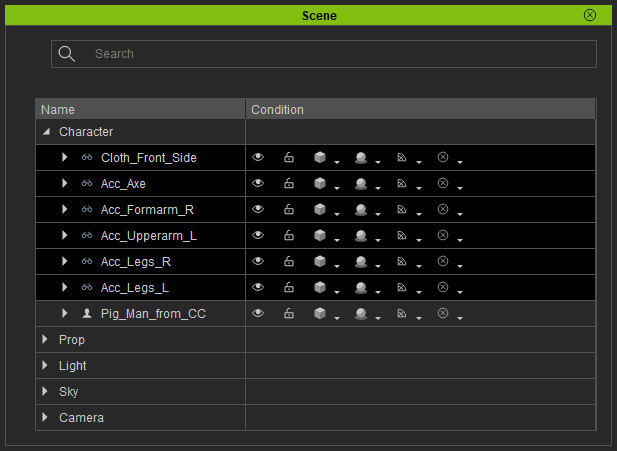
- You can transform the accessory.

- The character is animation-ready. You can transfer it to iClone or export it to any external 3D tool for further usage.

