Extracting Meshes to Create Sub-Props
If you simply export a model composed of multiple mesh nodes, then it appears as one single object in iClone. However, once you turn one or more nodes into Sub-Props, you can further access and animate them in iClone.
After you make a Sub-Prop from one or more mesh nodes, you can rotate, move, and scale it in Character Creator; and also use it to test the pivot setting.
Extracting Elements
If the loaded prop is composed of several elements, then you can extract one or more of them to create sub-props for animation in iClone.

|

|
|
Unmodified elements in Character Creator |
One-piece prop in iClone |
- Take the model in the illustration as an example.
-
Select one or more nodes that you wish to convert to sub-prop.
Notice that the nodes you selected must be under a same parent and
in the same level in the node hierarchy.

-
Click the Convert to Sub-item button in the Modify panel.
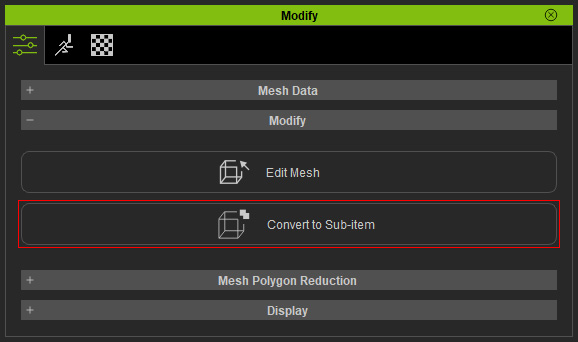
-
Optionally, rename the newly generated
parent node.
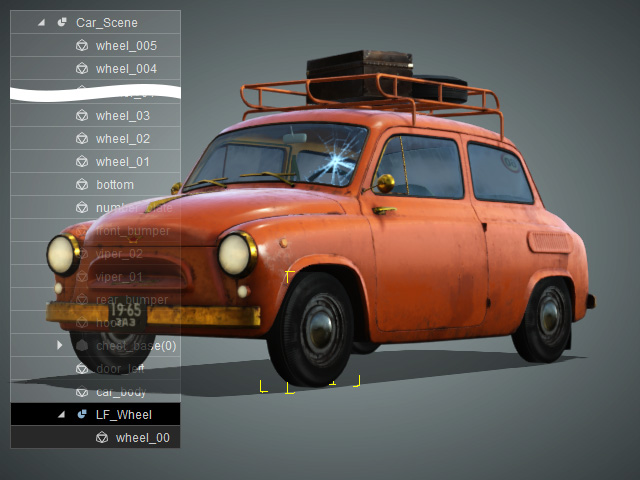
-
Repeat step 2 to step 4 until all the mesh nodes, that you intend to transform in iClone, are converted into sub-props.
(Please notice that you may need to modify the location of the pivot for each root node.)
-
Select the entire prop and export as an iClone prop (*.iProp).
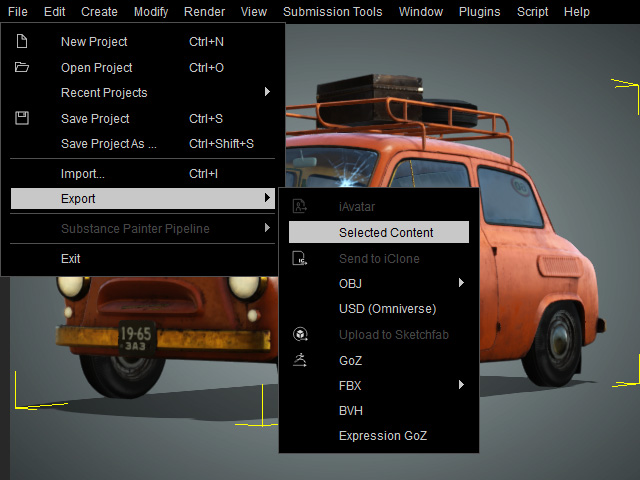
-
Load the prop in iClone and you may adjust the transform data of
the extracted parts.

Extracting Mesh Faces
In the previous section, the original prop is composed of multiple components or elements for extraction; however, if you want to isolate specific mesh faces from a prop, then you can follow the steps below:
- Create a prop by applying it from the library or importing an FBX or OBJ file.

- Select the mesh node that contains the mesh faces that need to
be separated.
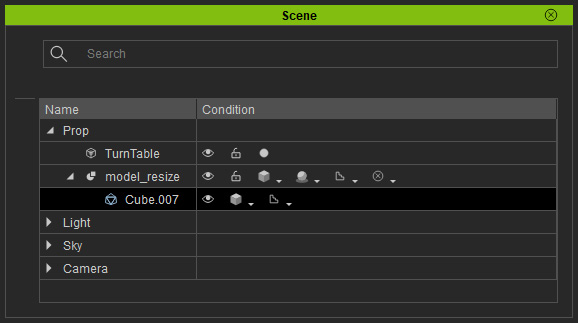
- In the Modify panel, click the Edit Mesh button in the Modify section.
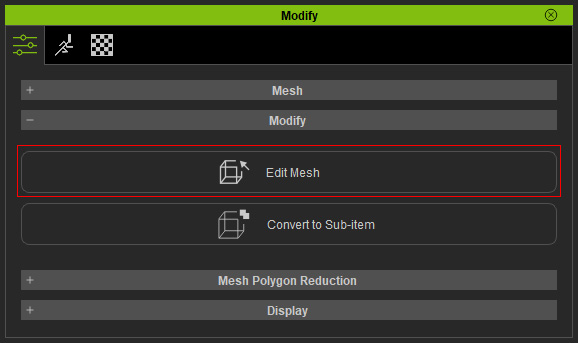
- Switch to the Face mode.
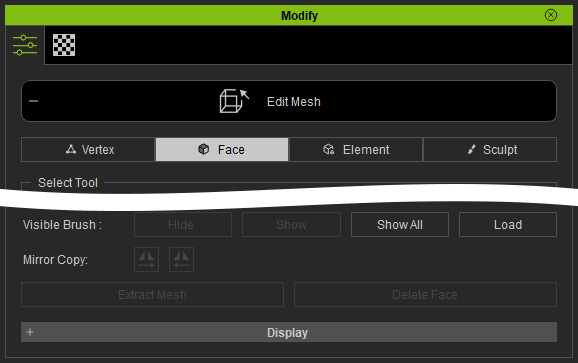
- Select the target faces.

- Click the Extract Mesh button.
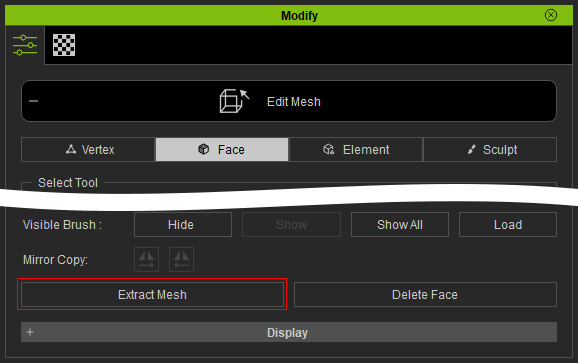
- The faces will be extracted as a new node in the Scene Manager.
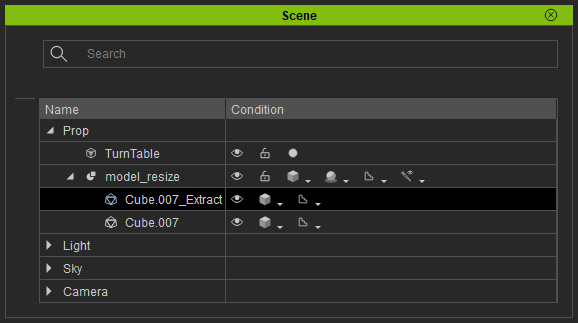
- Exit the Edit Mesh mode and click the Convert to Sub-item button.
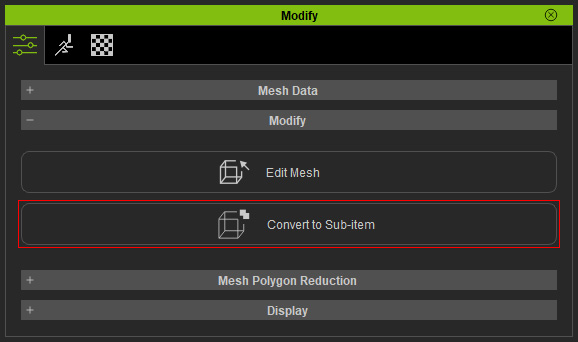
- The node will be converted to a animation-ready sub-prop.
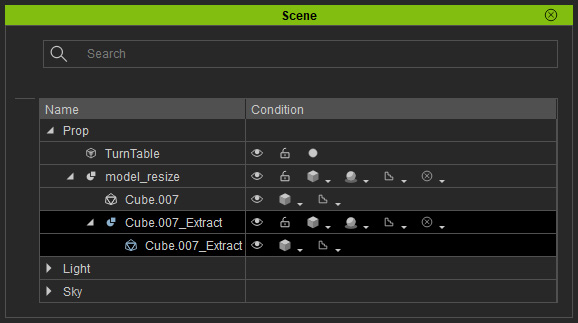
- Optionally adjust the pivot for the sub-prop.

- Repeat the same steps for any other mesh faces for extraction and rename these new sub-props.

-
Select the entire prop and export as an iClone prop (*.iProp).
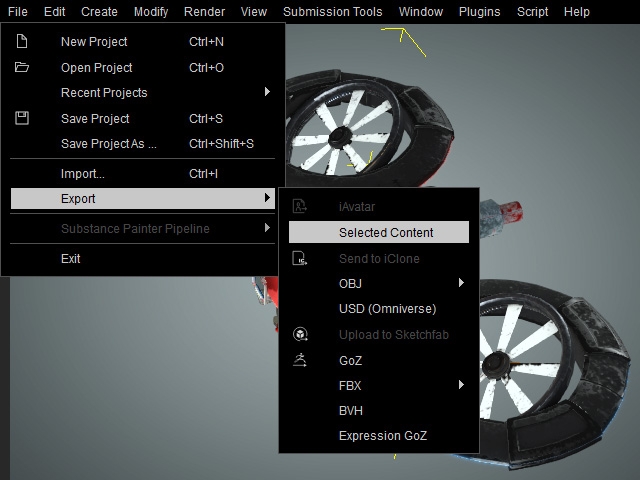
-
Load the prop in iClone and you can adjust the transform data of
the extracted parts.
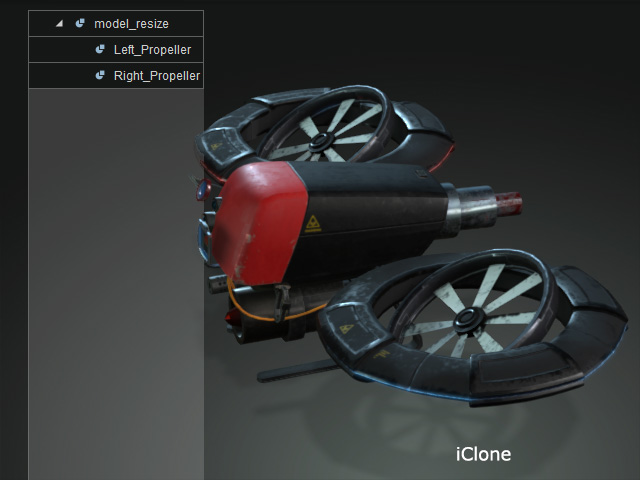
Animate the separated parts to create animation.
