Example of Customizing Character Levels (New for v. 4.1)
Because Optimize and Decimate feature can relief the loading of the system resources by modifications to the bones, textures and materials, you can animate the character's specific parts while keep the character lightweight.
- Apply a CC1 or CC3+ character and create a pose and hand gestures.

It is recommended that you save the facial expressions and body motions as a MotionPlus file for use later. - Click the Optimize and Decimate button in the Modify panel.
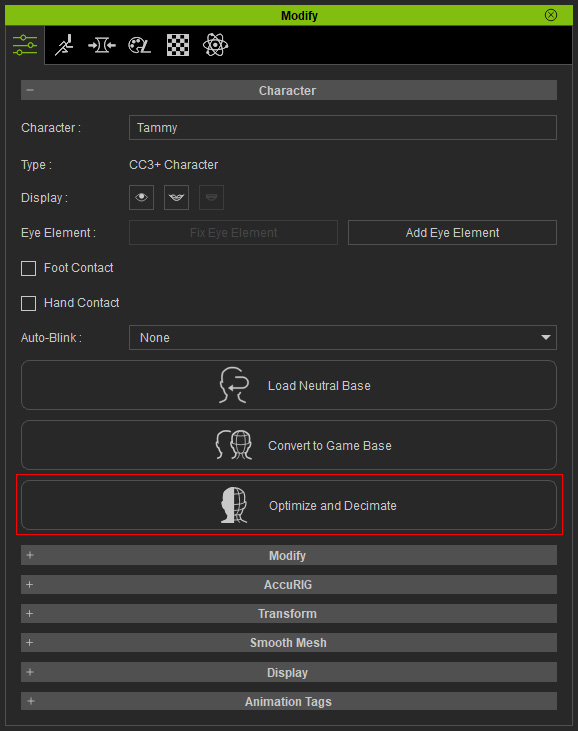
- Click the Custom and Convert button.
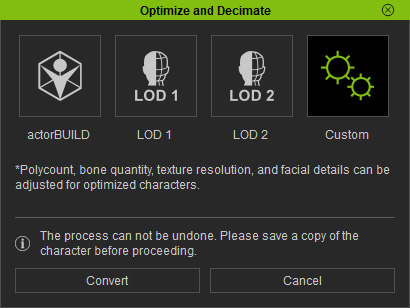
- In the Skeleton tab, deactivate unnecessary bones but activate the bones you want to animate, in this case, the Eyes in the Face group and the Thumb bone in the Hand group.
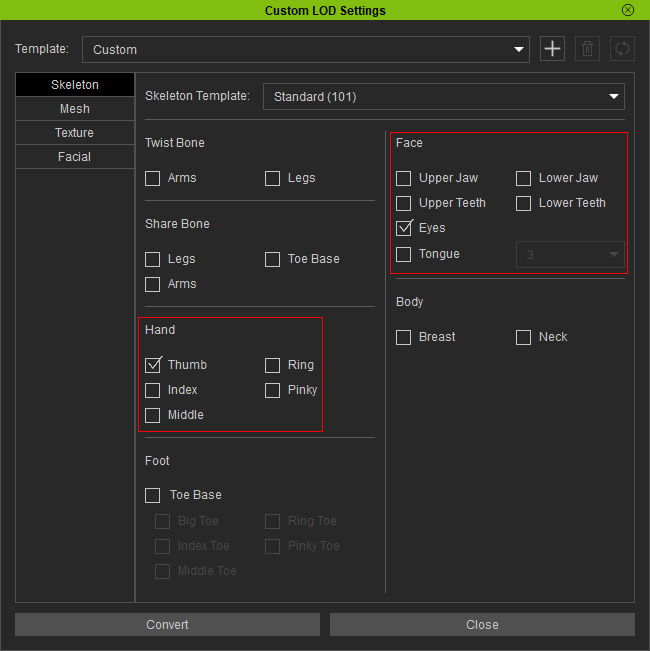
- In the Mesh tab, choose the Current radio button for baking the hand gesture before the other finger bones are removed.
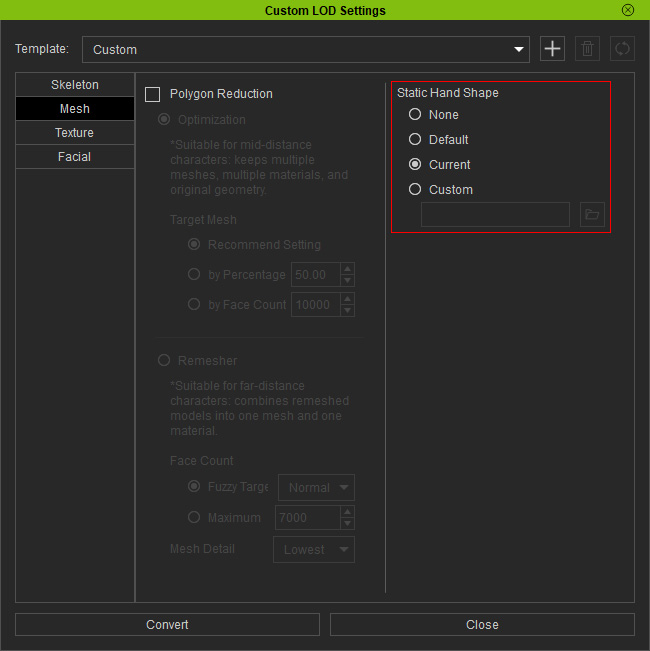
- Click the Convert button. The character will be optimized and decimated accordingly.

You can apply the MotionPlus file saved previously to the character.
- Export the character as an iAvatar to iClone.
- In iClone, open the Motion Key Editor to examine the finger bones.
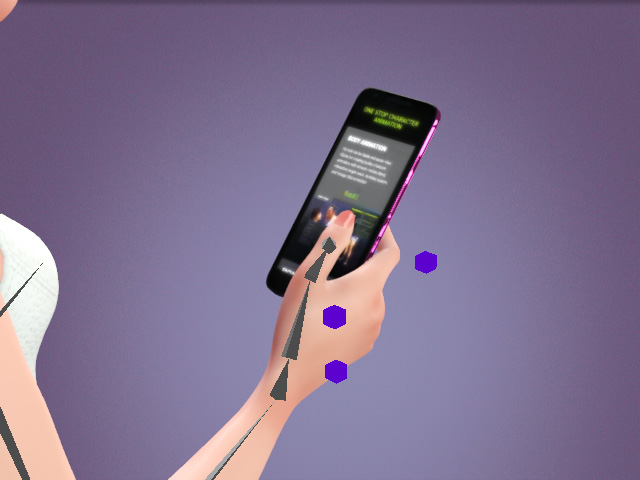
- you can animate the bones for generating character's motions (in this case, swiping the smart phone).
