Converting Character Levels (New for v. 4.2)
Not only can you reduce the poly count of a character (to ActorBUILD, LOD 1, or LOD 2) by using Convert Character Level, you can also customize the decimation criteria.
- Apply a CC1 or CC3+ character (converting the CC1 to CC3+ is recommended).

- Click the Optimize and Decimate button in the Modify panel.
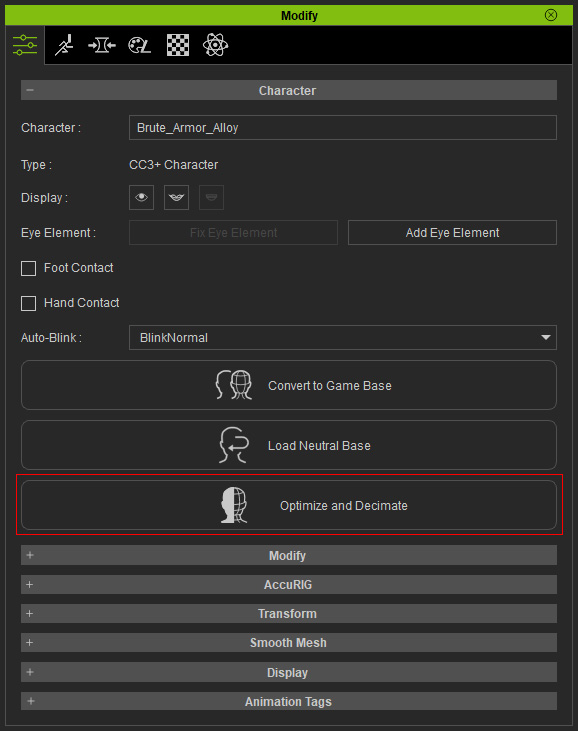
- Click one of the left three template buttons to optimize of the character for different levels.
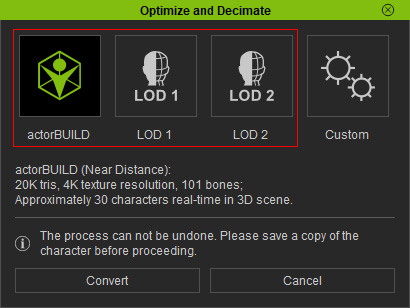
Refer to the character level table for more information about the specifications of these three types of characters.- actorBUILD: Enabled for only CC3+ standard characters (for CC1 and CC3 characters, convert them to CC3+ before they can be converted to actorBUILD characters). See the Facial Hair Types for Conversion of actorBUILD section for more information on converting smart hairs.
- LOD 1: Enabled for all standard and humanoid (RL skeleton) characters.
- LOD 2: Enabled for all standard and humanoid (RL skeleton) characters.
- Custom: If you intend to customize the criteria for conversion, click the Custom button.
- Click the Convert button to start the optimization and decimation procedures.
For the LOD 2, you will be asked to set the hand gesture because the finger bones will be removed after conversion.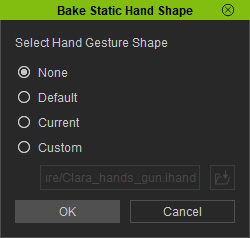
- None: Hand gesture of binding pose (stretch out, mostly).
- Default: iHand gesture specified by Character Creator.
- Current: Keep current hand gesture.
- Custom: Load a file (*.iHand format) to determine the hand gesture after conversion.
- Click the Convert button.


CC3+ standard character
ActorBUILD


LOD1
LOD2
 Camera Distance Comparison
Camera Distance Comparison

CC3+ standard character, 2.8 meters
ActorBUILD, 10 meters
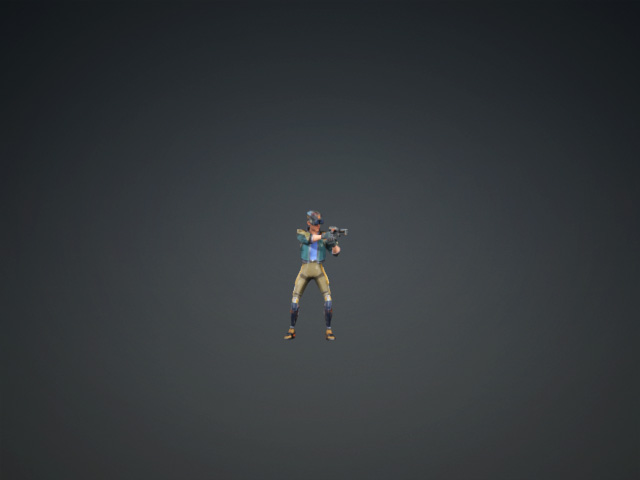
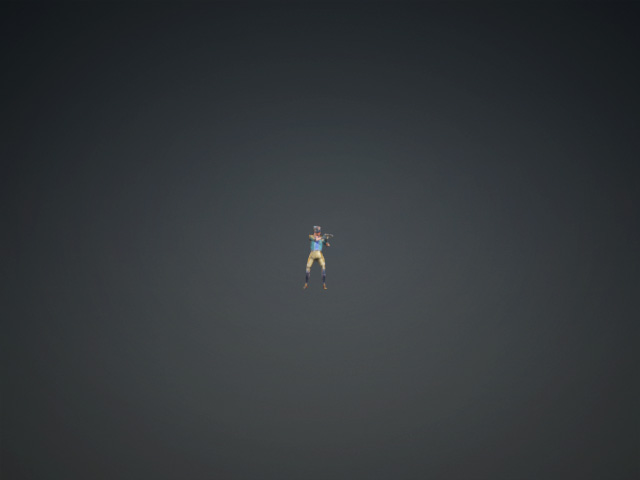
LOD1, 20.8 meters
LOD2, 42 meters
 Poly count Comparison
Poly count Comparison

CC3+ standard character, 60K poly count
ActorBUILD, 20K poly count


LOD1, 7K poly count
LOD2, 0.8K poly count
 Bones Comparison
Bones Comparison

CC3+ standard character, 101 bones
ActorBUILD, 101 bones


LOD1, 54 bones
LOD2, 22 bones
 Textures Comparison
Textures Comparison- CC3+ Standard Character: 4K Texture | Multi-Channels
- actorBUILD: 4K Texture | Multi-Channels
- LOD 1: 1K Texture | Multi-Channels
- LOD 2: 512 Texture | Reduced Channels
 Material Comparison
Material Comparison- CC3+ Standard Character: Digital Human Shader | Multi-Materials
- actorBUILD: PBR Shader | Single Materials
- LOD 1: PBR Shader | Single Materials
- LOD 2: PBR Shader | Single Materials
 Facial Expression Comparison
Facial Expression Comparison- CC3+ Standard Character: With facial expressions
- actorBUILD: With facial expressions
- LOD 1: Without facial expressions
- LOD 2: Without facial expressions
