User Interface Introduction for Custom LOD Settings Panel (New for v. 4.1)
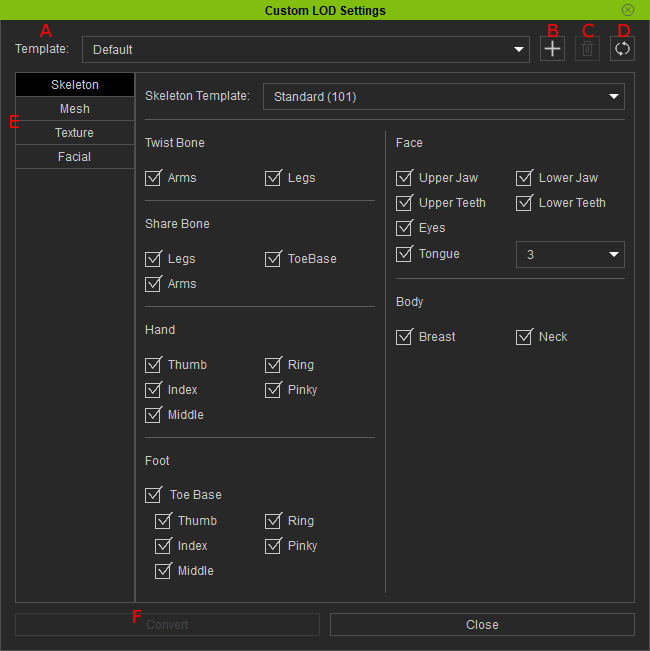
- Template: You can quickly adjust the settings by making a
selection from this drop-down list. The original items in the list are Custom, Default, LOD 1 and LOD 2. If you adjust any setting,
then the template will automatically change to Custom.
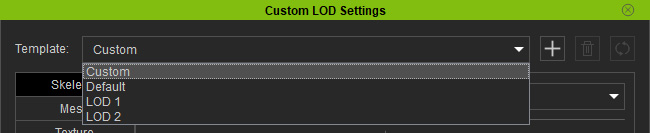
You are allowed to change the settings of Default, LOD 1 and LOD 2 templates. - Add / Overwrite Template: Click this button to add a new template or overwrite the settings in the existing template.
- Delete Template: Delete a custom template.
- Reset Template: Resets the settings to the factory defaults for the Default, LOD 1 and LOD 2 templates.
- Category Tabs: Switch tabs to access the settings for Skeleton, Mesh, Texture and Facial.
 Skeleton
SkeletonDeactivate the checkboxes to remove the unwanted bones.
 Twist Bone
Twist BoneThe twist bones are used to keep the limbs from twisting when they roll.

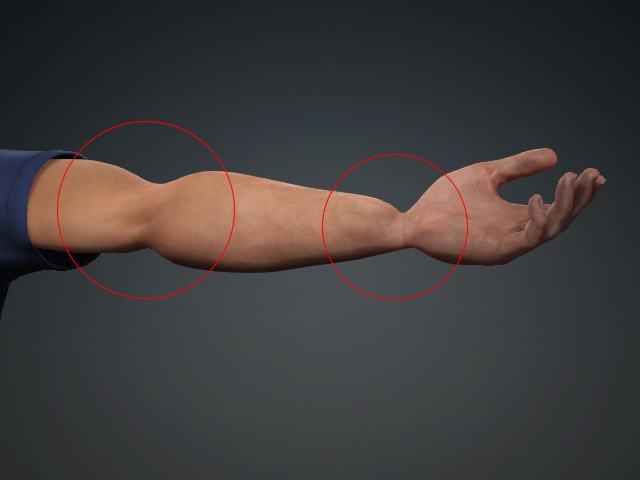
Arm with twist bones.
Arm without twist bones.
 Share Bone
Share BoneThe share bones are used to keep the shapes of the joints from collapsing when they bend.
 Tongue Bone
Tongue BoneThe tongue bones are originally composed of three bones. You can use the drop-down list to set the number of the tongue bones after conversion.
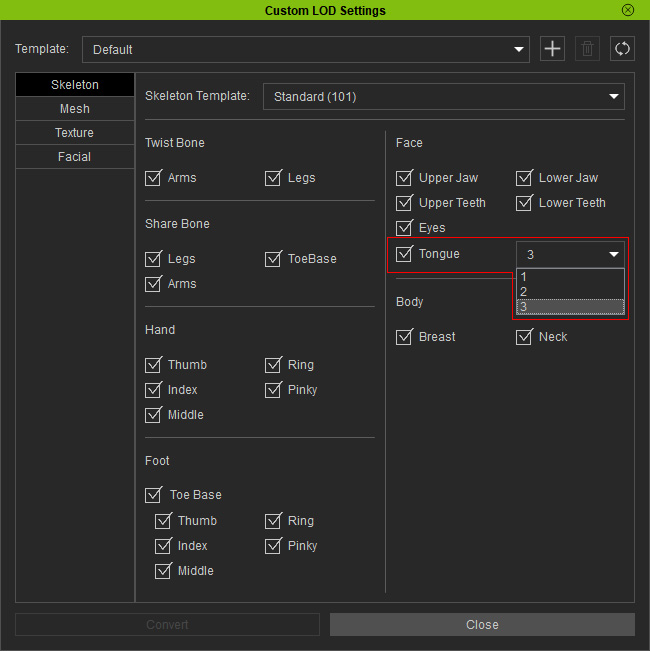
 Mesh
MeshYou can use the settings in this tab to decrease the face count of the character's mesh.
 Optimization
Optimization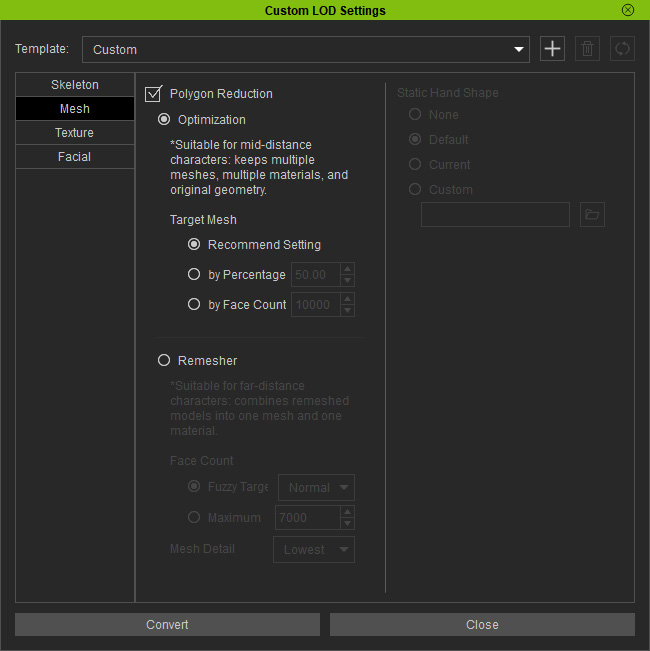
- Suitable for mid-distance characters.
- The individual meshes are kept isolated.
- The mesh geometries are likely to be kept intact.
- You can optimize the face count with recommended settings (by percentage or by the specified face count).
 Remesher
Remesher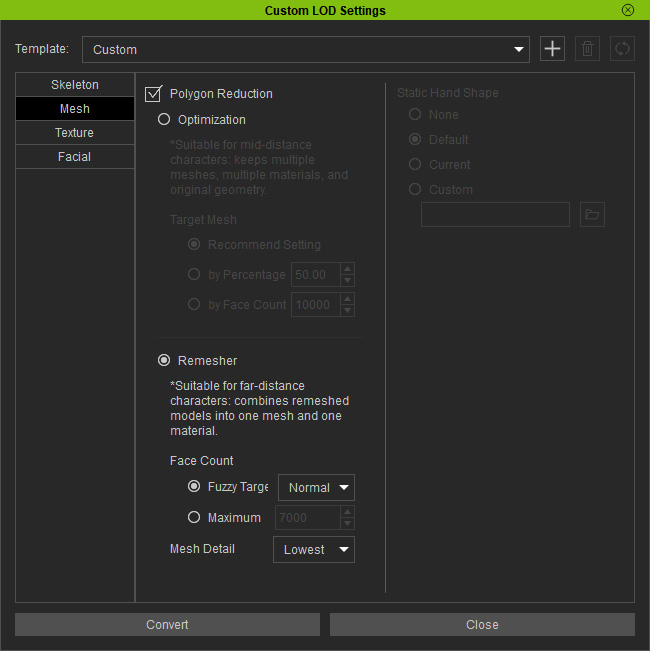
- Suitable for far-distance characters.
- All mesh elements will be combined into one mesh.
- Merges all materials into one material.
- Face count will be decreased according to Fuzzy Target or specified maximum number.
- You can use the drop-down list keep details of the final mesh.
 Static Hand Shape
Static Hand Shape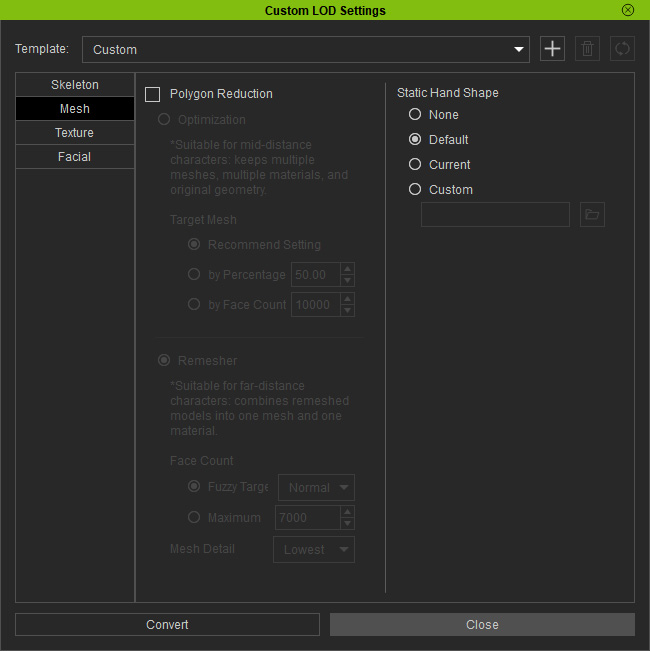
- Choose the hand gesture when the finger bones are removed.
- None: Hand gesture of the bind pose. In most cases, this setting stretches out the fingers.
- Default: iHand gesture specified by Character Creator.
- Current: Bake to keep the current hand gesture.
- Custom: Load a file (*.iHand format) to determine the hand gesture after conversion.
- You need to deactivate at least one finger bone checkbox in the Skeleton tab before these settings are enabled.
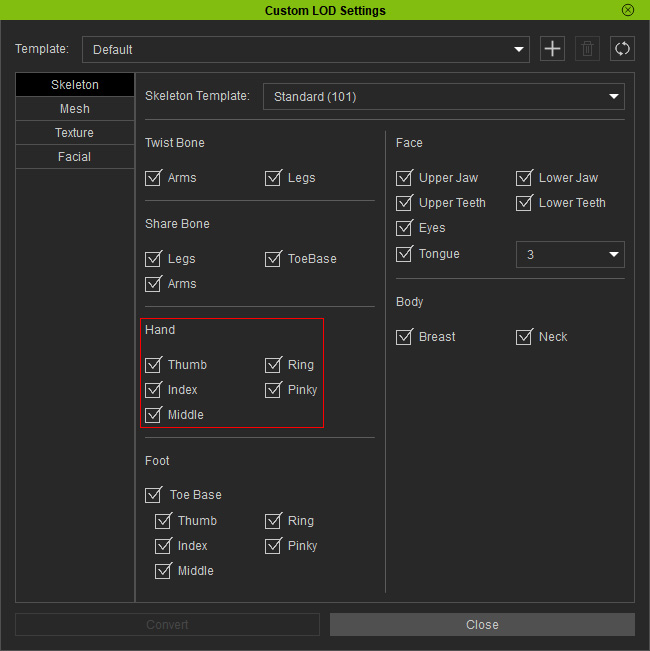
 Texture
Texture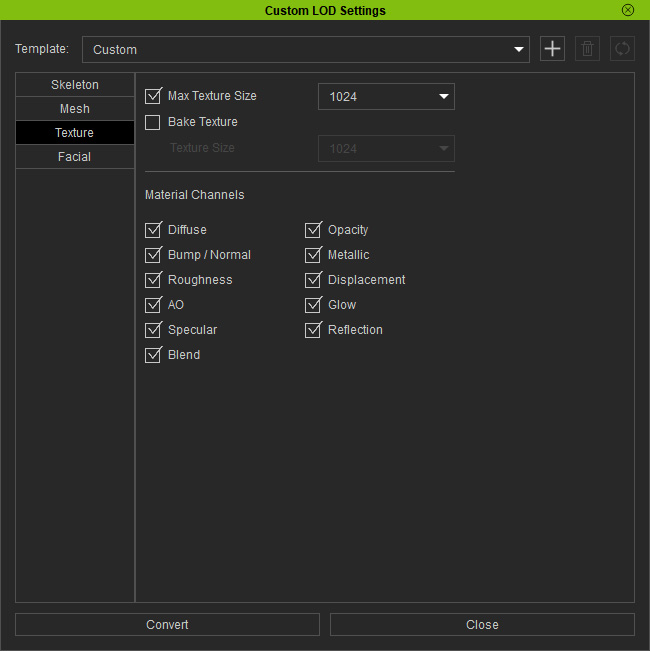
 Max Texture Size
Max Texture Size- You can use this drop-down list to determine the maximum size of the textures.
- Texture sizes are capped at the maximum value.
- Texture sizes below the value will left untouched.
- When the Polygon Reduction checkbox is activated in the Mesh tab, it will be disabled.
- If you activate the Bake Texture checkbox, then this setting will be disabled as well.
 Bake Texture
Bake Texture- In the Mesh tab, when Optimization radio button is chosen, then this setting will be enabled.
- When the Remesher radio button is chosen, then this setting will be disabled but activated. You can change the target texture size for baking.
 Material Channels
Material Channels- Activate the checkboxes to include the textures on the converted character.
- If Polygon Reduction in the Mesh tab is activated, then the Displacement checkbox will be disabled.
 Facial
Facial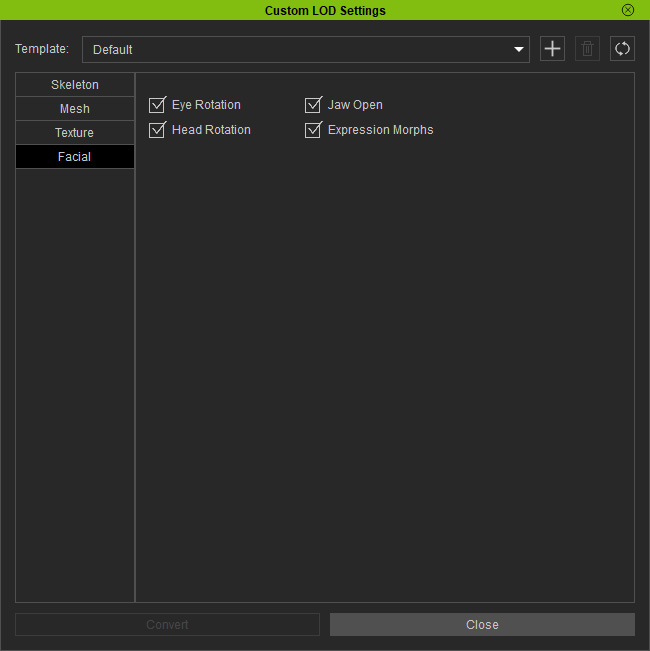
 Eye Rotation
Eye Rotation- Activate this checkbox to keep 8 sliders for the eye look.
- If the character does not have eye bones, the Eye checkbox in the Skeleton tab is deactivated, or if the Remesh radio button in the Mesh tab is chosen, then this checkbox will be deactivated and disabled.
 Jaw Open
Jaw Open- Activate this checkbox to keep 7 sliders for the jaw.
- If the character does not have upper/lower jaw, the Upper/Lower Jaw checkboxes in the Skeleton tab are deactivated, or the Remesh radio button in the Mesh tab is chosen, then this checkbox will be deactivated and disabled.
 Expression Morph
Expression Morph- Activate this checkbox to keep all sliders except the ones for the eye look and jaw.
- If Polygon Reduction in the Mesh tab is activated, then this checkbox will be deactivated and disabled.
 Head
Head- Activate this checkbox to keep 10 sliders for the head.
- Convert: Click this button to start the conversion process according to the settings in this panel.
