Changing Template Settings (New for v. 4.1)
Although the criteria of the LOD 1 and LOD 2 in the Optimize and Decimate panel are predefined, you can add or customize the templates via the Custom LOD Settings panel.
- Follow the steps in the Customizing Character Levels section until the Custom LOD Settings panel is launched.
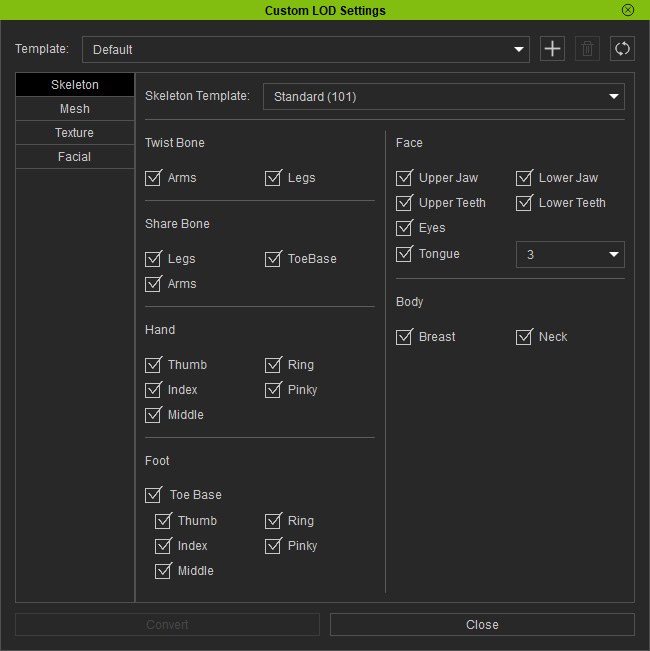
- Adjust the settings in the Skeleton, Mesh, Texture and Facial tabs as
well.
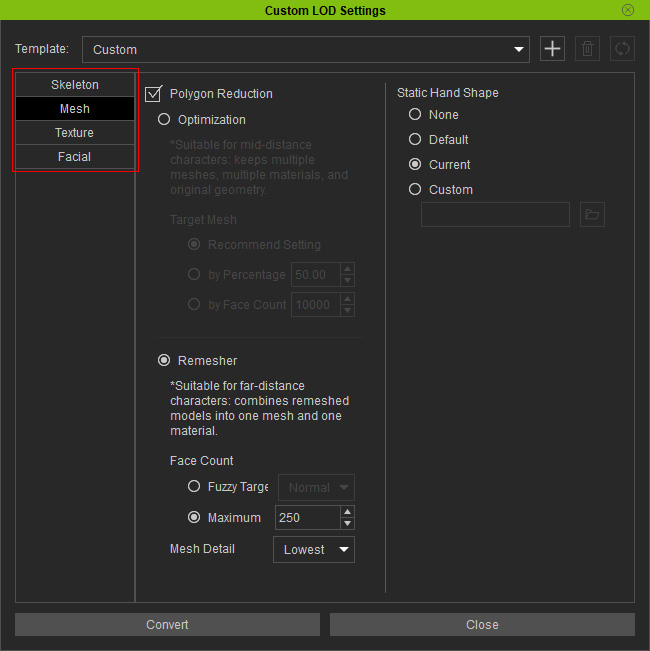
- Click the Add Template button.

- Type in a name for the template in the Add Template panel.
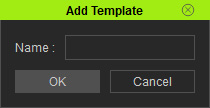
- If you type in a custom name, then you will create a new template in the drop-down list.
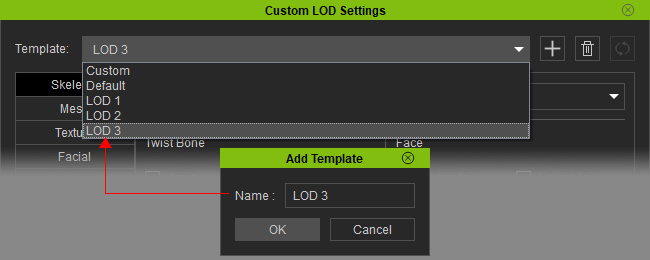
- If you type in Default, LOD 1 or LOD 2, then you will overwrite the original settings in these three template. In this case, the LOD 2 is taken as an example.

- If you want to overwrite the
"Default" settings, then type the name "Default" and the settings will be replaced.
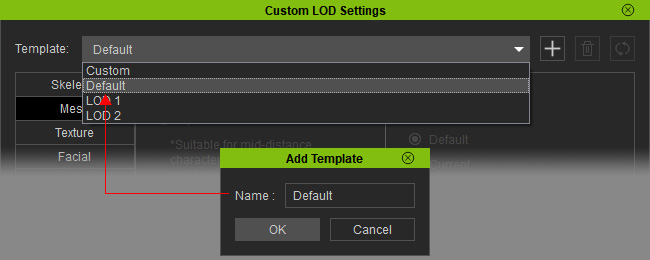
- If you type in a custom name, then you will create a new template in the drop-down list.
- Click the OK button.
- You will be prompted to overwrite the original settings of the template. Click the OK button.
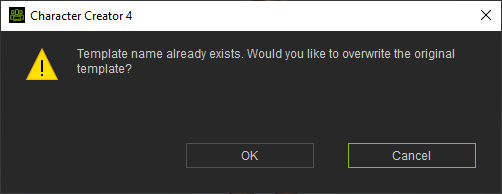
- The template (LOD 2) is now customized.
- If you want to retrieve the factory settings, then choose the template
in question and click the Reset Template button.

