Aligning Model to Center Plane (New for v. 4.2)
For AccuRIG in Character Creator, the YZ plane is set as the center
plane.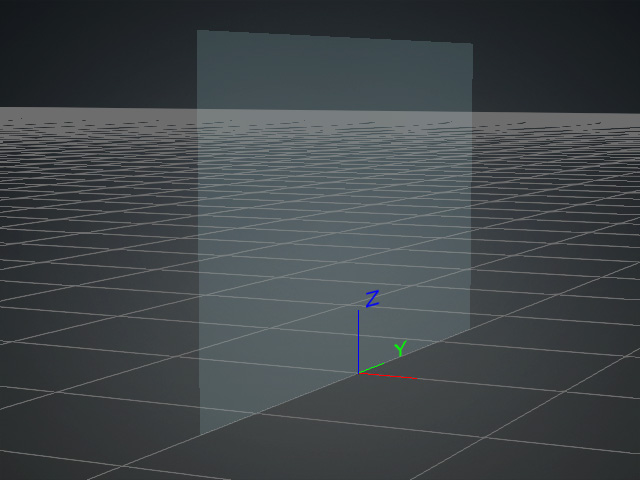
The Snap to Center Plane, Force Symmetry and SymmetrySelection features are based on this plane. Therefore, correctly aligning the model, fully symmetrical or not, to the center plane is essential for creating a bone-skinned character with AccuRIG.
Aligning Model to Center Plane
- Import a biped model, symmetrical or unsymmetrical, in iAvatar, iProp, FBX or OBJ format.
- iAvatar: CC3+, Humanoid and Creature characters are all supported. It is highly recommended to set T or A pose for the characters.
- iProp: the props composed of one or multiple meshes are all supported.
- FBX: skinned or unskinned are both supported.

Select the model and observe the location of the pivot, e.g., the pivot is positioned in the bottom center of the entire bounding of the model.
If the model is reset to world center, then the Center Plane will cut through the model inadequately.
- Select the model and open click the Edit Pivot button in the Pivot section in the Modify panel.
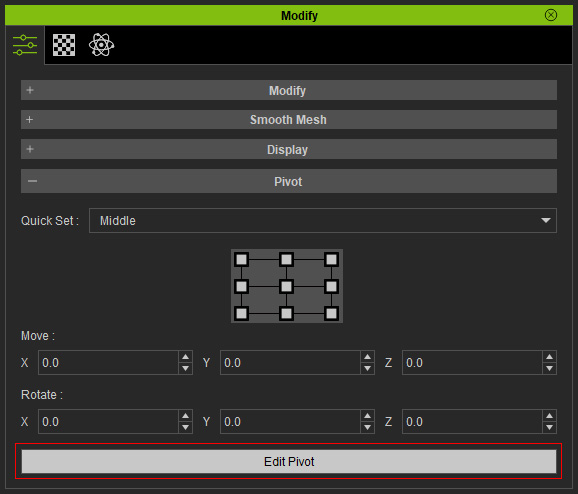
- Reposition the pivot to the center (spine line) of the character. Click the Edit Pivot button again to exit the editing mode.

- Click the Reset (Zero Out) button in the Transform section.
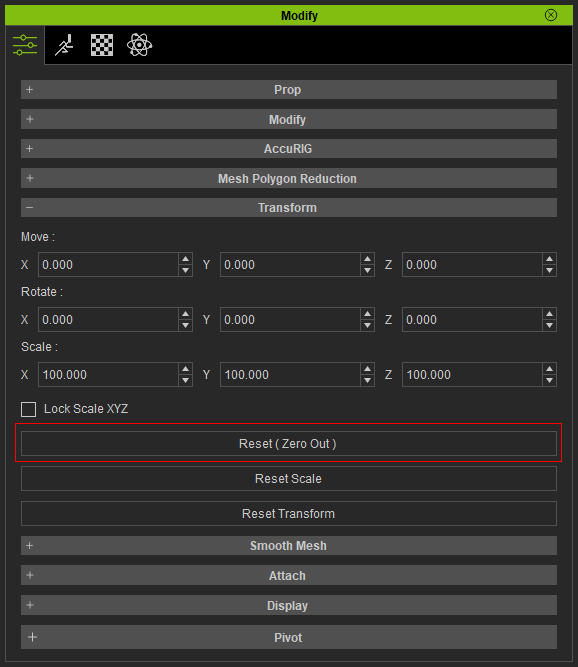
The model will be align to the world center based on the new center (pivot) of itself.
The center plane now cuts through the model at the right location.
