Converting Layers to Poses
ZBrush Pose Tools can transfer and organize all your layers into poses. This automatic process will save you time from having to manually extract the poses from the subtool layers.
Refreshing the Pose List
ZBrush Pose Tools does not automatically sync with the current subtools and layers when ZBrush is restarted. You will need to manually refresh the plugin for new projects.
If you have a project open in ZBrush already and want to start working on another, you can do the following steps: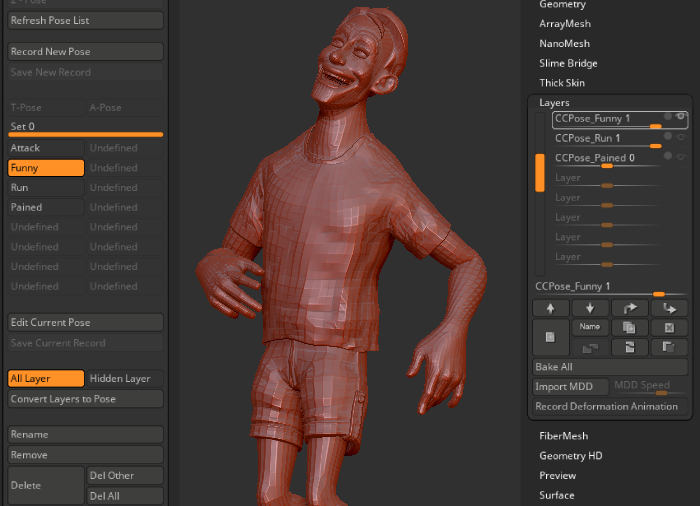
- When you open another project file, you may notice that the ZBrush Pose Tools plugin does not update or adjust itself automatically.
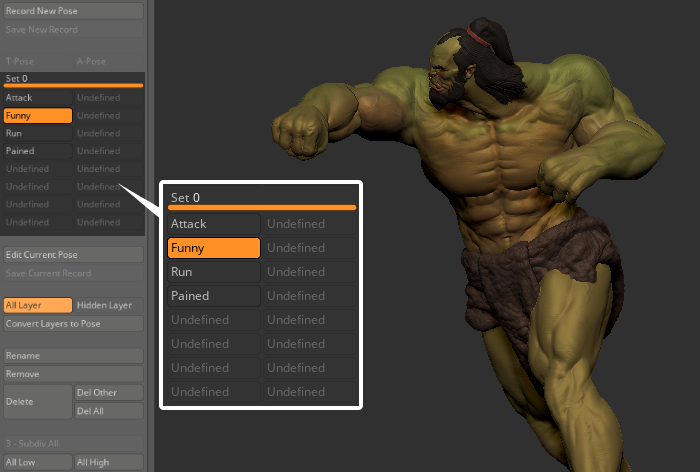
- Press the Refresh Pose List button and the pose list will be updated based on the state of the current project.
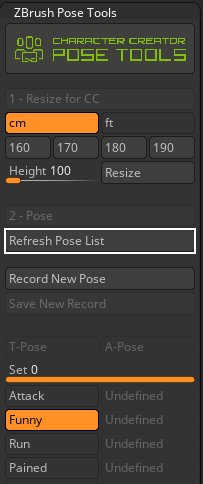
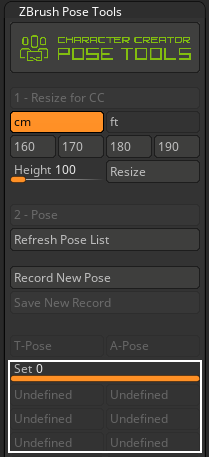
Before
After
- To add new project poses to the ZBrush Pose Tools plugin, select the Convert Layers to Pose button. By default, the plugin will automatically select the All Layer option for you.
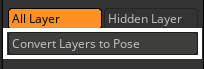
- For identification purposes, the “CCPose_” prefix is added to the pose names when they are transferred to the plugin.
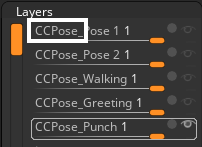
- Clicking the Convert Layers to Pose button updates the pose list and converts all layers from the current project to the ZBrush Pose Tools plugin.
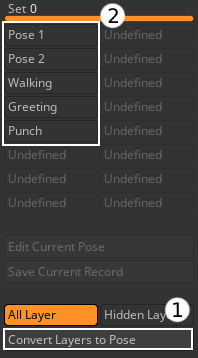
- Click on one of the poses to check if the transfer was successful.
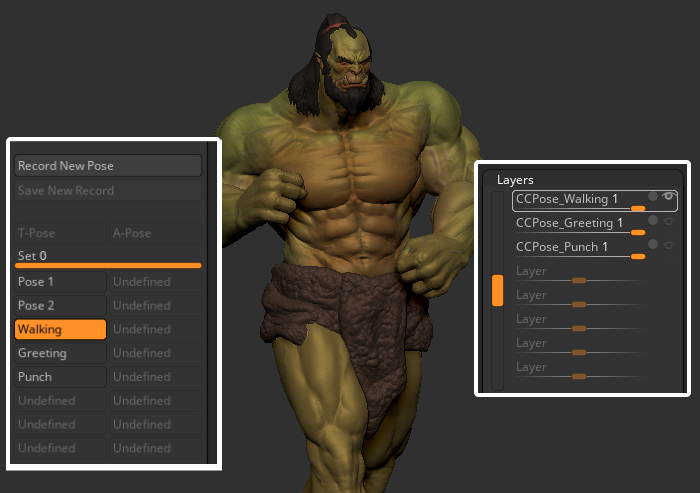
Hidden Layer
To transfer only specific layers from your project to the ZBrush Pose Tools plugin, use the Hidden Layer option to transfer only the hidden layers while ignoring the visible layers.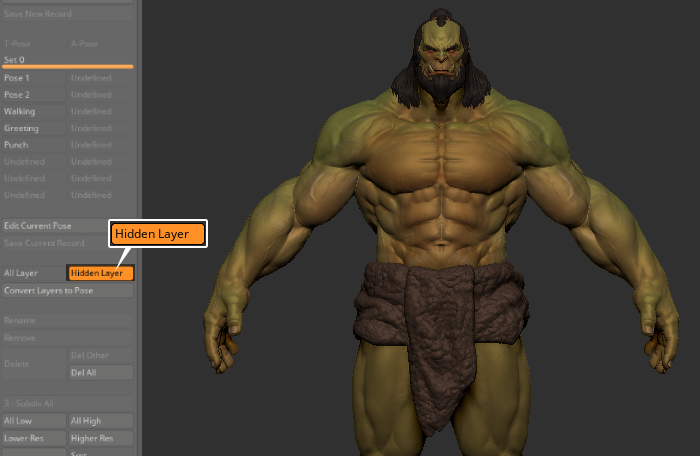
- In ZBrush when you have a character model with multiple layers, open the layers you do not want to transfer to ZBrush Pose Tools.
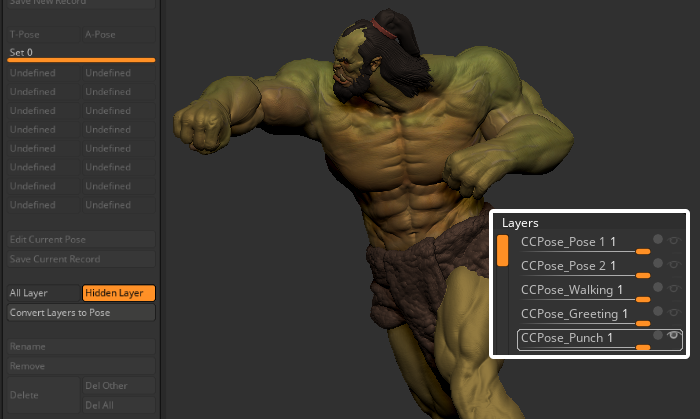
- Select the Hidden Layer option then press Convert Layers to Pose to have the hidden layers converted to poses for the ZBrush Pose Tools plugin.
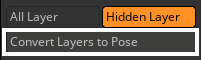
Refer to the Leveraging Hidden Layers section for more information.
