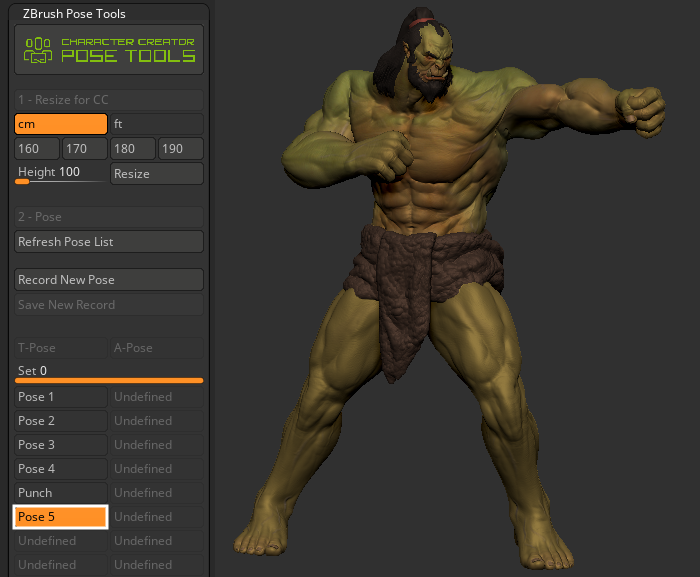Syncing ZBrush Pose Tools
When you save your projects, the data between ZBrush and Character Creator 4 remains synced, enabling you to continue transferring poses from Character Creator 4 to ZBrush and edit your project without interruption.
Syncing ZBrush and Character Creator 4 via ZBrush Pose Tools
After completing your work in Character Creator and ZBrush, save the ZPR and CCProject files, since the model data between them are now synced.
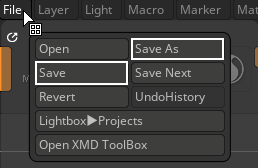
|
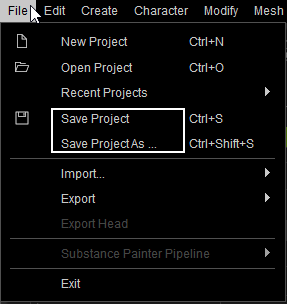
|
|
ZBrush |
Character Creator 4 |
- Open the synced ZBrush and Character Creator 4 projects.
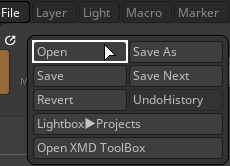
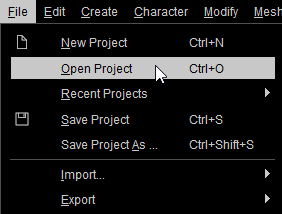
ZBrush
Character Creator 4
- To restore the pose data in the ZBrush projects, launch ZBrush Pose Tools and click on Refresh Pose List.
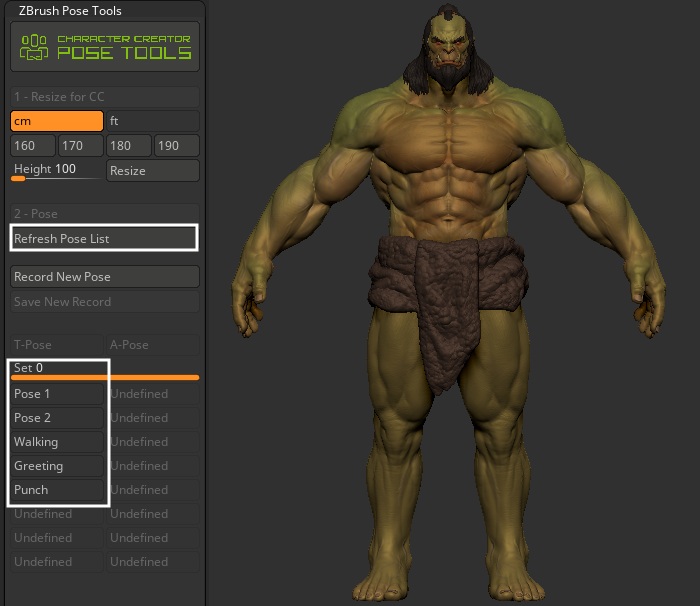
- Return to the original bind pose by selecting and deselecting the same pose.
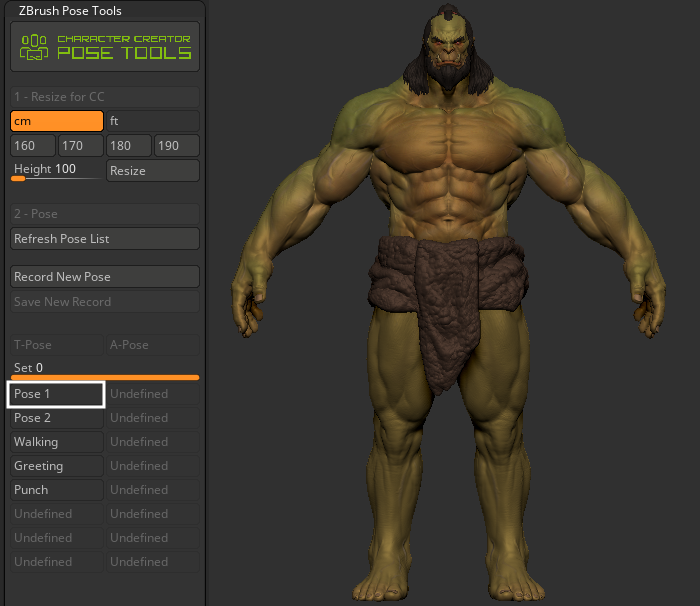
- In Character Creator 4 you can begin to pose your character by deploying premade poses and motions from the Content Manager or craft custom poses with the Pose Editor.
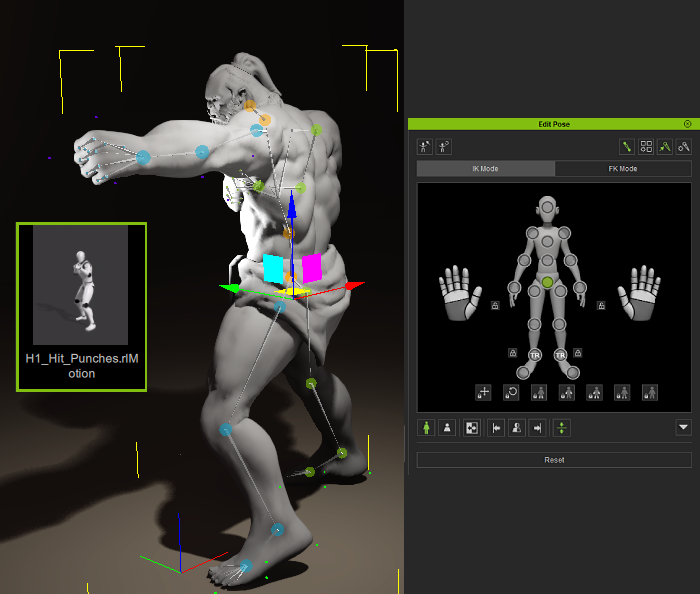
- From the menu bar, execute Plugin > ZBrush Pose Link > Send Current Pose to ZBrush Pose Tools to send the pose to ZBrush.
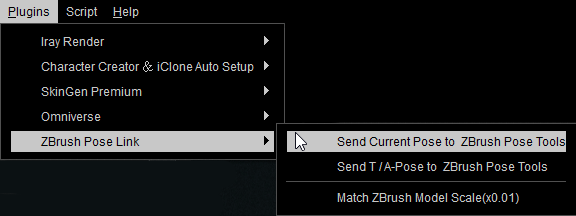
- ZBrush will automatically save your current CC pose in ZBrush and store it in ZBrush Pose Tools as a new pose.