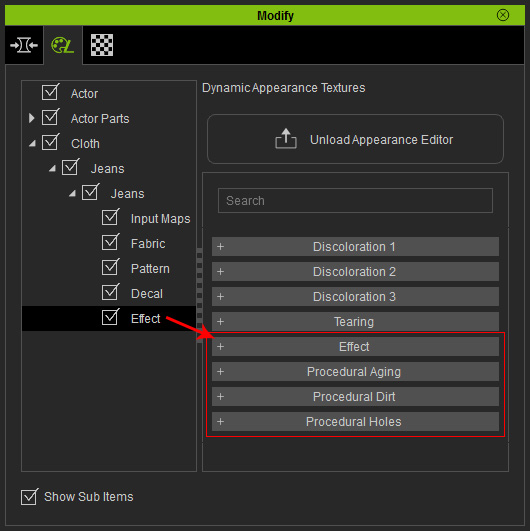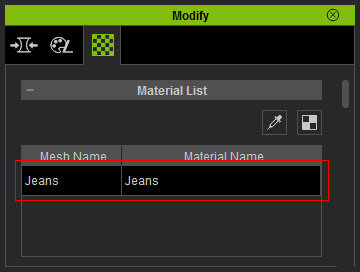
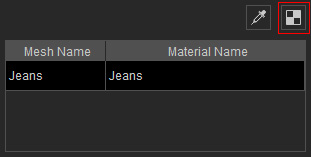
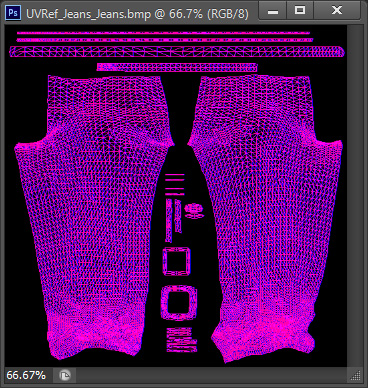
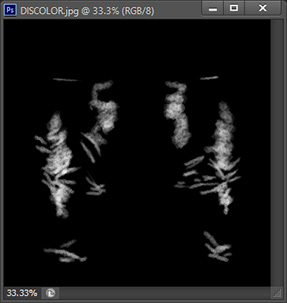
|
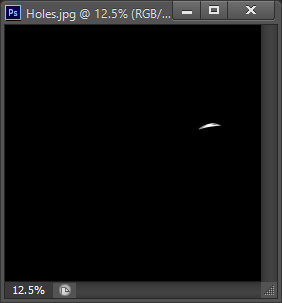
|
|
The grayscale image for discoloration. |
The grayscale image for holes. |
iClone Character Creator provides Effect layer for adding weathering effect to the cloth. The effects includes aging, weathering, tearing and holes. You are able to use either customized mask to create these effect on certain parts on the cloth or simply utilize embedded templates of this type.
To precisely set the discoloration and holes on a cloth, you need to follow the steps below:
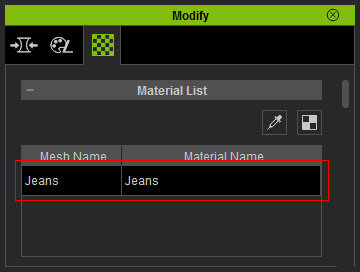
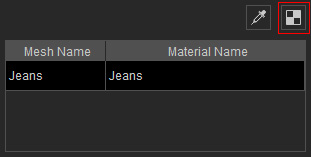
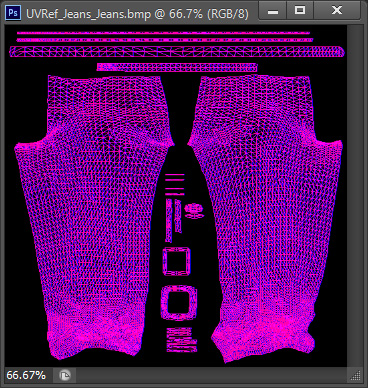
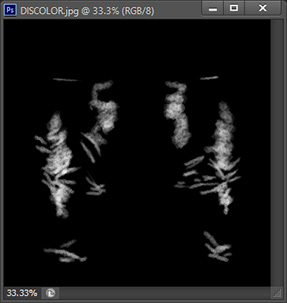
|
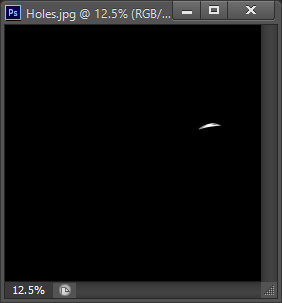
|
|
The grayscale image for discoloration. |
The grayscale image for holes. |
|
Note: |
|
Please note that you must have purchased Essential Clothing & Fabric and Professional Outfits content packs in order to have the input channel for loading custom images. |

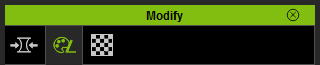
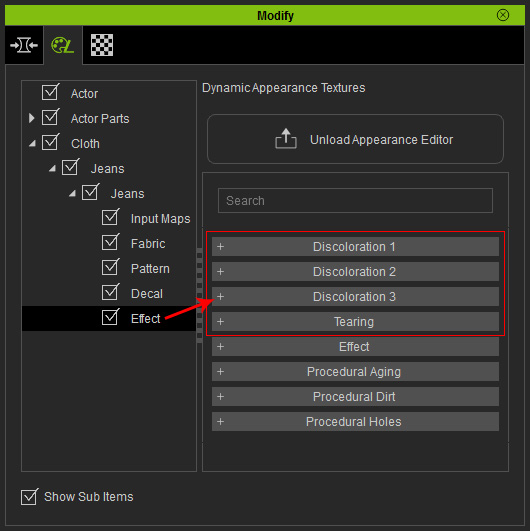
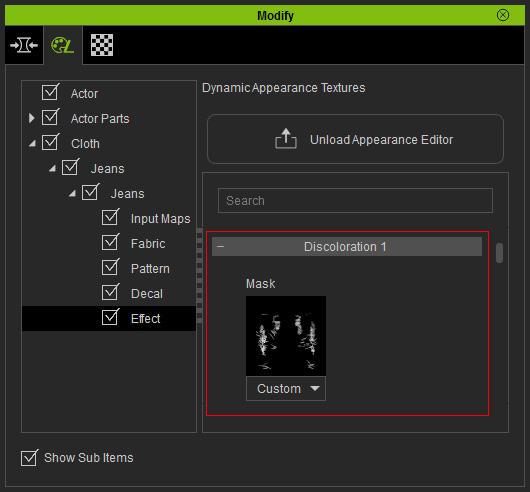

|
|
The original appearance of the cloth. |

|

|
|
Opacity = 0.50 |
Opacity = 1.00 |

|

|
|
Hue = 0.00 |
Hue = 0.50 |
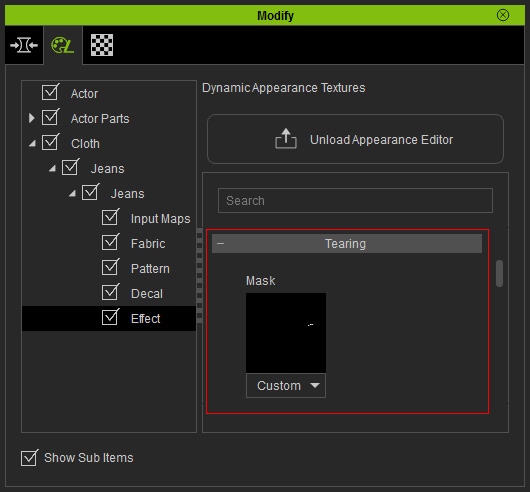

|
Note: |
|
Please refer to the
Basic Conforming Clothing
section for more information when
you encounter the issue of missing body flesh under the holes on
the cloth. |
However, if you do not want to spend too much effort on doing the effects on your own, then you may use the embedded template provided by iClone Character Creator. You are allowed to adjust only some basic settings for these templates instead of precisely set the the effects to desired areas on the cloth.

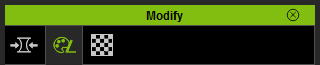
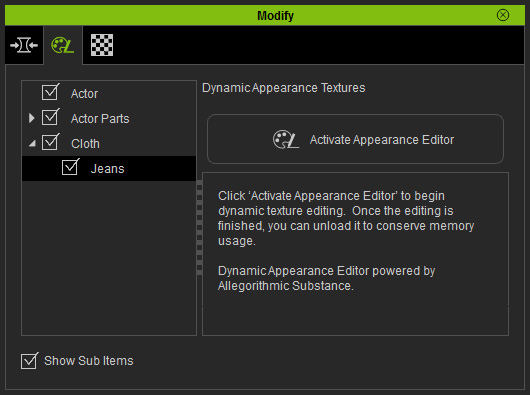

|
Note: |
|
Cloth may contain multiple substance materials composed of parameters and images, which can increase the loading time of your system. Therefore, the settings within the substances are by default, hidden. You need to click the Activate button in order to load the material and settings of the materials for further adjustments. |