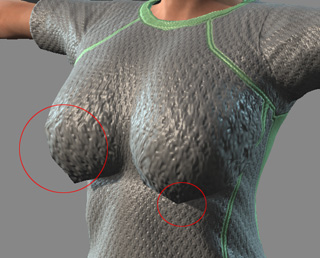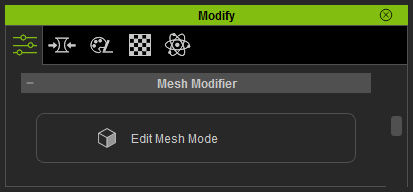


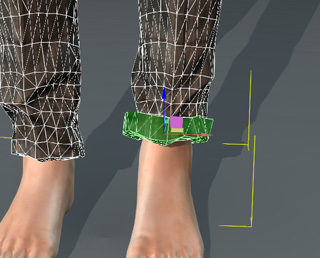
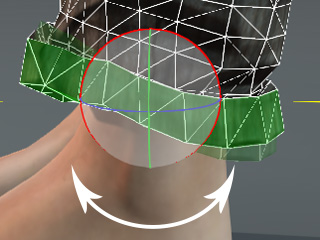


|
Note: |
|
By combining Transforming and
Hiding Meshes features, you can change the pants
into a trousers. |
The transforming mesh faces involves with moving, rotating, scaling, smoothing and relaxing the faces on the meshes.

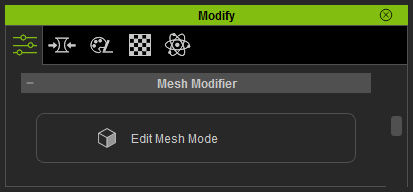


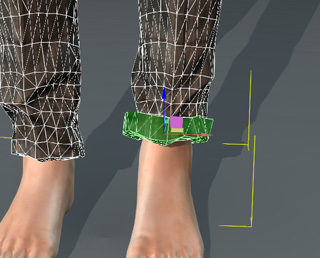
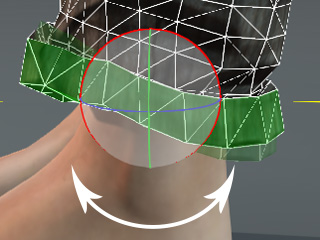


|
Note: |
|
By combining Transforming and
Hiding Meshes features, you can change the pants
into a trousers. |
The Smooth and Relax features have the same behavior, to average the faces in order to even the entire surface. However, the Relax feature tries its best to keep the original shape of the mesh while the Smooth does not.