Fixing Mesh Faces
In addition to the Hair, Character and Cloth, you can modify any attached accessory by transforming, smoothing and relaxing the mesh faces.
Fitting Accessories to Character's Body
When you morph the shape of the character's body parts, the accessories may poke through or leave gaps from the character's skin. You can use the editing method to tightly fit the accessories to the character.
-
Morph the body part of the character. Notice that the accessories are not conforming to the body.


The head before and after being morphed.
-
Select the accessory and go to the Modify panel >> Edit tab >> Mesh Modifier section.
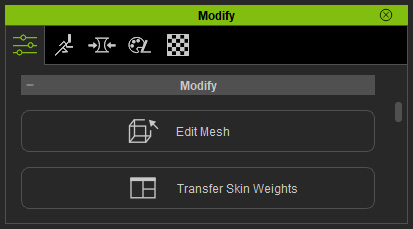
-
Click the Edit Mesh Mode button.

- Select mesh faces for transforming.

-
Switch to the Scale tool to increase the size of the faces along
the X, Y or Z axis.

-
Select the partial mesh faces for detail editing.

 Note:
Note:You can use the Alt + LMB or Alt + RMB to pan and rotate the perspective around the accessory in order to have a better view for editing.
-
Move the faces with the Move tool.

-
Use the Rotate tool to rotate the selected faces.
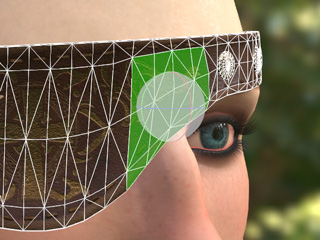
-
Repeat the same steps to edit the shape of the accessory.

-
Leave the Edit Mesh Mode by pressing up the Edit Mesh Mode button.


Changing Shapes of Objects
-
Apply accessory template to the character (in this case, an earring).

-
Select the accessory and go to the Modify panel >> Edit tab >> Mesh Modifier section.
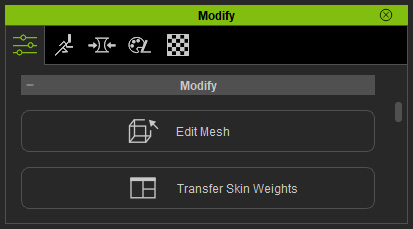
- Click the Edit Mesh Mode button.
- Select mesh faces for transforming.

-
Switch to the Scale tool to increase the size of the faces.
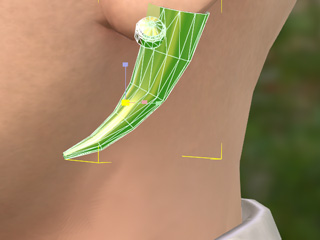
-
Move the faces with the Move tool.
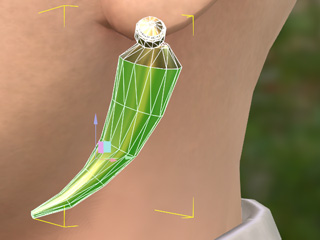
-
Click the Shrink button to decrease the number of the
selected meshes.
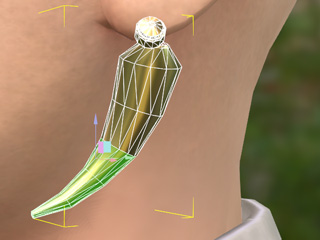
-
Repeat the previous two steps.
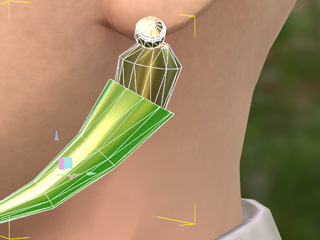
-
Use the Rotate tool to rotate the selected faces.

-
Move the mesh faces again to the proper position

 Note:
Note:You can use the Alt + LMB or Alt + RMB to pan and rotate the perspective around the accessory in order to have a better view for editing.
-
Repeat the same steps to edit the shape of the accessory.

-
Leave the Edit Mesh Mode by pressing up the Edit Mesh Mode button.

Tips: Modifying Props from iClone
By using this accessory-mesh-editing technique, you are able to take it as a walk around method to edit the surfaces of any props from iClone.
-
In iClone, apply a character (it is suggested you use a low-poly one).

-
Apply a prop you want to modify.

-
Right click on the prop and then attach it to the character's any one of the
bones (in this case, the pelvis one).
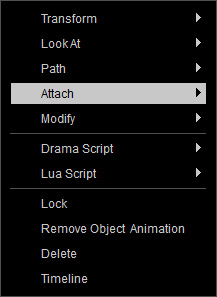
-
Switch to the Accessory library in the Content Manager and click the Add button to save the prop as an accessory.
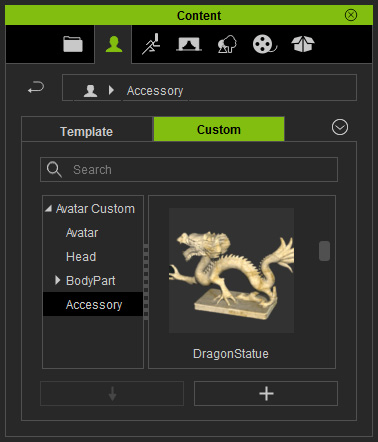
-
Drag and drop the new accessory onto the character in Character Creator.

-
Use the same steps described in the previous section to sculpt the shape of the accessory.

-
Export the entire character as an iAvatar for iClone of v 1.52 or
earlier.
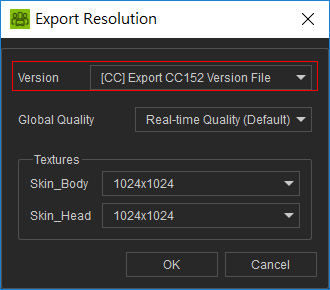
-
Load the character into iClone v1.52 or earlier.

-
Detach the edited accessory; it will turn back into a prop.
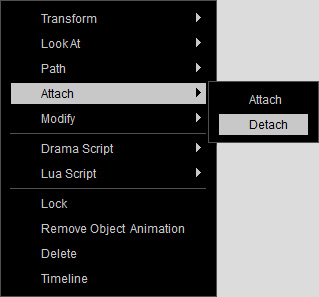
-
Optionally remove the character.

