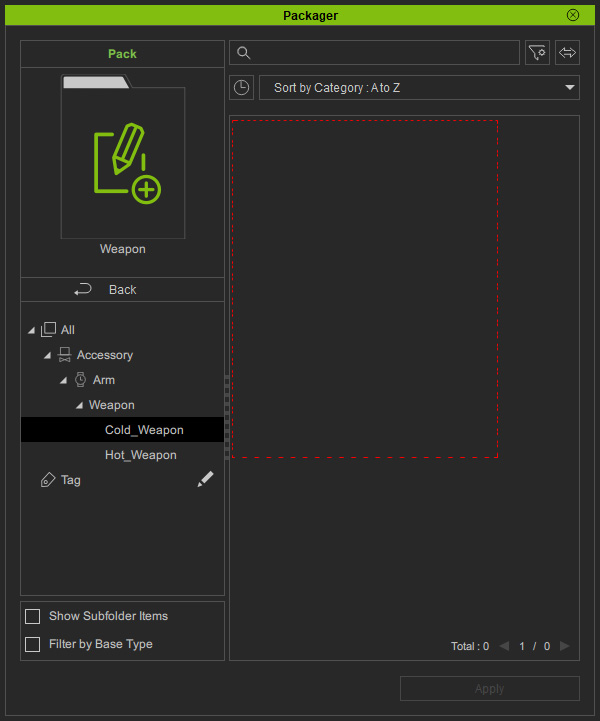Adding Content to Custom Pack by Drag-n-Drop
Subfolers under a sub-category can also be dragged to the Packager panel for adding contents with subfolders to an existing pack, or creating a new custom pack.
- In Content Manager, make sure you have organized custom contents with a subfolder under a sub-category (in this case, the Weapon subfolder under the Arm sub-category).
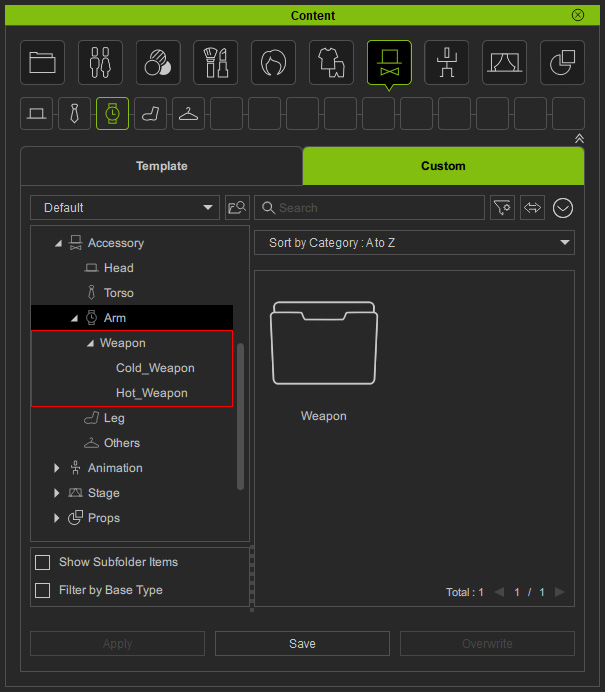
* Make sure the Show Subfolder Items checkbox is deactivated to show all folders and subfolders. - Open the Packager (Ctrl + F4) panel.
Drag the subfolder (in this case, Weapon) to the Packager panel.
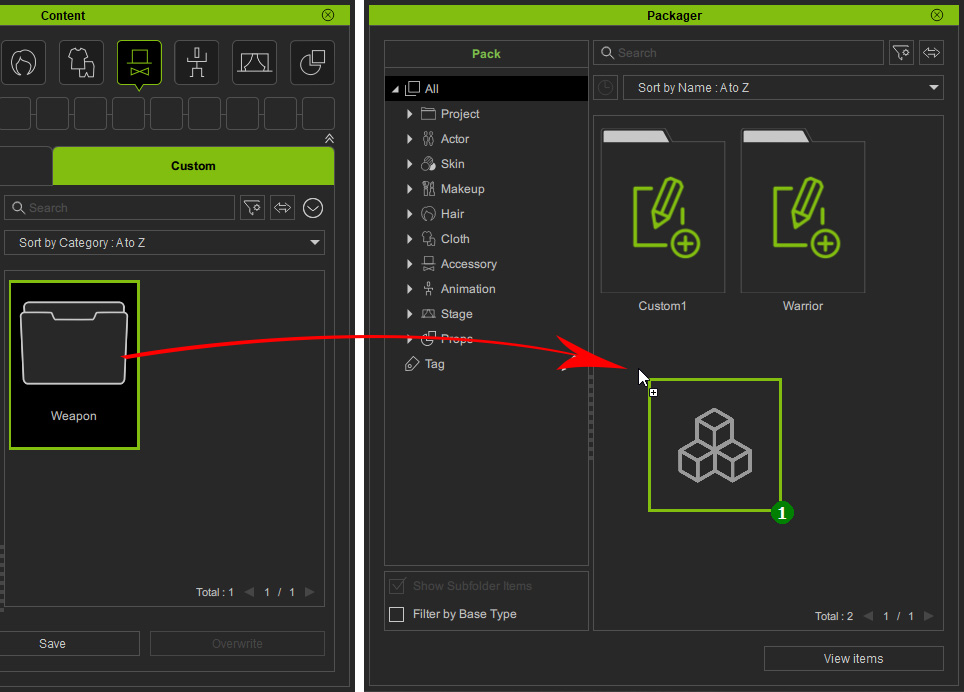
* Multiple subfolders are supported in this step. - Type in the name for the pack and click the OK button.
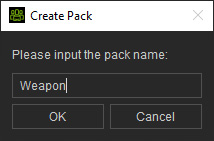
- You will see the new pack shown in the Packager panel.
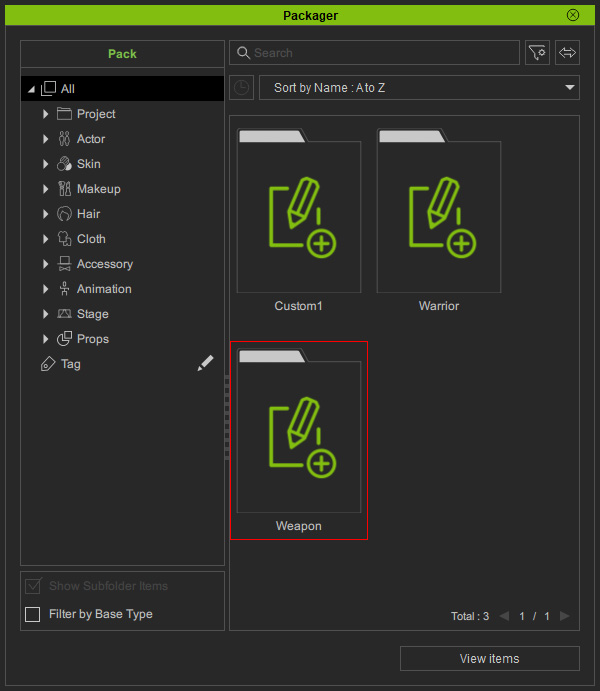
- A message will appear on the Content Manager.
Click the Go button.
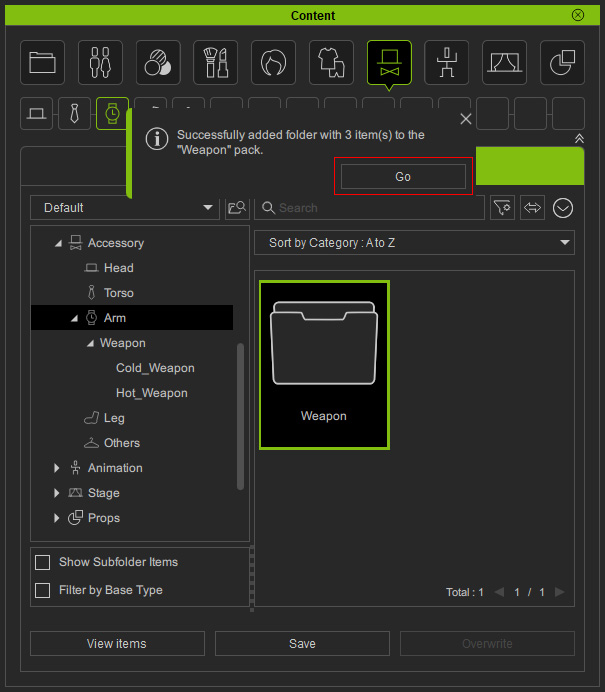
The message disappears after five seconds. If you do not click the Go button right away to view the results, then you can manually open the custom pack in the Packager panel by double-clicking on it. - You will see the Weapon subfolder is categorized identically as the tree structure in the Content Manager.
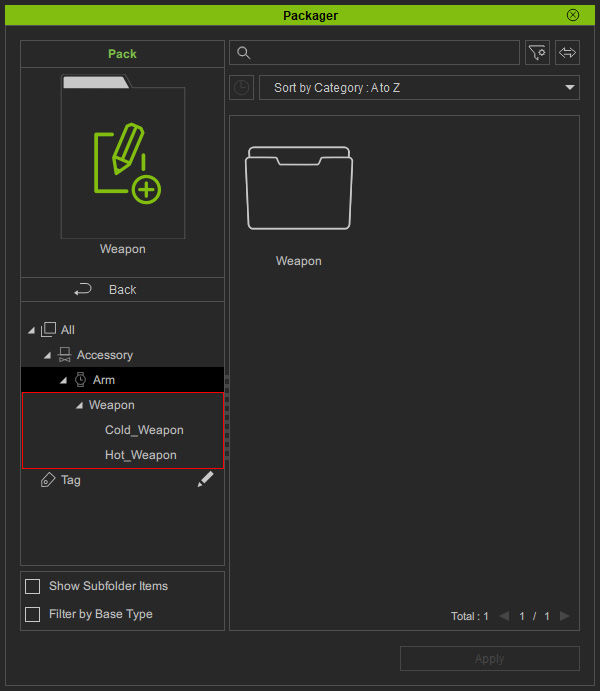
* You can deactivate the Show Subfolder Items checkbox to show the subfolders on the list pane. - Double-click the subfolder to open it, and you can see the custom contents are virtually added inside.
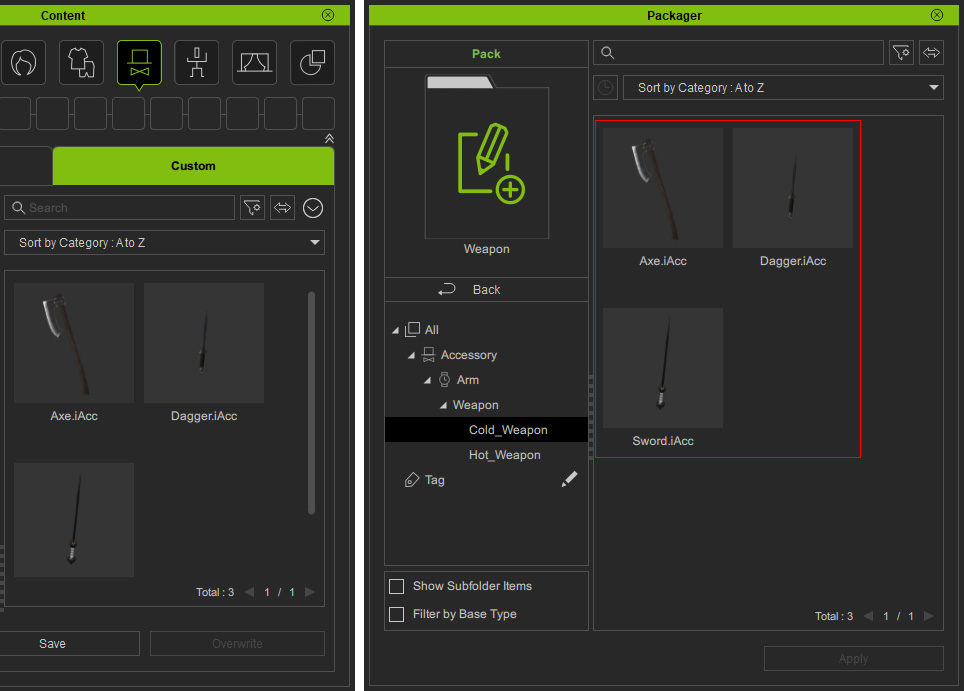
- You can also directly drag the subfolder to an existing pack.
Back to the Content Manager, drag the Weapon subfolder and drop it on the Warrior pack.
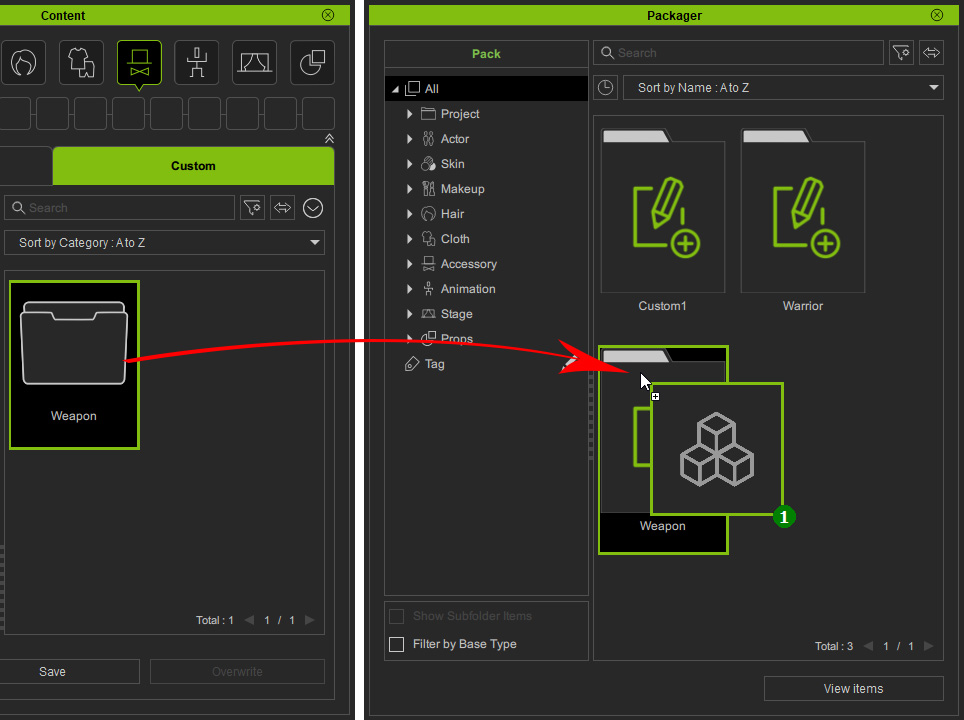
- Alternatively, drag the Weapon subfolder and drop it inside the Warrior pack.
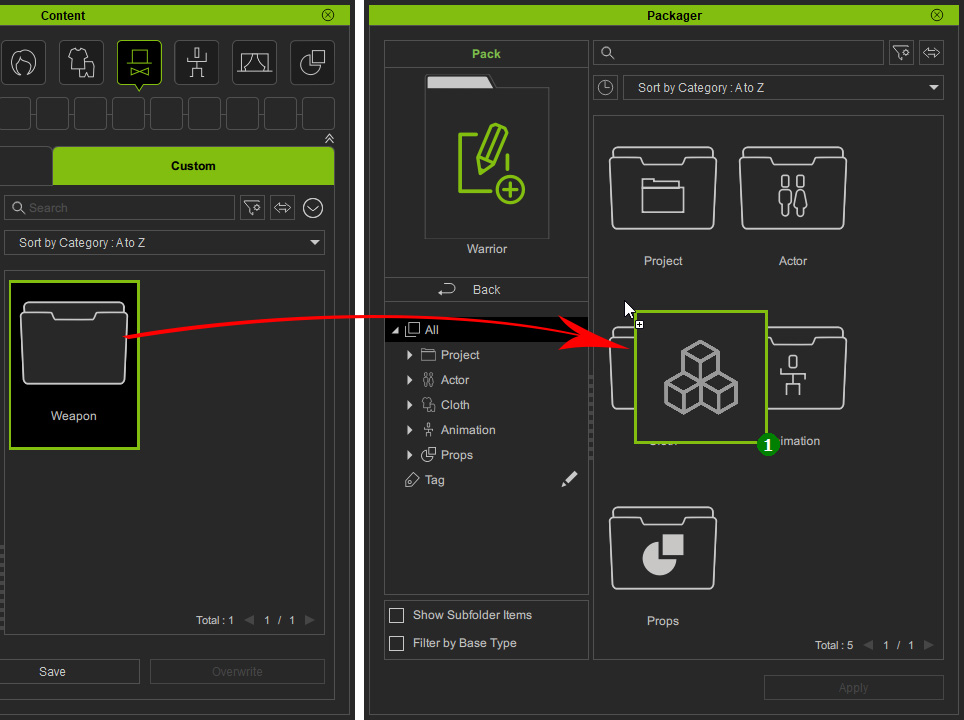
- You will see the category folder is automatically created for the subfolder.
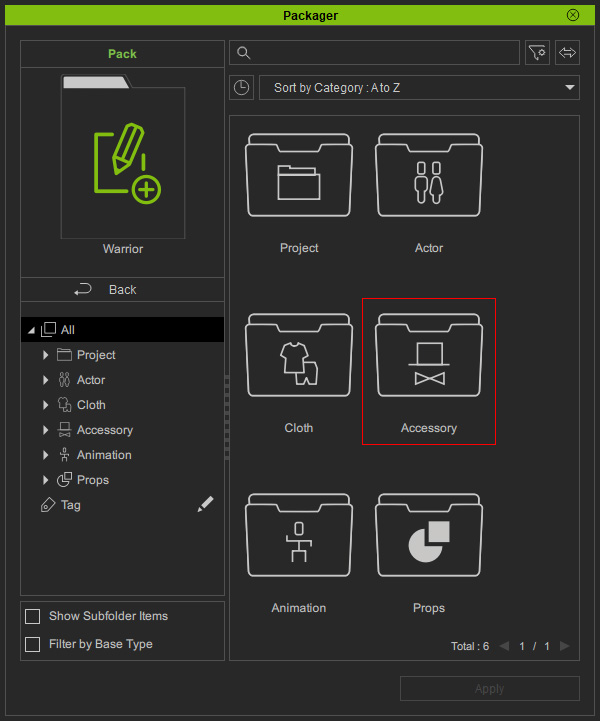
- Select the sub-category node on the left pane to find the subfolder.
You will see the custom contents are virtually added inside.
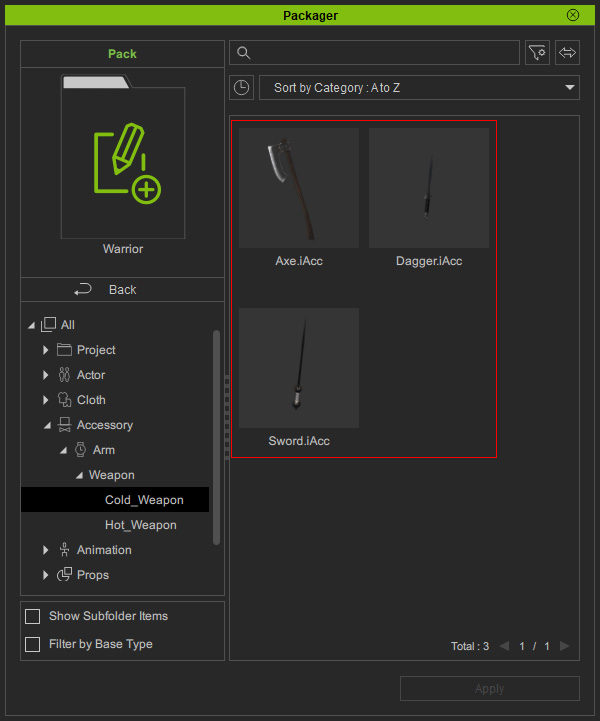
 Note:
Note:Currently, custom contents are only allowed to be added into a single pack. If you open the custom pack created in Step 4, you will see the items are gone.