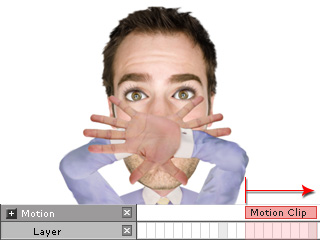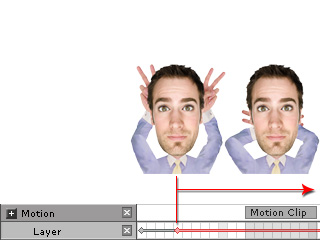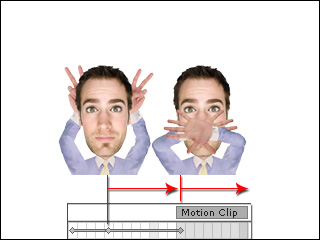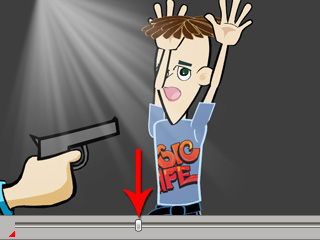
 Release button to retrieve the initial layer order
as in the Composer Mode.
Release button to retrieve the initial layer order
as in the Composer Mode.
CrazyTalk Animator supports setting layer keys for characters and props. The layer order can be adjusted in different time frames to produce animations with layer flexibility.
However, after a certain number of adjustments the layer order may be different from the initial status. You may use the Release feature to retrieve the original layer order.
It is highly recommended to refer to the Clip and Key Priority - Motion section before you read this page.


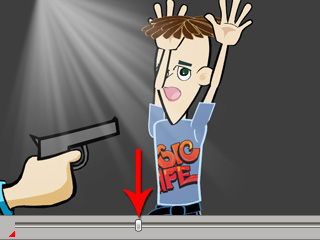
 Release button to retrieve the initial layer order
as in the Composer Mode.
Release button to retrieve the initial layer order
as in the Composer Mode.
Since the Layer track has the highest priority, any other layer keys in a motion clip will be overridden. If you want to have the results of the layer keys compacted in a motion clip, then you need to use the Release feature to temporarily hand over priority.