

|
Note: |
|
Please note that not all 2D motions are suitable for G1 characters. Please refer to the Using Character Motions section for more information. |

|
If you are a CrazyTalk Animator Pipeline, Pro, or Standard user, you are free to apply embedded 2D motions (*.ctMotion) to G1 and G2 characters.
By further editing with 2D Motion Key Editor, character can perform dramatic body transformation or distortion animations.


|
Note: |
|
Please note that not all 2D motions are suitable for G1 characters. Please refer to the Using Character Motions section for more information. |

|
 2D Motion Key Editor button to open the panel.
2D Motion Key Editor button to open the panel.
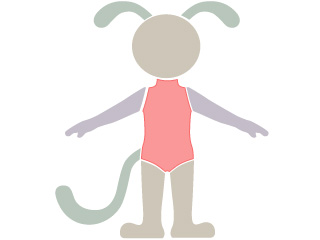
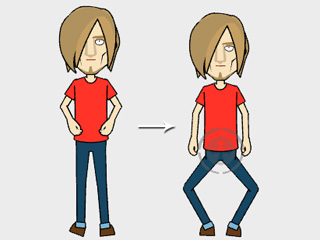
|
Note: |
|
Please refer to the Using Pose Mode - FK and IK section for more information. |


|
Note: |
|
Please refer to the Using Body Transform - Transform any Body Parts section for more information. |

|
Note: |
|
Please refer to the Deforming Body Parts to Dramatize 2D Motions section for more information. |

|
|
Note: |
|
Please note that you shall NEVER go back to do the 3D editing after these 2D modifications are done because the 2D editing results may be destroyed and the final animations can be unexpected. |