User Interface of Pro mode
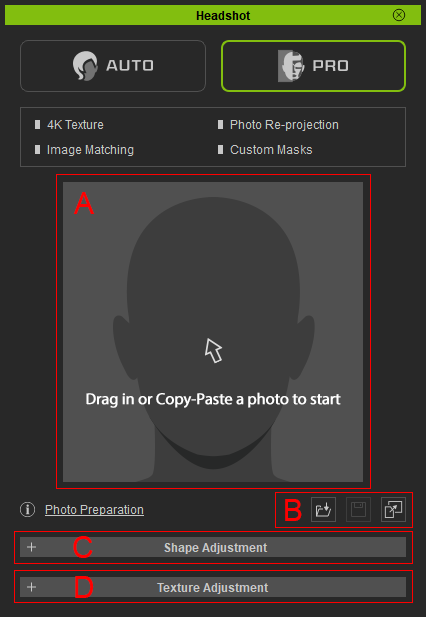
- Image Preview: Drag the image onto the head icon to get access to Generate Character panel. You may also double-click the head icon then load an image using the file dialog. The head icon will be replaced with the image after loading.
 Note:
Note:A text dialog will pop up if the tool failed to recognize a face from the image. Click OK to close the dialog then load another image for 3D head generation. Click Perfect Photo Guide to read online tutorial of choosing a proper image for the process.
- Load / Save / Paste: Press Load button to load a head image. Once it's pressed, the Generate Character panel will pop up alone with a file dialog for you to choose a head image from. After the head image is loaded, you can press Save button to save a copy of it or to overwrite the image using the file dialog. Press Paste to paste the copied image for head generating.
- Shape Adjustment: Collapse the bar for functions which fine-tunes the shape of the generated head. Please refer to the link here for details.
- Texture Adjustment: Collapse the bar for functions which modifies the texture of the generated head. Please refer to the link here for details.
