Skin Color
Skin Color is a straight forward function for you to change the color of head and body skin.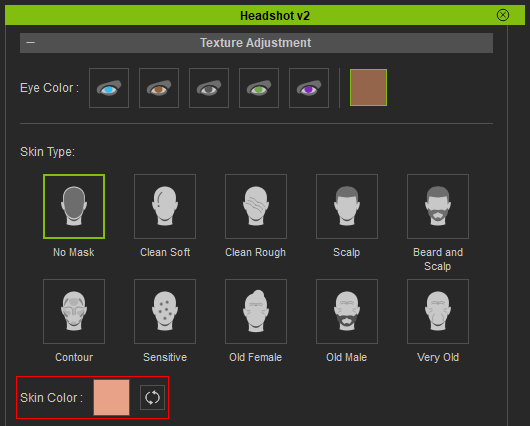
Here are the theory how Skin Color works: The color displayed in the color picker box takes over the color value of the masked (black) area of the Blend Mask in Skin Settings.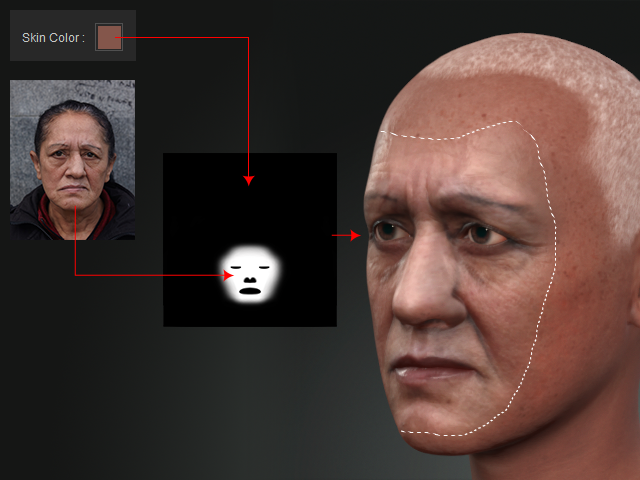
If you want to reset the Skin Color, use one of the following methods:
- Double-click on the text "Skin Color".
- Or, click the Reset button.
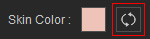
- In the Auto or Pro mode, create a head with the regular steps.

- Click on the Skin Color swatch in the Texture Adjustment section in the Headshot panel. Pick a color that best fits the average skin color of the face in the photo.
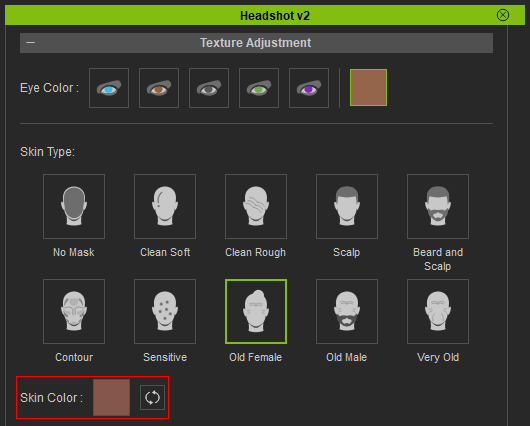
- Click on the button at the bottom of the panel to update the result with the new skin color.
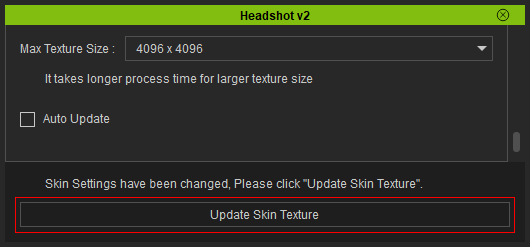
 Note:
Note:Whenever the settings below the Skin Color (included) are adjusted, you need to manually click this button; otherwise, activate the Auto Update checkbox to automatically update the result.
- The skin color of the head becomes more suitable for the character.

