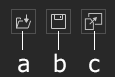Headshot Plugin 2.0 Panel
Image Mode
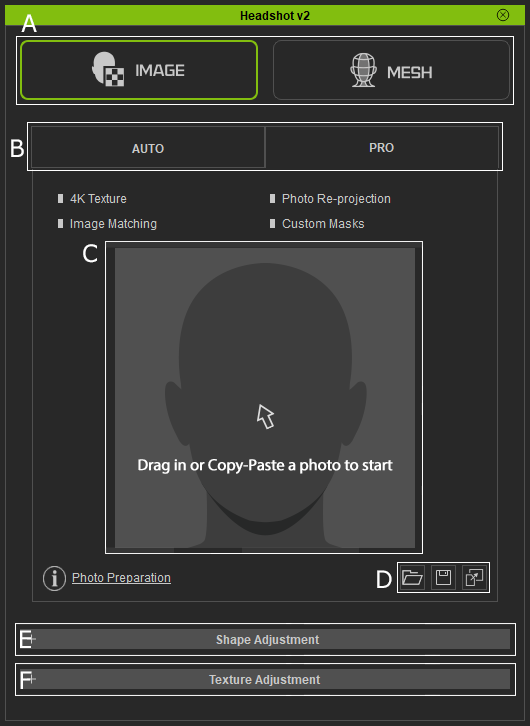
|
A |
Toggle between Image / Mesh mode. |
|
B |
Toggle between Auto / Pro mode. |
|
C |
Display the loaded face photo. There are three methods to load photos:
|
|
D |
These buttons can be used to load, save or paste images to Headshot v2 Plugin.
|
|
E |
You can use the settings and controls in this section to tune the shape of the generated head. |
|
F |
You can use the settings and controls in this section to adjust the texture of the generated head. |
Mesh Mode
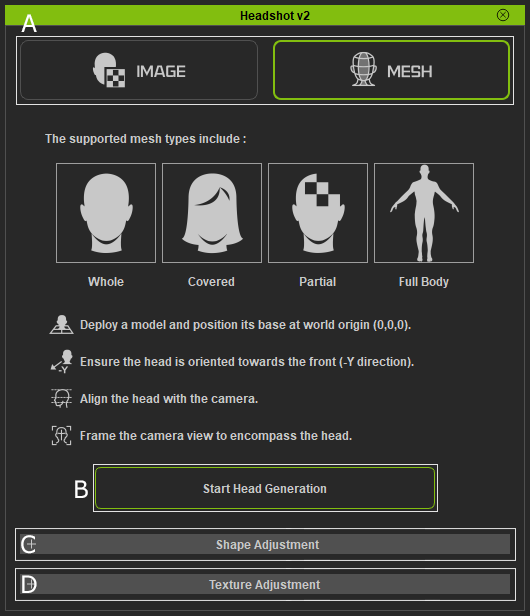
|
A |
Toggle between Image / Mesh mode. |
|
B |
Click to begin the Mesh mode process.
|
|
C |
You can use the settings and controls in this section to tune the shape of the generated head. |
|
D |
You can use the settings and controls in this section to adjust the texture of the generated head. |