Complete Mesh Process
A head mesh with no broken or covered areas, where all the head features are clearly visible is considered a “complete mesh”.

|
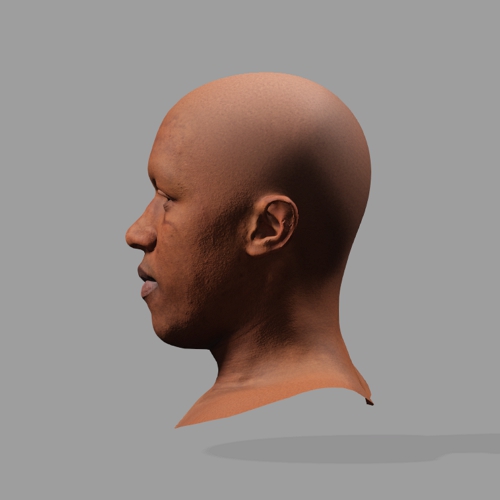
|
|
Front |
Side |

|
|
|
Back |
- Start from the ALIGN POINTS step in Headshot 2.

- In the alignment stage, it is recommended to use the 35 points option to cover the basic structures and the overall shape of the head and ears. For more information on the point options, refer to this page.
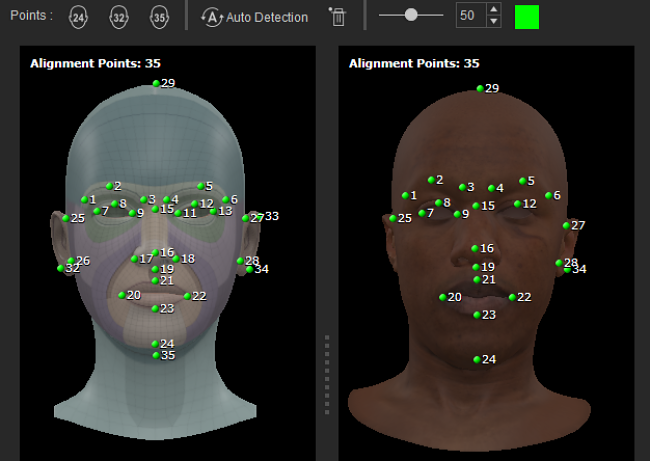
- After you have completely added the necessary points, click the HEAD GEN button to move to the next step.

- In the generation stage, it’s advisable to use the Entire Head option to keep all of the original details of your head model.
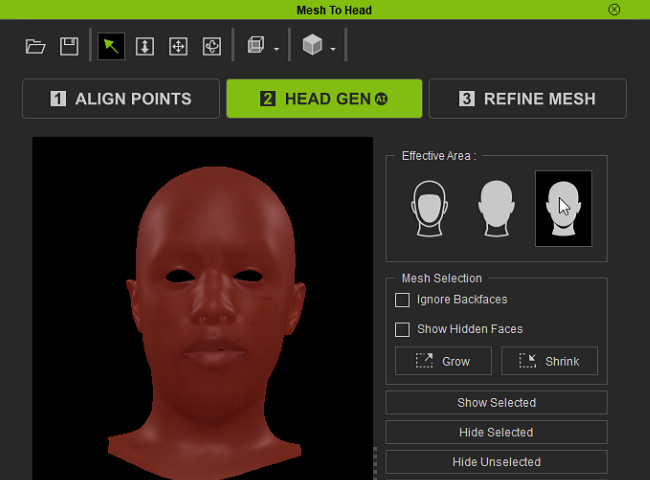
- Click REFINE MESH to move on to the next step.

- Use the brushes in Select Brush Type to fix or rearrange the imperfections between the CC mesh and your model.
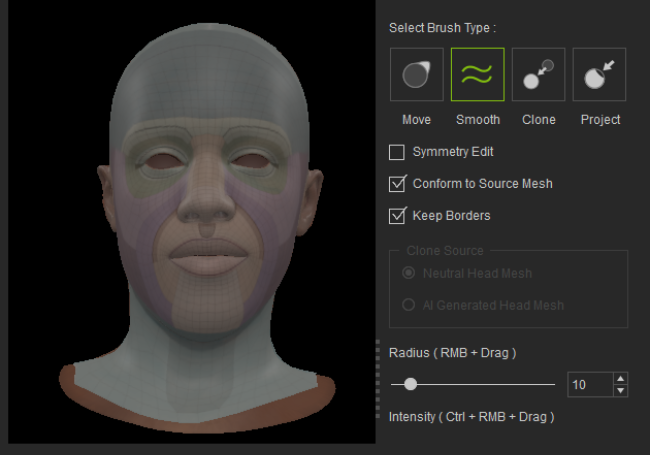
- Adjust the settings for Texture Bake Options, Texture Size, Body Type, and Texture Mask and click the Generate button.
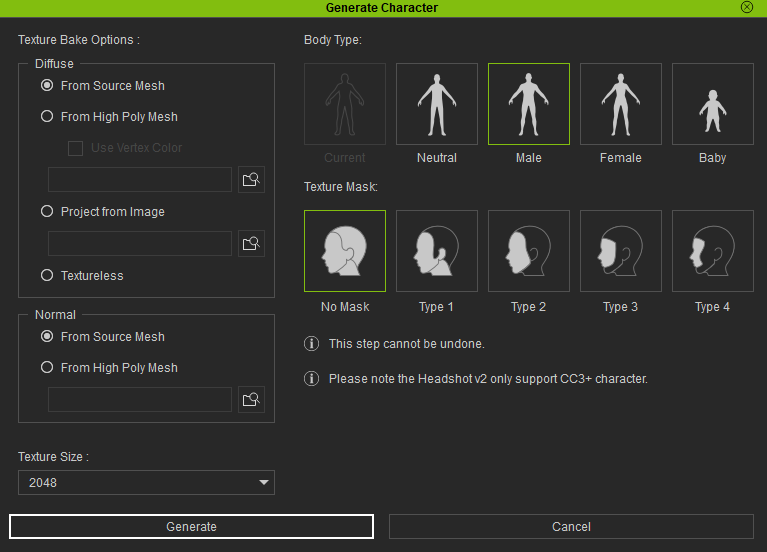
The generated character is compatible with various built-in preview motions in CC. Additionally, you can transfer the character to iClone to apply motion.

Standing
Walking
