Covered Mesh Process
Meshes that have certain parts of the head covered, such as by long hair or hats that hide the ears, are considered "covered meshes".

|

|
|
Front |
Side |

|
|
|
Back |
- Start from the ALIGN POINTS step in Headshot 2.

- In the alignment stage, it’s advisable to use the 24 points option to cover the basic facial structure. For more information on the point options, refer to this page.
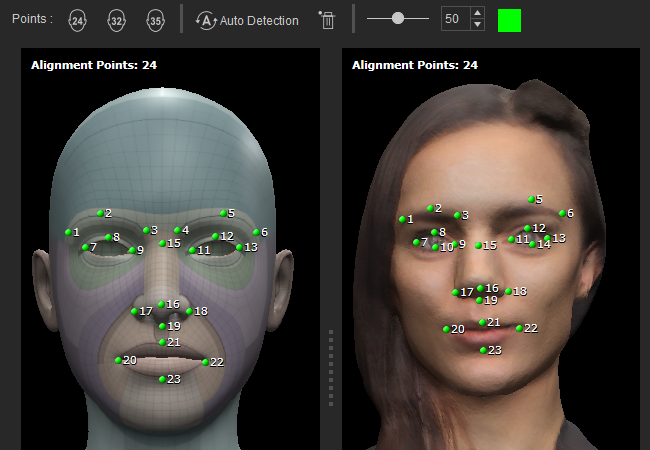
- After you have completely added the necessary points, click the HEAD GEN button to move to the next step.

- In the generation stage, it's advisable to use the Only Face or Face and Ears option. If other features don’t require special treatment, allow the software to generate the rest of the head.
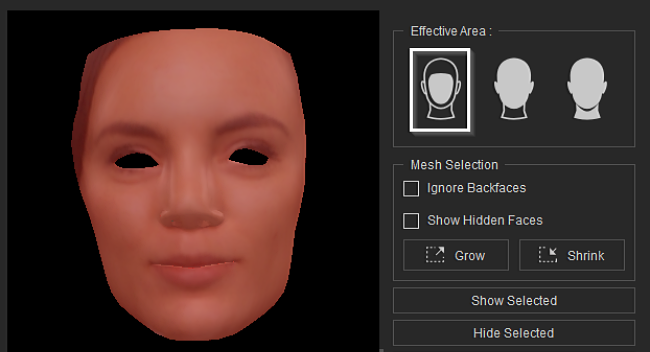
- Click REFINE MESH to move on to the next step.

- By selecting the Only Face option, the rest of the head will be automatically generated.


Original Mesh
Generated Mesh
- Use the brushes in Select Brush Type to fix or rearrange the imperfections between the CC mesh and your model.
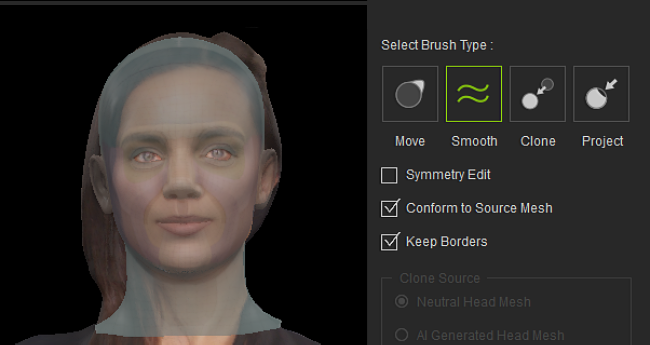
- Adjust the settings for Texture Bake Options, Texture Size, Body Type, and Texture Mask and click the Generate button.
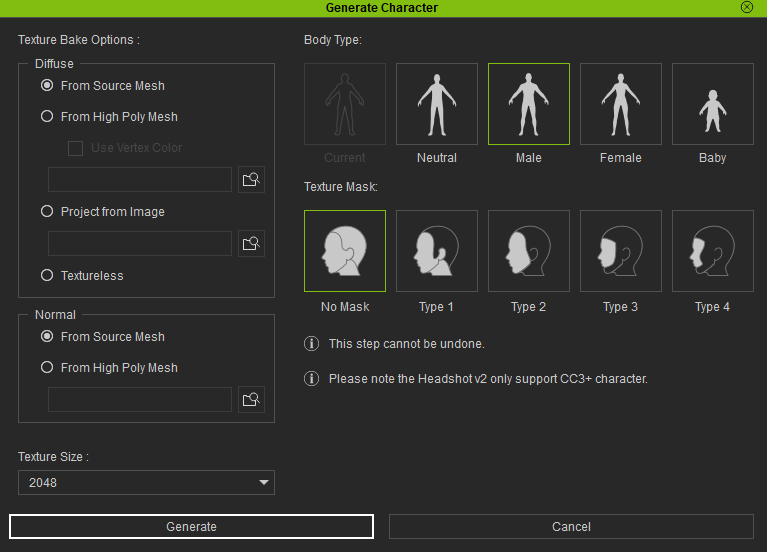
The generated character is compatible with various built-in preview motions in CC. Additionally, you can transfer the character to iClone to apply motion.

Standing
Walking
