Incomplete Mesh Process
Mesh heads that have broken areas or missing parts, excluding the front part of the face, are considered "Incomplete Meshes".

|

|
|
Front |
Side |

|
|
|
Back |
- Start from the ALIGN POINTS step in Headshot 2.

- In the alignment stage, it is recommended to start with the default 24 points to cover the basic facial structure. You can add additional points for the ears if they are visible. For more information on the point options, refer to this page.
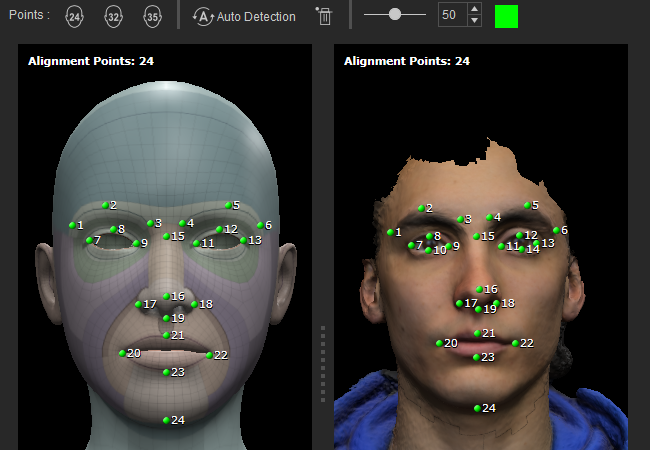
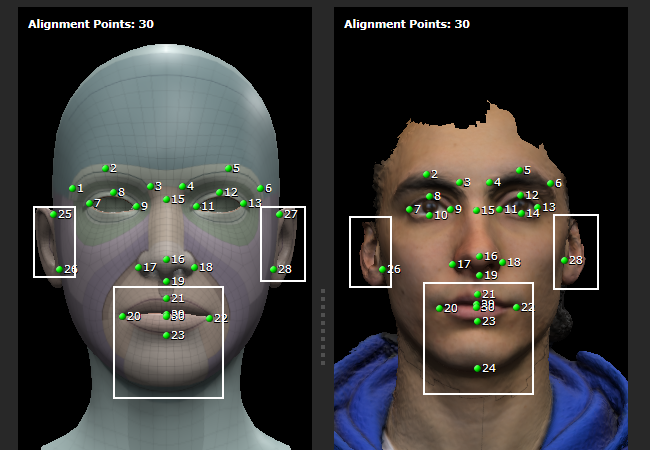
Default 24 points
Custom 30 points
- After you have completely added the necessary points, click the HEAD GEN button to move to the next step.

- In the generation stage, it's advisable to use the Only Face or Face and Ears option.If other features don’t require special treatment, allow the software to generate the rest of the head.
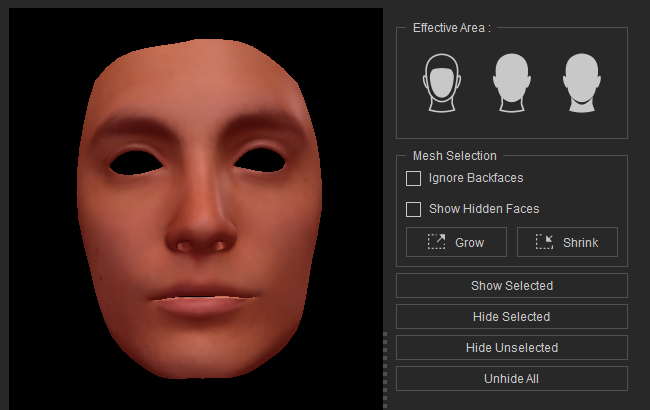
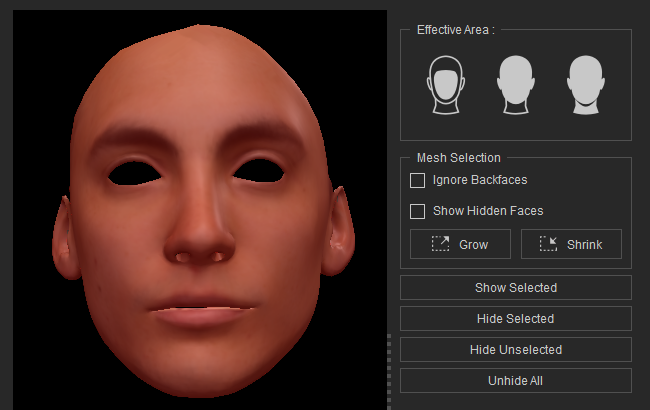
Only Face
Face and Ears
- Click REFINE MESH to move on to the next step.

- Headshot 2 will automatically generate the remaining parts of the head that lie beyond the effective area.
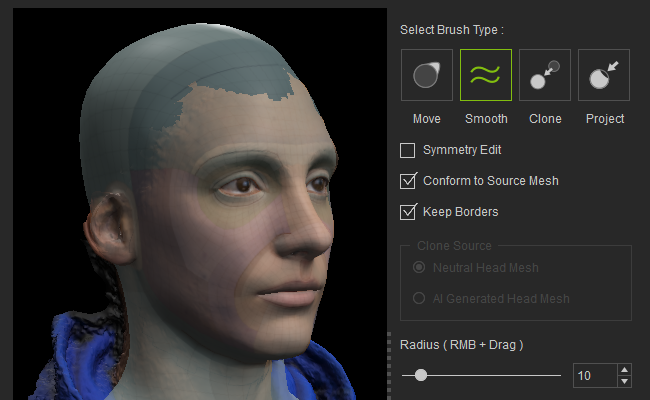
- Use the brushes in Select Brush Type to fix or rearrange the imperfections between the CC mesh and your model.
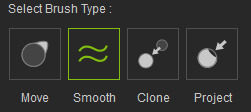
- Adjust the settings for Texture Bake Options, Texture Size, Body Type, and Texture Mask and click the Generate button.
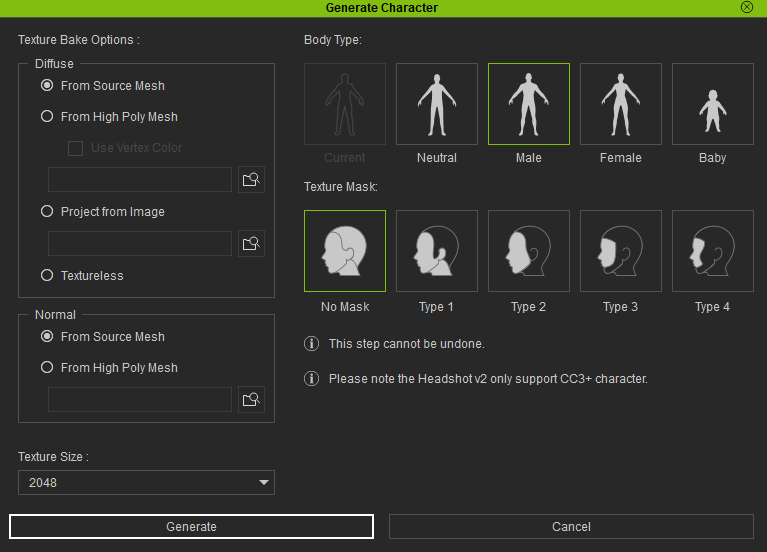
The generated character is compatible with various built-in preview motions in CC. Additionally, you can transfer the character to iClone to apply motion


Standing
Walking
