Using Selection Tools
With the Select option enabled, you can left-click and drag in the viewport to manually select the areas you wish to preserve. If the default options in the Effective Area do not meet your needs, you can use this selection method to choose the specific areas you want on your mesh.
- Left Click and dragging Selection Box: Left click and drag the selection box to select the areas you want. For more information, see this page.
- Ctrl + Dragging Selection Box: Hold Ctrl and drag the selection box over the selected faces or vertices to invert the selection. For more information, see this page.
- Shift + Dragging Selection Box: Hold down the shift key to select additional areas beyond the default coverage for the Effective Area.


Before
After
- Ctrl + Shift + Dragging Selection Box: Hold down the ctrl and shift keys and you will be able to deselect the areas you do not want to be selected. If the options in the Effective Area have selected areas that have issues or are unwanted, you can use this deselection method to remove those selected areas.
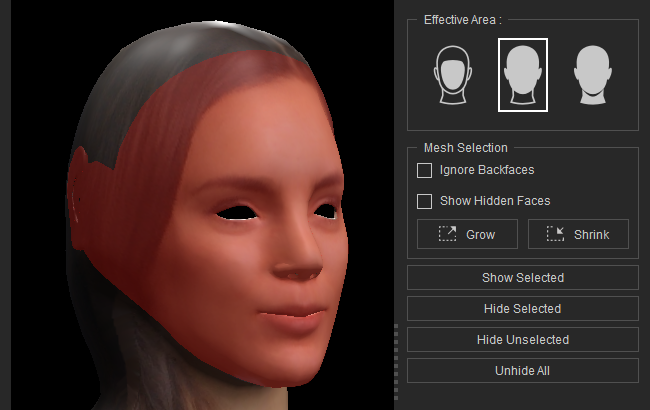
- Select the areas for removal.
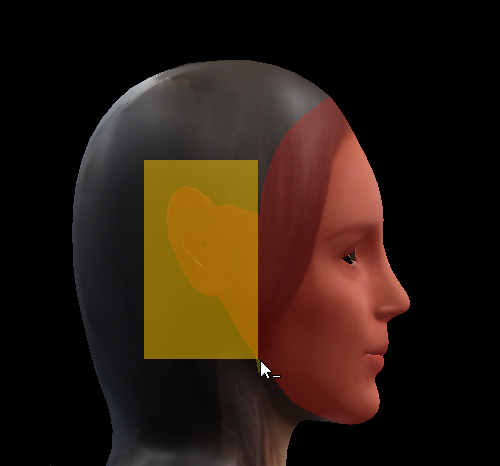
- The final result.

- Select the areas for removal.
