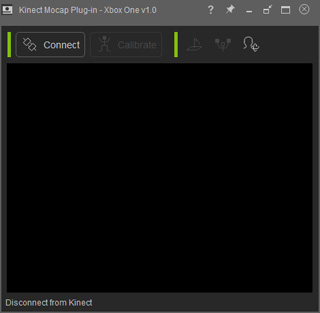
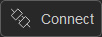 button to connect the plug-in with your Microsoft Kinect Sensor, and start
receiving motion data from it.
button to connect the plug-in with your Microsoft Kinect Sensor, and start
receiving motion data from it.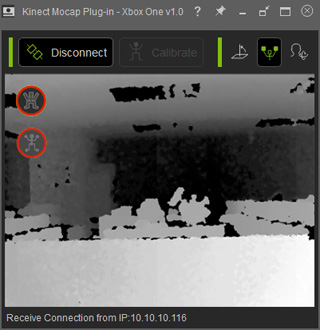

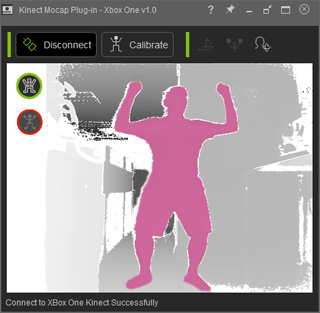
|
|
Your body is colored as soon as the plug-in detects you. The first icon will turn green. |
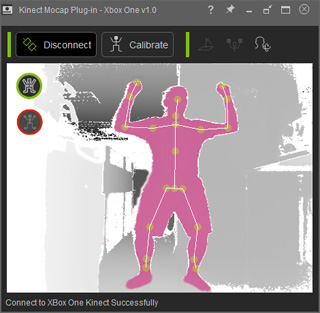
|
|
Your body parts are automatically framed up with a bone structure. |
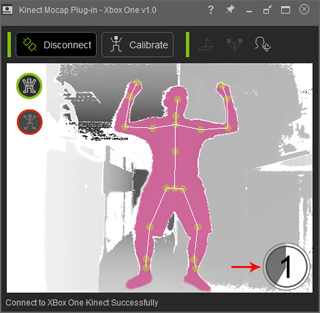
|
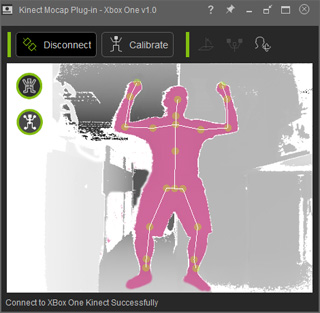
|
|
Hold the pose and wait until the end of the countdown. |
The two icons turn green and then you are free to move for motion capturing. |
|
Note: |
|
 or Record
or Record  buttons
of the Mocap Device Console to receive the motion data from the plug-in.
buttons
of the Mocap Device Console to receive the motion data from the plug-in.
|
Note: Optimize the captured results |
|
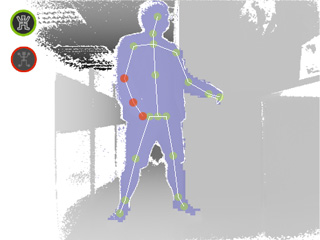


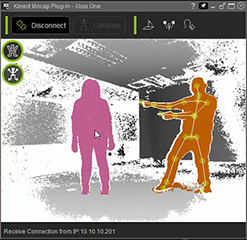

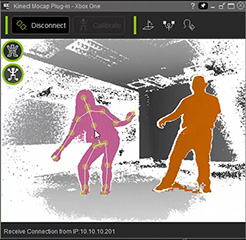

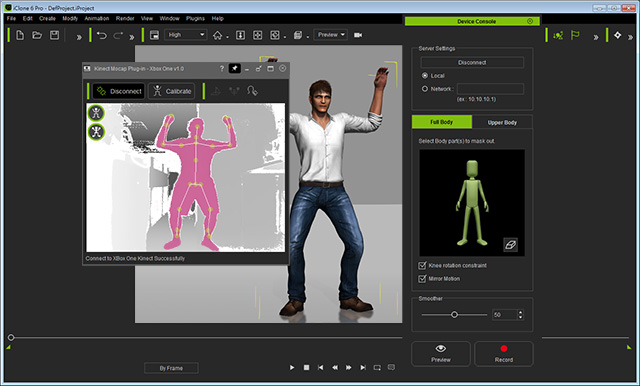
 button on the top-right of the plug-in, then
you may use the mini view port of the plug-in for better view and control in iClone.
button on the top-right of the plug-in, then
you may use the mini view port of the plug-in for better view and control in iClone.