Fixing Foot Sliding Issue (New for v1.1)
Foot sliding is a common challenge for mocap animation. You can get rid of the annoying foot sliding problem by adjusting the Foot Threshold. ( Watch Video )
-
Make sure the character is selected.

-
Click the Motion LIVE 2D
 button on the Add-on Toolbar.
Alternatively, go to Plugins >> Motion LIVE 2D >> Motion LIVE 2D.
button on the Add-on Toolbar.
Alternatively, go to Plugins >> Motion LIVE 2D >> Motion LIVE 2D.
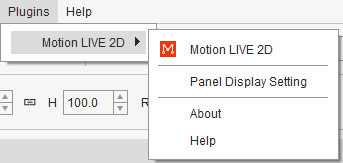
- Follow the Body Mocap workflow to enter the Preview mode.
- Make sure the Foot Contact checkbox is activated to close the distance between the bottom of the foot and the floor. The effective Floor Contact for Feet and Hands gives the power to capture 2D character's ground motions, such as sitting on the floor, kneeling, or push-ups.
-
You probably see the feet not fixed in the original place when the character acts.
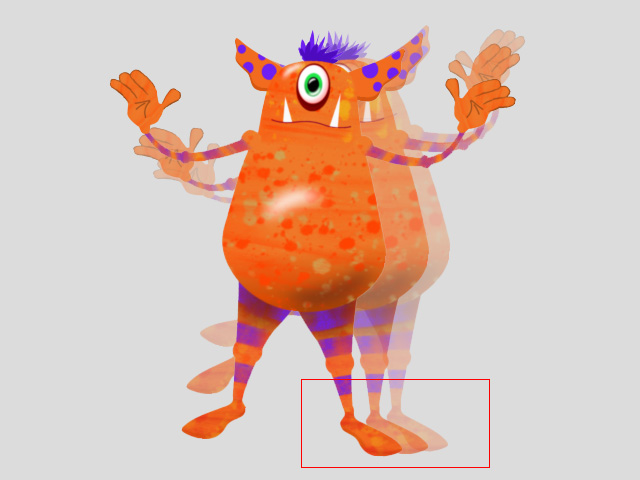
-
In the Anti-sliding section,
increase the Foot Threshold by dragging the slider to the right to stabilize them.
Notice that the higher Anti-sliding values, the higher possibility to retard the motions or even lose the motions of the feet or hands.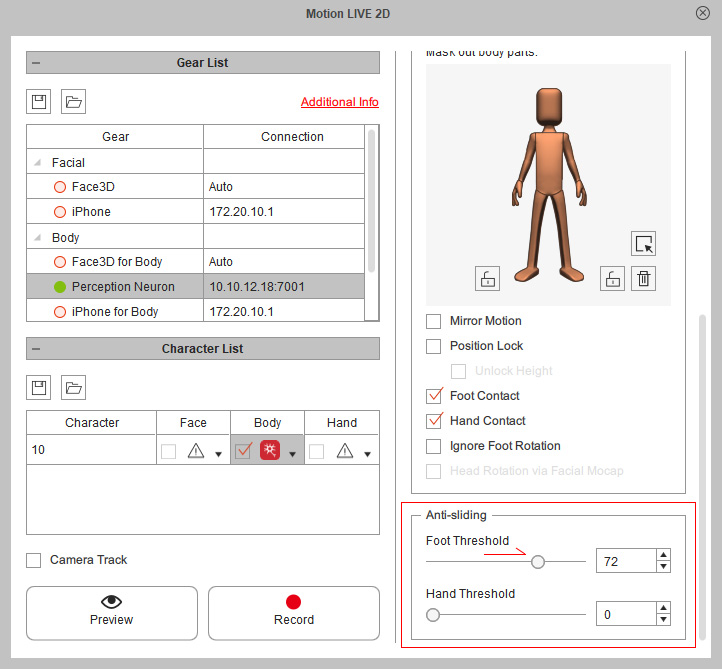
 Note
Note- By double-clicking on the name of the sliders, you can reset the values back to default.
-
Now the foot sliding issue can be significantly reduced.
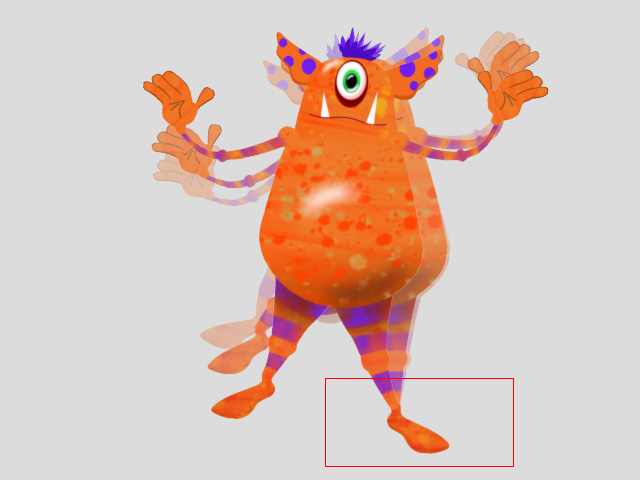
-
If there are still foot sliding issue after adjusting the Anti-sliding settings,
you can also try the following:
- Enable the Ignore Foot Rotation checkbox to prevent the foot from rotation.
- Enable the Foot Locks in the Mask Pane to lock the feet on the ground when creating stretch animation.
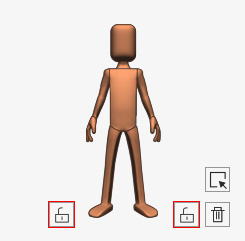
- Adjust the Motion Offset sliders to better interact with the scene and get improved mocap quality.