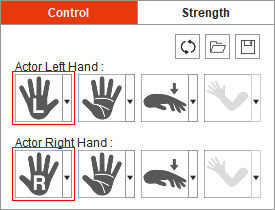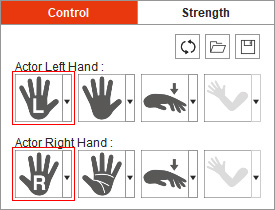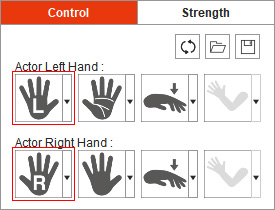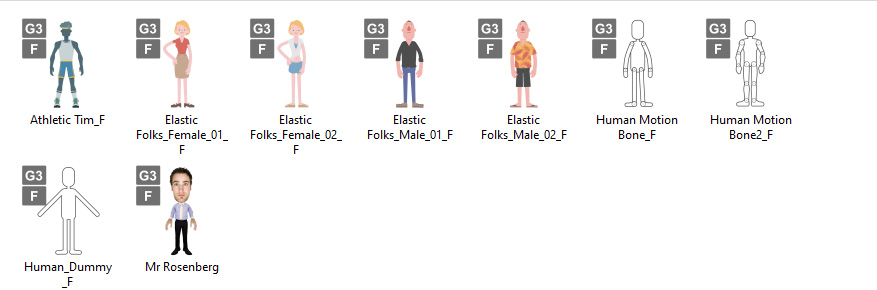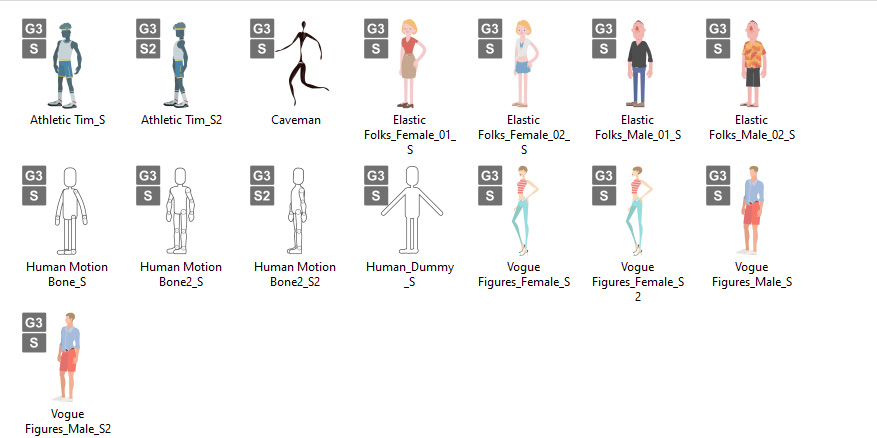Character Facing Angle Settings (New for v1.1)
Before starting the Body Mocap, you'll have to determine a desired motion direction:
- Character Facing: Assign a Character Facing Angle according to your character facing to ensure a correct motion direction,
because the character CANNOT rotate or move back and forth during the mocap for now.
If the performer turns around during mocap, keep capturing will not break the 2D character.
* We recommend updating Motion LIVE 2D to version 1.2 so that you can flip the character to another side with the Body Flip feature. - Hand Mapping: When you capture hand motions with Perception Neuron Gloves simultaneously,
change the hand mapping to ensure your hands are correctly mapped to the character's,
because the default hand mapping method is only applicable for Leap Motion Controller currently, which is in a Mirror mode.
* We recommend updating Motion LIVE 2D to version 1.2 to optimize the Hand Mapping.
According to the three character facing angles in Cartoon Animator,
choose the corresponding Character Facing Angle and change the Hand Mapping if necessary.
( Watch Tutorial - Capture Smooth & Natural 2D Motion )
Character Facing | |||
 |  | 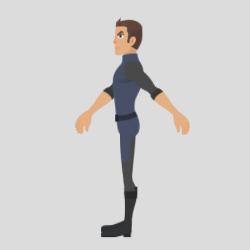 | |
Character Facing Angle | Set to Front Facing 0 degree. | Switch to Right Facing 45 degree. | Switch to Right Facing 90 degree. |
Hand Mapping | Map your Left hand to the character's Left hand, your Right hand to the character's Right Hand. | Map your Left hand to the character's Left hand, your Right hand to the character's Right Hand. | Map your Left hand to the character's Left hand, your Right hand to the character's Right Hand. |
The Front facing profile is suitable for front facing G3 360 or G3 Human characters only,
which have a thumbnail marked with the text "F" ![]() in the Cartoon Animator Character Library.
in the Cartoon Animator Character Library.
* G3 360 characters are those in G3 character body skeleton, but with the 360 head rigging.
Human
Miscellaneous
The Right facing profile is suitable for side facing G3 360 or G3 Human characters only,
which have the thumbnail marked with the text "S" ![]() for 45 degree or
"S2"
for 45 degree or
"S2" ![]() for 90 degree in the Cartoon Animator Character Library.
If you are using a character with a side body pose near 45 or 90 degrees,
then you need to switch to this profile in order to correct the motion direction.
for 90 degree in the Cartoon Animator Character Library.
If you are using a character with a side body pose near 45 or 90 degrees,
then you need to switch to this profile in order to correct the motion direction.
|
|
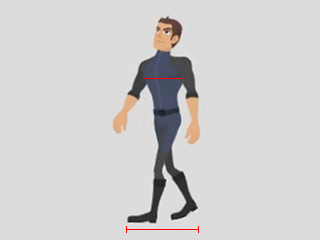 | 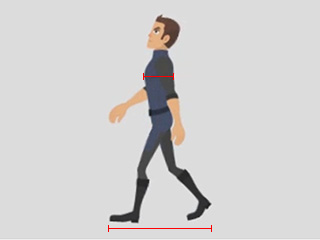 |
This profile is suitable for capturing body motions with a small motion range, which the character body width you can see is wider. | This profile is suitable for capturing body motions with a large motion range (such as push-ups), which the character body width you can see is less. |
* G3 360 characters are those in G3 character body skeleton, but with the 360 head rigging.
Human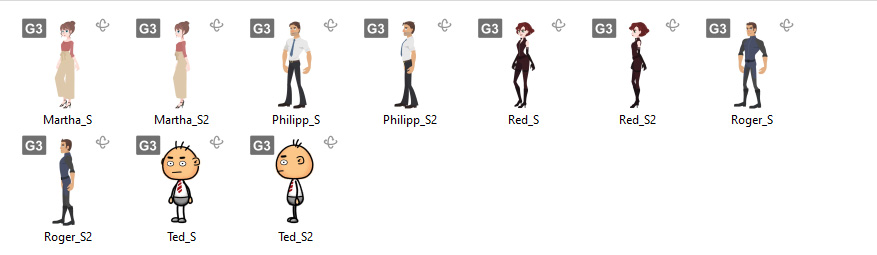
If you use a side facing character,
make sure the Character Facing Angle is set to a side facing angle to correct the direction of body movements.
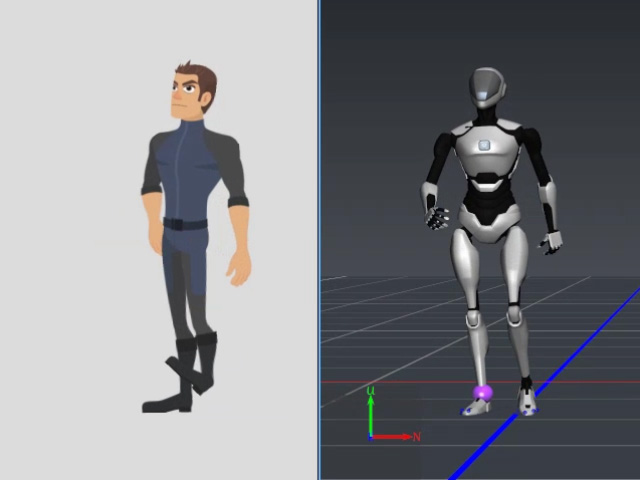 | 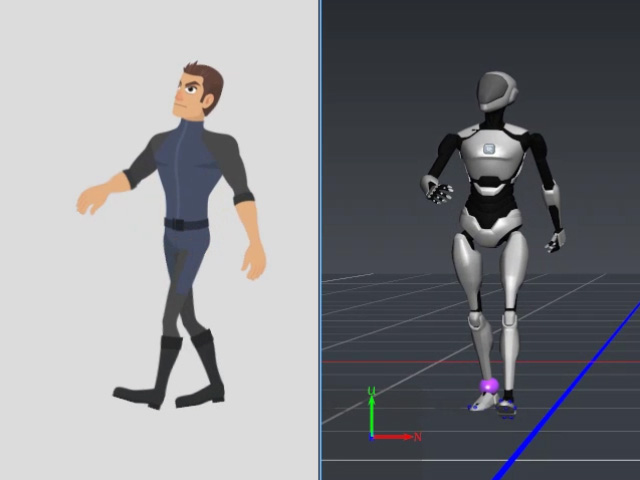 |
The incorrect mocap result - | The correct mocap result - |
If you are using a custom character with a side body pose near 315 or 270 degrees, then you need to switch to this profile in order to correct the motion direction.
|
|
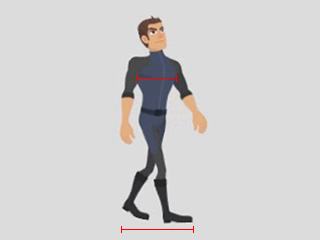 | 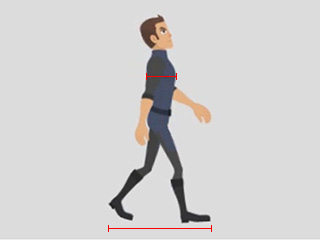 |
This profile is suitable for capturing body motions with a small motion range, which the character body width you can see is wider. | This profile is suitable for capturing body motions with a large motion range (such as push-ups), which the character body width you can see is less. |