Capturing Hand Gestures with Character Hand Mapping Methods
Motion LIVE plug-in allows for mapping hands between the virtual characters and the real-human actors. You can determine if you want to use actor's one hand to control one hand, both hands of the virtual character, or control its hands in mirror mode with the mapping features.
The mapping possibilities are as shown below:
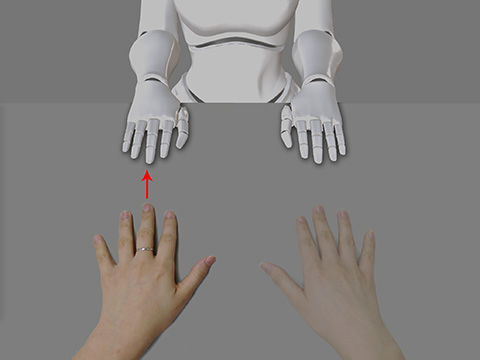
|

|
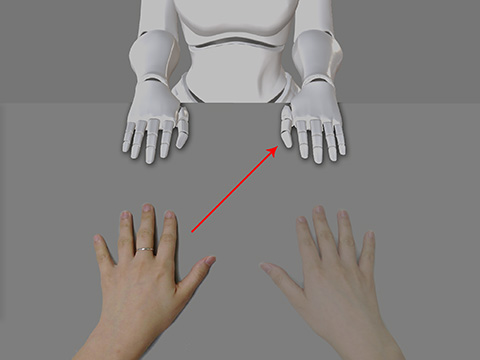
|
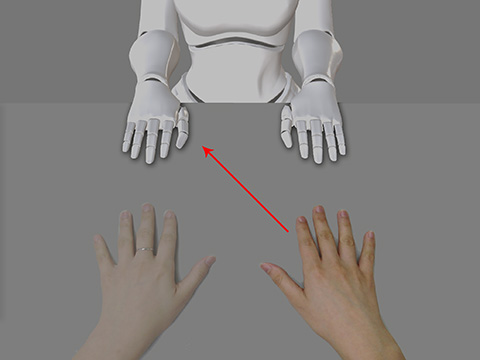
|
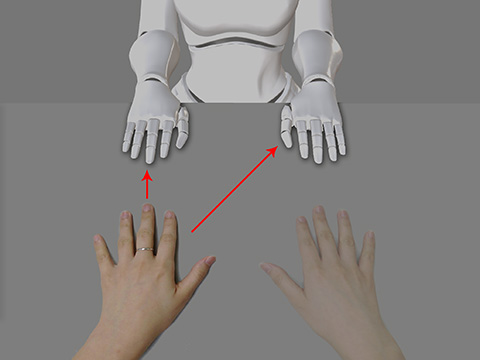
|
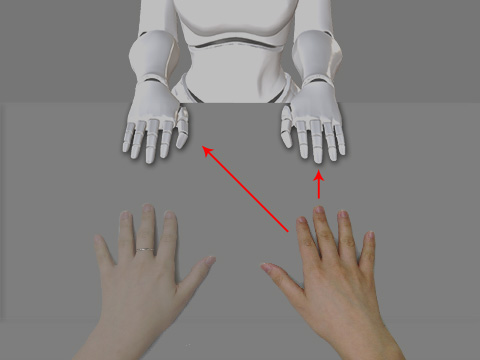
|

|
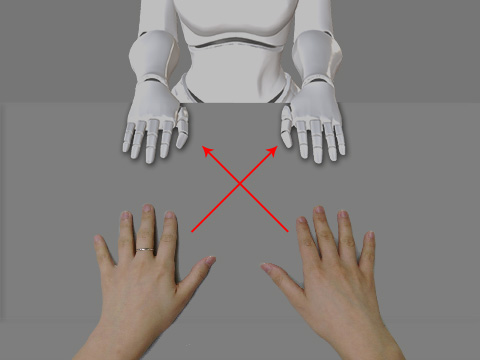
|
Controlling Both Hands with One Hand
If you want to hold the mouse for hovering and clicking, while using the other hand to control the 3D character's both hands to do same gestures, then you can map both its hands to your free hand.
-
In iClone, apply a character and set a pose key for it.

-
Execute the Plugins >> Motion LIVE >> Motion LIVE
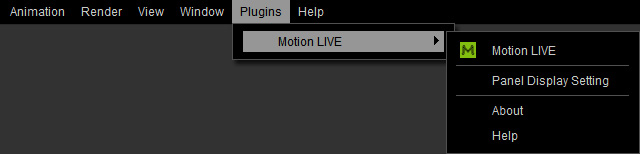
- When the Motion LIVE panel displays, connect it to the Hand Mocap Device.
- The Control Mode is automatically set to Forearm by default.

- In the Character Hand Mapping group, set both the Left Hand and Right Hand drop-down list to Left Hand Data.
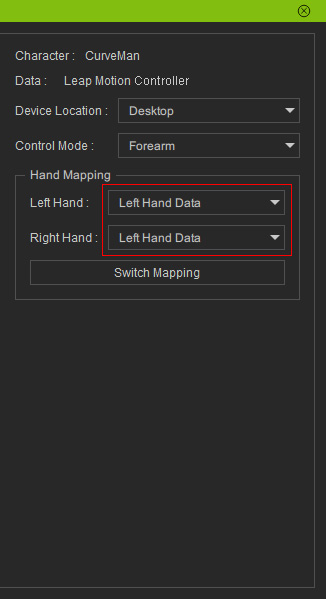
This will ensure the left hand data is sent to both hands of the character.
- Click the
 button and press the Space bar to receive captured hand motions, you will see that the both hands of the character are moving together.
button and press the Space bar to receive captured hand motions, you will see that the both hands of the character are moving together.
-
Click the Record
 button and press the
Space Bar to start recording.
button and press the
Space Bar to start recording.
Mirror Mode
If you are facing to the display and you want to use your hands to control the character's hands in mirror mode, you can cross set the gesture data to opposite hands to control the character's hands in mirror mode.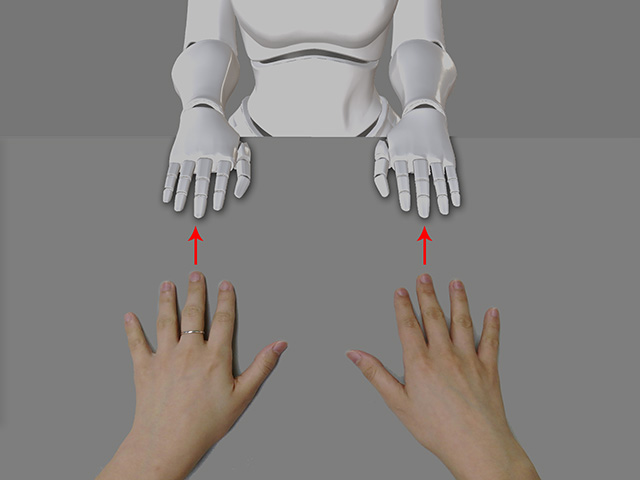
-
In iClone, apply a character and set a pose key for it.

-
Execute the Plugins >> Motion LIVE >> Motion LIVE
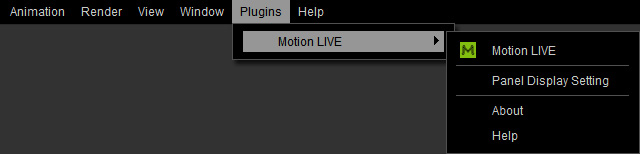
- When the Motion LIVE panel displays, connect it to the Hand Mocap Device.
- The Control Mode is automatically set to Forearm by default.

- Set the Left Hand drop down list to Right Hand Data and the Right Hand to Left Hand Data in the Character Hand Mapping group.
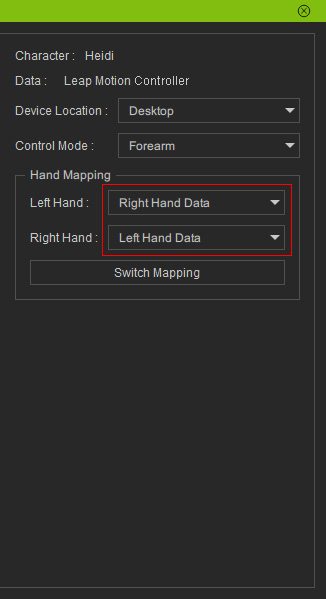
 Note
NoteYou can click the Switch Mapping button to quickly exchange the settings of these two drop down lists.
- If you start to Preview (by hitting the
 button and press the Space bar) to receive captured hand motions, you will see that the character moves as
if reflected from a mirror.
button and press the Space bar) to receive captured hand motions, you will see that the character moves as
if reflected from a mirror.
-
Click the Record
 button and press the
Space Bar to start recording.
button and press the
Space Bar to start recording.
