Allocating Tracking Range
In addition to capture the hand gestures from the forearms to the fingers, you can mask out certain parts of the hands for capturing the gestures. The yaw and roll from the elbow to the fingers will be controlled differently in each mode.
The activating status for masking are as shown in the table below: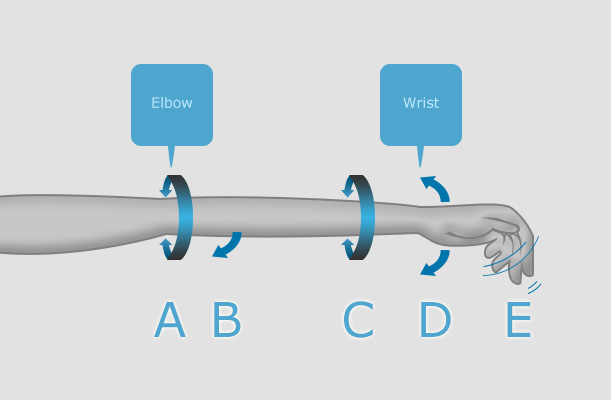
|
A: Elbow Twist |
B: Elbow Bend |
C: Wrist Twist |
D: Wrist Bend |
E: Finger Move |
|
|
Forearm Mode |
V |
V |
V |
V |
V |
|
Hand Mode |
1/4 |
X |
V |
V |
V |
|
Finger Mode |
X |
X |
X |
X |
V |
Forearm, Hand and Fingers
In the Forearm Control Mode, the Hand Mocap Device are able to control the character's forearms to fingers. Which is A + B + C + D + E as shown below: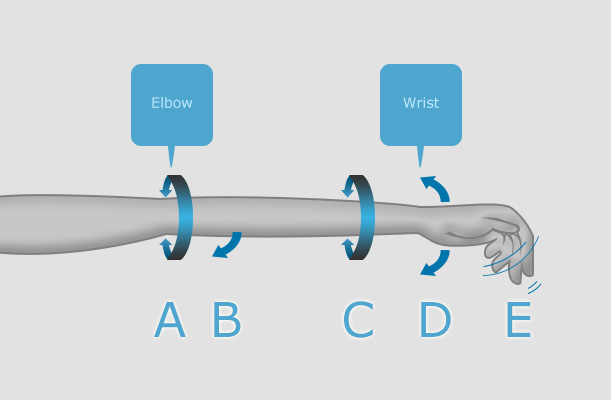
|
A: Elbow Twist |
B: Elbow Bend |
C: Wrist Twist |
D: Wrist Bend |
E: Finger Move |
|
|
Forearm Mode |
V |
V |
V |
V |
V |
The video below shows the Leap Motion Controller View and iClone previewing result in the Forearm mode.
-
In iClone, apply a character and set a pose key for it.

-
Execute the Plugins >> Motion LIVE >> Motion LIVE
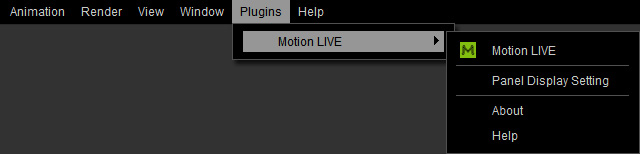
- When the Motion LIVE panel displays, connect it to the Hand Mocap Device.
- The Control Mode is automatically set to Forearm by default.

- If you start to Preview (by hitting the
 button and press the Space bar) to receive captured hand motions, you will see that the character moves its hands from the forearm to the fingers.
button and press the Space bar) to receive captured hand motions, you will see that the character moves its hands from the forearm to the fingers.
-
Click the Record
 button and press the
Space Bar to start recording.
button and press the
Space Bar to start recording.
Hand and Fingers
In the Hand Control Mode, the Hand Mocap Device are able to control the character's wrists, palm and fingers; which is the A / 4 + C + D + E as shown below: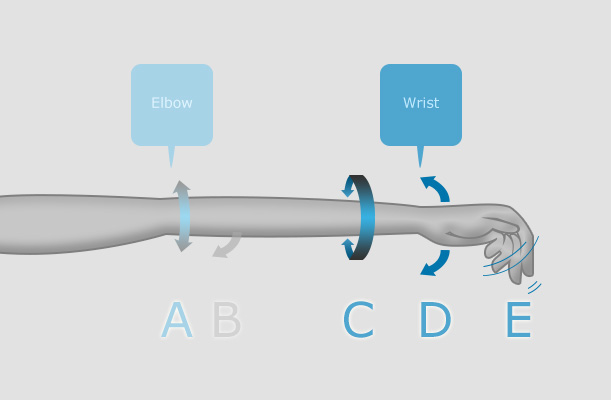
Notice that the twisting angles for the elbows are not limited to zero (but a quarter instead) because if they are locked in this mode, there will be twisting visual flaws on the forearm bones when the palms flip.
|
A: Elbow Twist |
B: Elbow Bend |
C: Wrist Twist |
D: Wrist Bend |
E: Finger Move |
|
|
Hand Mode |
1/4 |
X |
V |
V |
V |
The video below shows the Leap Motion Controller View and iClone previewing result in the Hand mode.
-
In iClone, apply a character and set a pose key for it.

-
Execute the Plugins >> Motion LIVE >> Motion LIVE
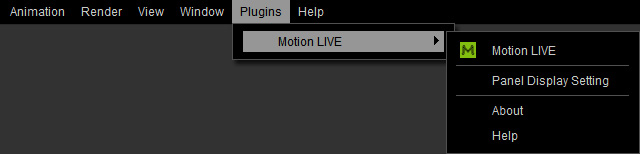
- When the Motion LIVE panel displays, connect it to the Hand Mocap Device.
- The Control Mode is automatically set to Forearm by default.

- If you start to Preview (by hitting the
 button and press the Space bar) to receive captured hand motions, you will see that the character moves its hands from the forearm to the fingers.
button and press the Space bar) to receive captured hand motions, you will see that the character moves its hands from the forearm to the fingers.
- Stop previewing.
- Set the Control Mode to Hand in order that the forearm movements from the Hand Mocap Device are to be masked out.
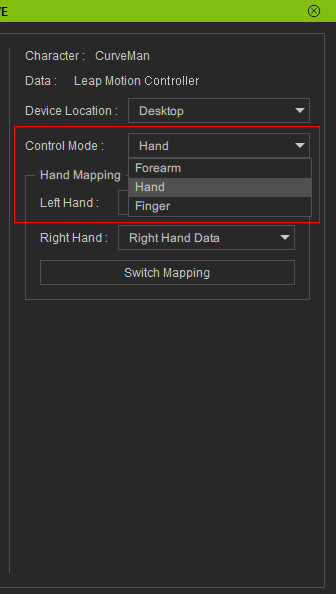
- Preview the capturing result again. You will see that only the hand and finger motions will be kept while the forearms' will be masked out even if the actor moves the entire arms and hands.

-
Click the Record
 button and press the
Space Bar to start recording.
button and press the
Space Bar to start recording.
Fingers Only
If you want to keep the palm pose of a pose key while having the fingers to be controlled by the mocap devices, then you can set the Control Mode to Fingers; which is only E as shown below: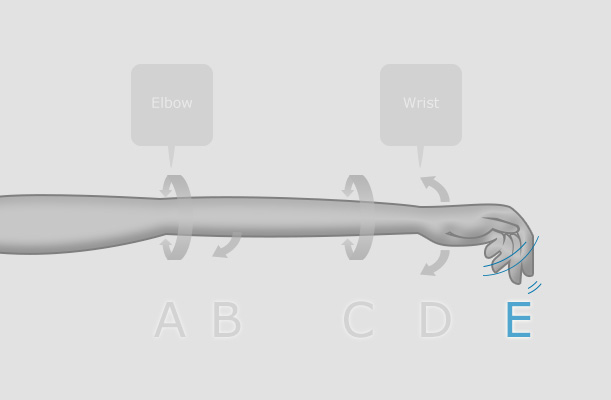
|
A: Elbow Twist |
B: Elbow Bend |
C: Wrist Twist |
D: Wrist Bend |
E: Finger Move |
|
|
Finger Mode |
X |
X |
X |
X |
V |
The video below shows the Leap Motion Controller View and iClone previewing result in the Finger mode.
-
In iClone, apply a character and set a pose key for it (from root
to the hand bones) .

-
Execute the Plugins >> Motion LIVE >> Motion LIVE
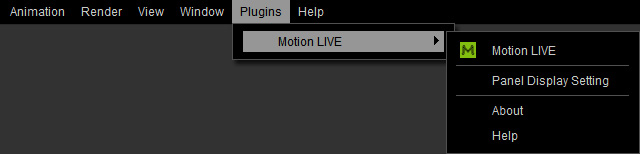
- When the Motion LIVE panel displays, connect it to the Hand Mocap Device.
- The Control Mode is automatically set to Forearm by default.

- If you start to Preview (by hitting the
 button and press the Space bar) to receive captured hand motions, you will see that the character moves its hands from the forearm to the fingers.
button and press the Space bar) to receive captured hand motions, you will see that the character moves its hands from the forearm to the fingers.
- Stop previewing.
- Set the Control Mode to Finger in order that the forearm and hand movements from the Hand Mocap Device are to be masked out.
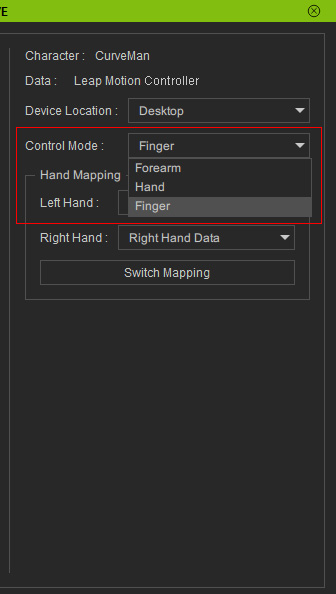
- Preview the capturing result again. You will see that only the finger motions will be kept while the forearms' and hands' will be masked out even if the actor moves the entire arms and hands.

-
Click the Record
 button and press the
Space Bar to start recording.
button and press the
Space Bar to start recording.
