Synchronous Audio Recording during Facial Capture
If your webcam or headcam has a microphone, then you can
synchronously capture the facial expressions along with the voice
recording via Faceware by using the iClone Motion Live plug-in.
Alternatively, install a microphone on your computer if an iPhone is to be the capture device, as iPhone's true depth camera can only transfer facial image data.
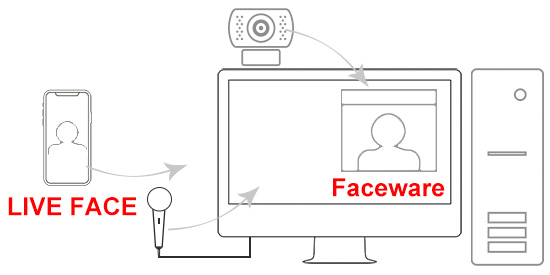
Thus, not only the voice of the actor can be recorded, but also the facial expression with the lipsync (lip shapes) can be automatically captured and generated at the same time.
The benefits are:
- Recording live audio with the facial capture in one session.
- Recorded audio generates lip-sync data on the fly.
- Blend lip-sync and motion capture to make a cohesive performance.
- In iClone, start the Motion Live Plug-in. For more information about iClone Motion Live Plug-in, please refer to Workflow for Facial Mocap.
-
Apply a character; make sure it is selected.

- Open the iClone Motion Live panel (Plugins menu >> iClone Motion Live >> iClone Motion Live).
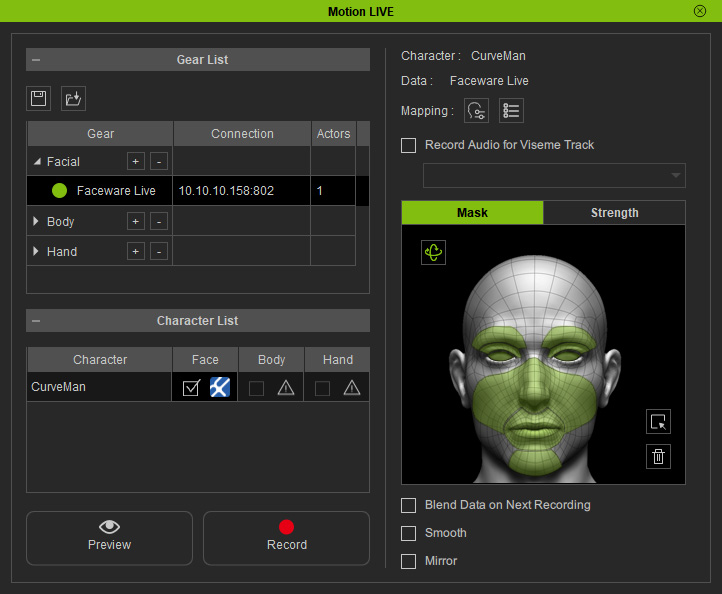
- Activate the Record Audio for Viseme Track checkbox. Select the audio input installed on your PC from the drop-down list.
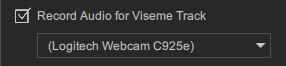
- Speak while you are capturing the facial expressions in Record mode.
- Play back the project to observe the character's facial
expressions and lipsyncs. You can open the timeline to view the data in their corresponding tracks.
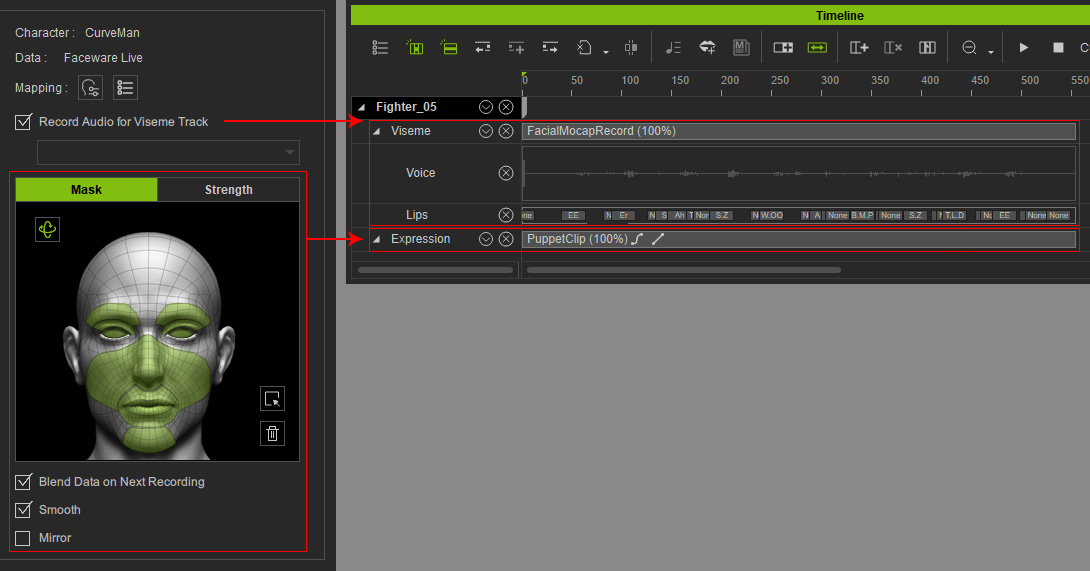
 Note
Note- If you want to further adjust the captured facial expression clips, please refer to Facial Animation Tools for more information.
- However, if you want to adjust the lipsync viseme, then please refer to Audio Lipsync with Phoneme Pairs for more information.
