Facial Expression Capture - Faceware Workflow
iClone offers the most affordable and intuitive facial expression capturing solution in the industry. Now you can use multiple and any facial expression-capturing devices to create realistic-looking character facial expressions quickly, by controlling characters with your own facial features in real-time.
- Set up the facial mocap devices and related software. Currently, you have two options to choose from:
- Faceware Realtime for iClone. Please refer to the Faceware Workflow section.
- LIVE FACE iPhone App. Please refer to the iPhone Workflow section.
- Apply and select a character in iClone.

-
Go to Plugins >> Motion LIVE >> Motion LIVE.
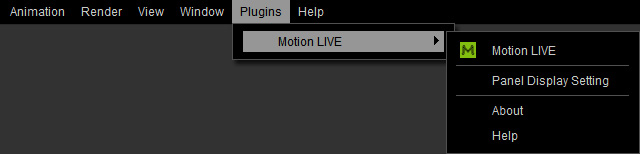
The Motion LIVE panel will show. Select the Facial row in the Gear List section.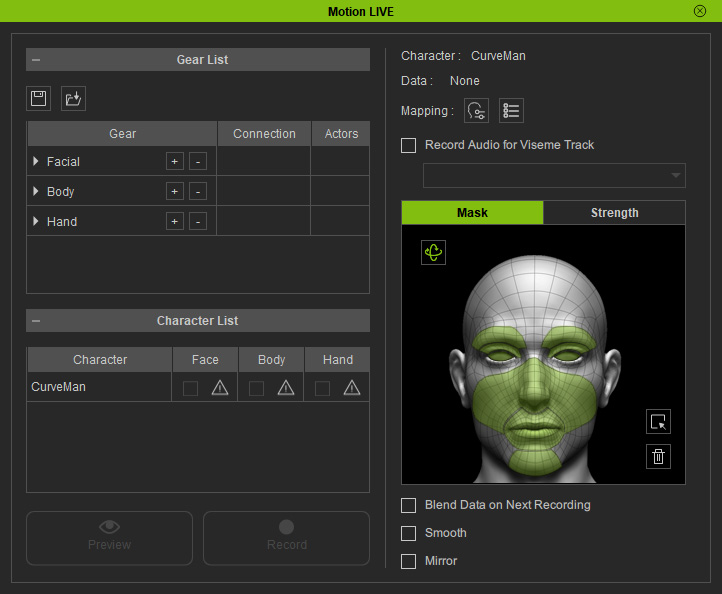
- In the Gear List, click the "+" button in the Facial row to show the default supported devices. Select either one from the pop-up menu (in this case, the Faceware Realtime).
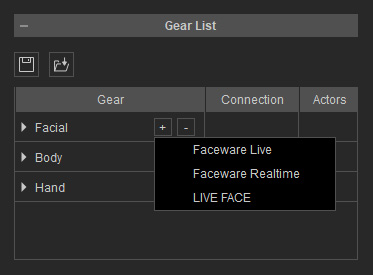
- You will see the device is now under the Facial group with a green hollow circle.
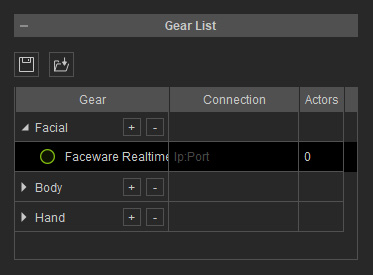
- Click on the hollow circle to activate it. The circle will turn to be a solid one, which indicates that the device is now connect to Motion LIVE plugin.
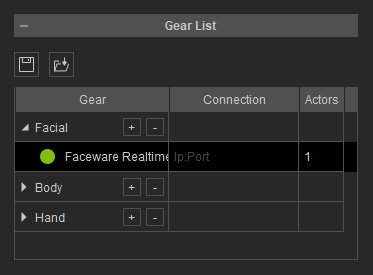
- In the Character List, click the Exclamation button in the Face column of the character you want to puppet with the device.
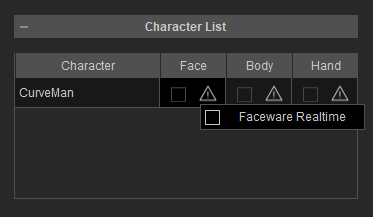
- Select the existing device from the list. You will see the icon of the product shown in the cell.
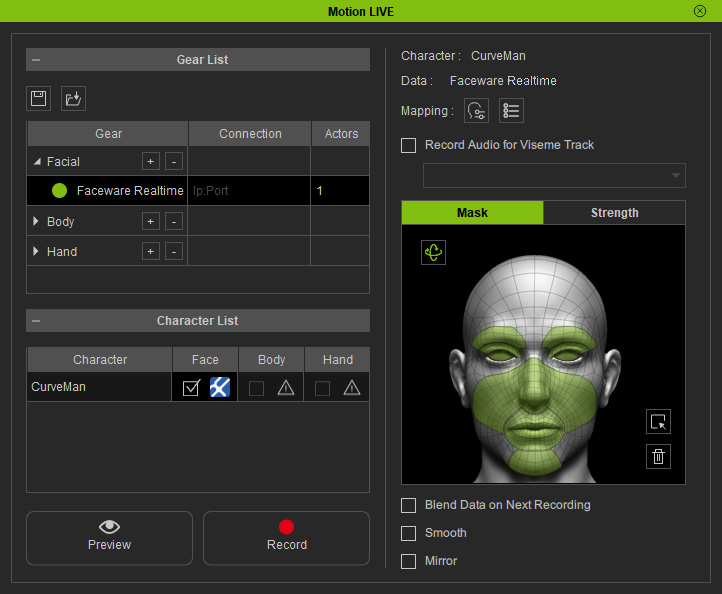
- Click the Preview
 button, and press the Space Bar to
preview your real human facial expressions on the virtual
character.
button, and press the Space Bar to
preview your real human facial expressions on the virtual
character.

-
Click the Record
 button and press the Space Bar to
start recording.
button and press the Space Bar to
start recording.
Also refer to the Capturing Facial Expressions with Mirror Mode section for more information.
