Facial Expression Capture - iPhone Workflow (New for v1.01)
iClone offers the most affordable and intuitive facial expression capturing solution in the industry. Now you can use multiple and any facial expression-capturing devices to create realistic-looking character facial expressions quickly, by controlling characters with your own facial features in real-time.
- Set up the facial mocap devices and related software. Currently, you have two options to choose from:
- LIVE FACE iPhone App. Please refer to the iPhone Workflow section.
- Faceware Realtime for iClone. Please refer to the Faceware Workflow section.
- Apply and select a character in iClone.

-
Go to Plugins >> Motion LIVE >> Motion LIVE.
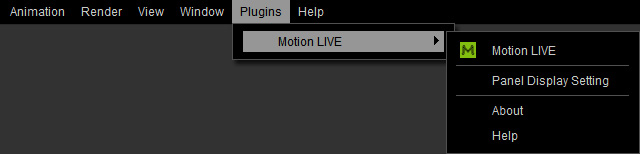
The Motion LIVE panel will appear. Select the Facial row in the Gear List section.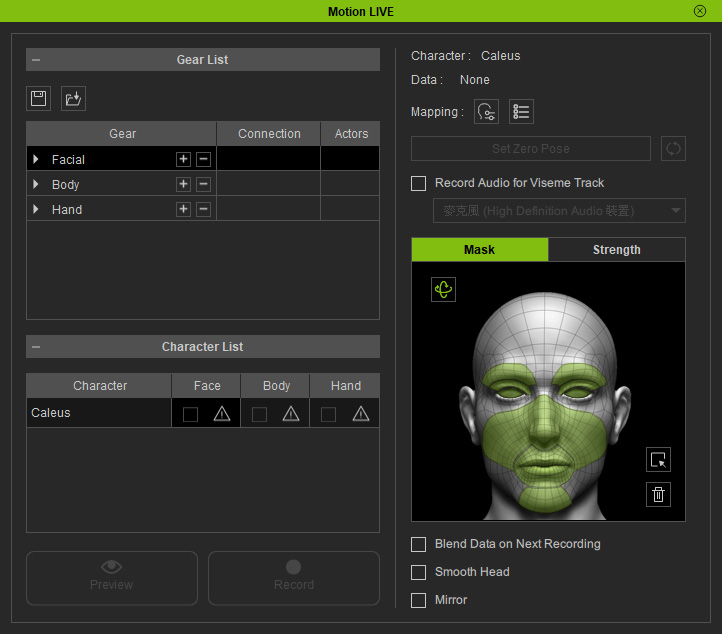
- In the Gear List, click the "+" button in the Facial row to show the default supported devices. Select either one from the pop-up menu (in this case, the LIVE FACE).
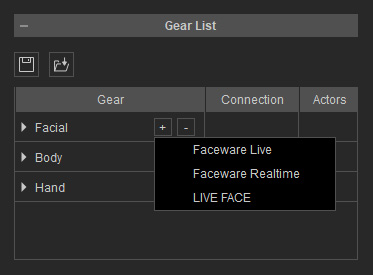
- You will see the device is now under the Facial group with a green hollow circle.
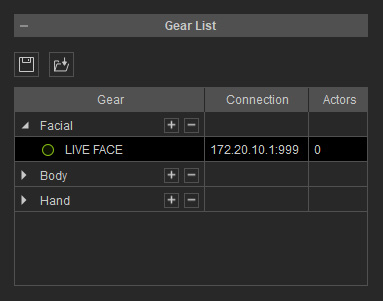
- Connect the iPhone to your computer, then launch the LIVE FACE App on your iPhone.
You will see your face on the screen through the front camera, and the Face ID bars on the bottom will keep changing while you make expressions. Notice the popup tip with an IP address.
If it disappears, tap the Info icon on the left-top to show the tip again.

- Return to the Motion LIVE panel. Type in the IP address shown on your iPhone (leave the port number "999" as it is), and click on the hollow circle to activate it.
The circle will turn to be a solid one, which indicates that the device is now connected to Motion LIVE plugin.
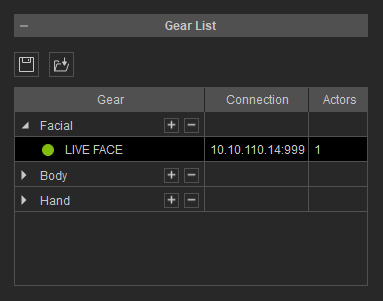
- In the Character List, click the Exclamation button in the Face column of the character you want to puppet with the device.
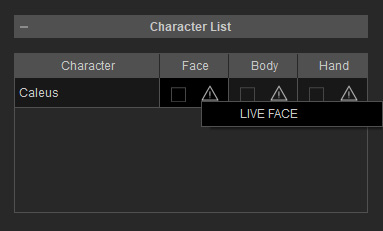
- Select an existing device from the list (the icon of the product is present in the cell).
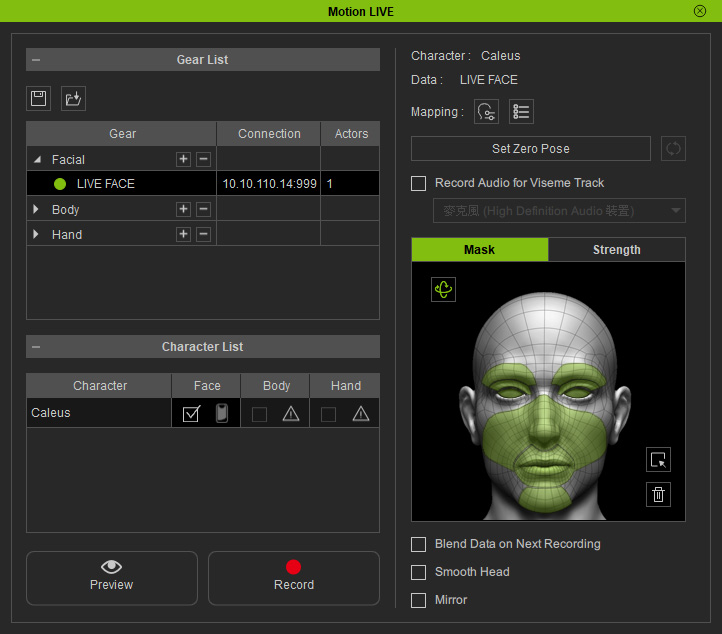
- Click the Preview
 button, and press the Space Bar to
preview your real human facial expressions on the virtual character.
For better capture results, click the Set Zero Pose button to initialize the facial expression.
button, and press the Space Bar to
preview your real human facial expressions on the virtual character.
For better capture results, click the Set Zero Pose button to initialize the facial expression.

-
Click the Record
 button and press the Space Bar to
start recording.
button and press the Space Bar to
start recording.
Also refer to the Capturing Facial Expressions with Mirror Mode section for more information.
