Initial Capture Setup - Zero Pose (New for v1.01)
Ideally, accurate mocap is done with an iPhone right in front of our faces, but that's not always possible with a computer monitor in the way. For this we provide the Zero Pose function for the best possible capturing results. No matter where you place your iPhone, the unique Zero Pose design will quickly recalibrate the angle offset of your face, and accurately standardize facial tracking with one click of the mouse.
You may want to calibrate your face pose under the following conditions:
- Correct the capture angles from different iPhone positions.
- Remove the initial face offset to match the character design.
- Fix incorrect facial expressions.
It is not recommended to hold the iPhone with your hand, because it will influence the captured data analysis.
We recommend that you use an iPhone stand to free up your hands and keep the device stable at a suitable angle while doing the facial mocap. You may place the iPhone in any of the following positions:
iPhone Position: On top of the display monitor
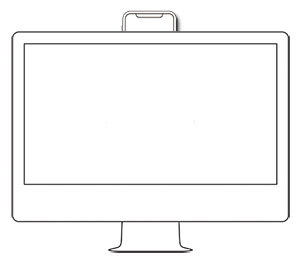
This position keeps your face parallel to the iPhone and computer screen, which allows iPhone to capture your frontal face pose.
If you find that the character's eyeballs are looking down or that the head is tilting down during facial mocap, then click the Set Zero Pose button to recalibrate the orientation of the eyeballs and the head.
 |  |
Set Zero Pose is Off:
| Set Zero Pose is On:
|
iPhone Position: In front of the display monitor
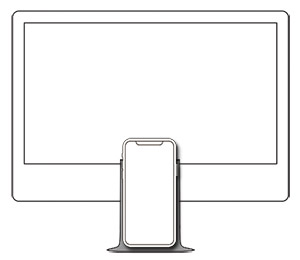
This position keeps your face parallel to the iPhone and computer screen, which allows iPhone to capture your frontal face pose.
If you find that the character's eyeballs are looking up or that the head is tilting up during facial mocap, then click the Set Zero Pose button to recalibrate the orientation of the eyeballs and the head.
 |  |
Set Zero Pose is Off:
| Set Zero Pose is On:
|
iPhone Position: On either side of the display monitor
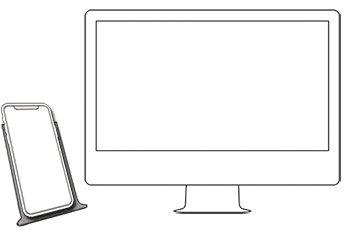
This position creates an angle between the iPhone and computer screen, which lets the iPhone capture a side of your face.
Click the Set Zero Pose button in order to recalibrate the orientation of the character's eyeballs and head during facial mocap.
 |  |
Set Zero Pose is Off:
| Set Zero Pose is On:
|
- You are able to adjust the pose on-the-fly and anytime without breaking the data stream.
-
You may click the Reset Zero Pose
 button to switch back to the original pose.
button to switch back to the original pose.
Face offset may occur when the device is used across different performers.
Even while maintaining a neutral expression, accumulative errors can happen due to divergent facial features.
In this case, one must observe the data level changes of the Face IDs in the Tracking Data Inspector panel and calibrate your facial pose in order to fit the character's style or fix the faulty facial expressions.
- Make sure that the default or added LIVE FACE gear is launched and connected (green light) with Motion LIVE plugin.
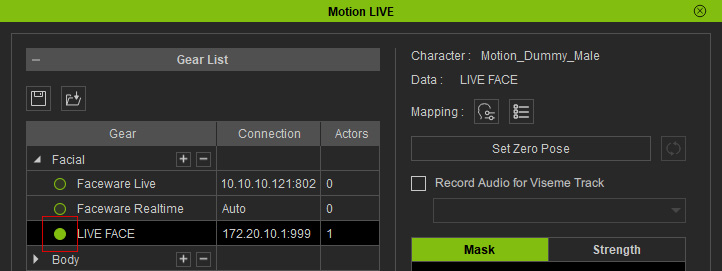
- Click the Tracking Data Inspector button on the Motion LIVE panel.
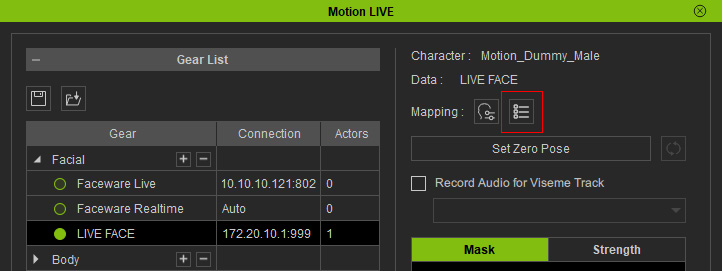
- The Tracking Data Inspector panel will display on the screen. On the panel, 57 Control Name Stream receiving status are shown and constantly changing.
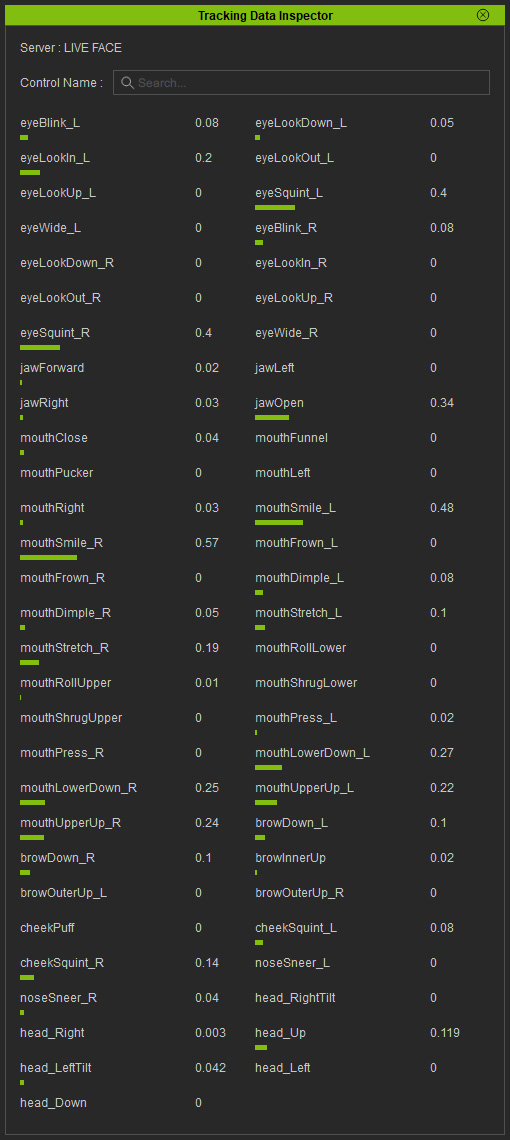
- When your neutral face expression is ready, click the Set Zero Pose button on the Motion LIVE panel.
All the dynamic values will become zero "0" as shown in your Zero Face.
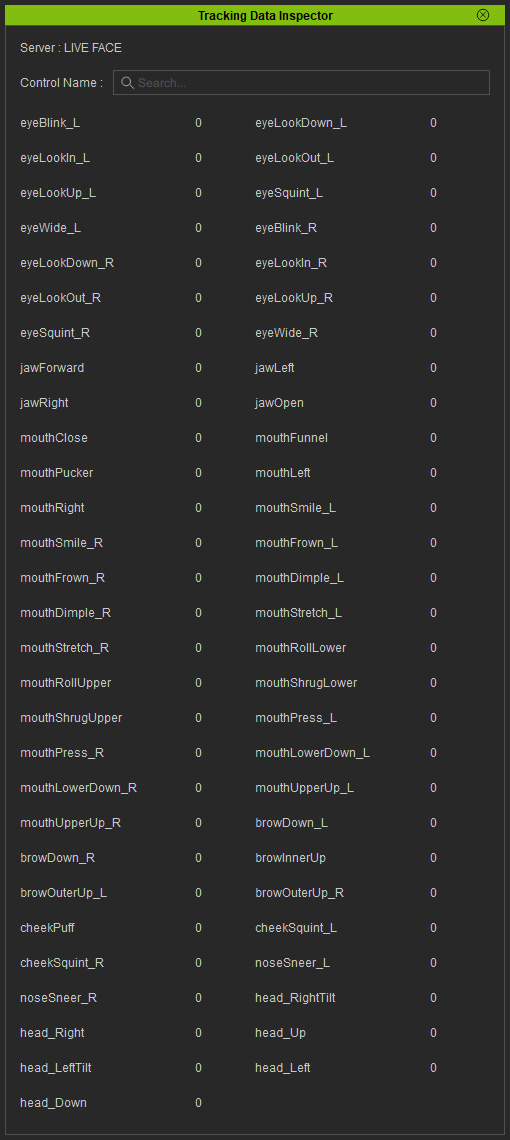
- You can type into the Control Name field to display a specific facial feature. Please refer to the Using Tracking Data Inspector section for more information.
