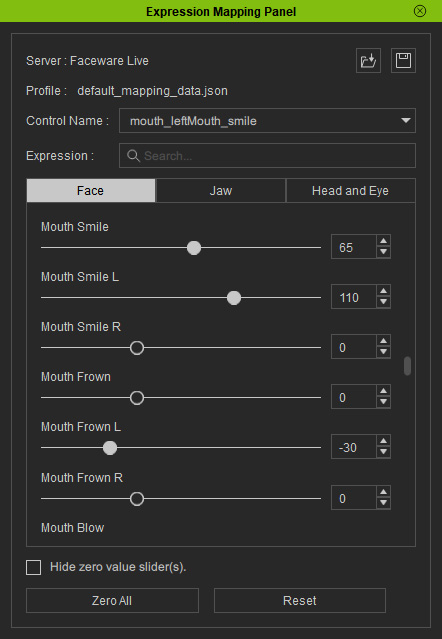Using Tracking Data Inspector
Motion LIVE plug-in provides Tracking Data Inspector to display the 42 Control Names (Face IDs) received from Faceware, or the 57 Control Names (Face IDs) received from iPhone. For the following purposes:
- You can get instant feedback over tracked data from these dynamic meters.
- Observe the relation between facial performance, analyzed Face ID stream and turn up or down the mapping sliders in kind.
- Use the meters to determine whether to adjust via the Strength sliders or the advanced Expression Mapping Panel.
- Make sure the default or added gears are launched and connected (green light) with Motion LIVE plugin.
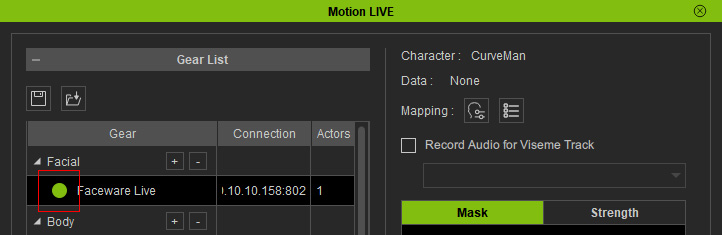
- Click the Tracking Data Inspector button on the Motion LIVE panel.
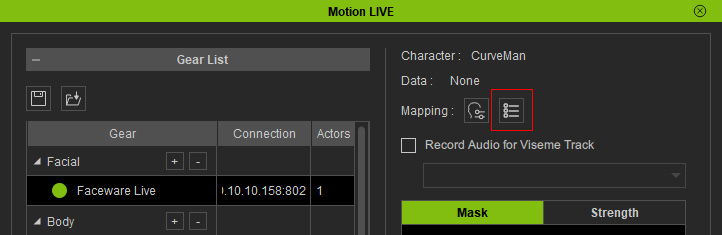
- The Tracking Data Inspector panel will display on the screen. On the panel,
Control Name Stream receiving status are shown and constantly changing.
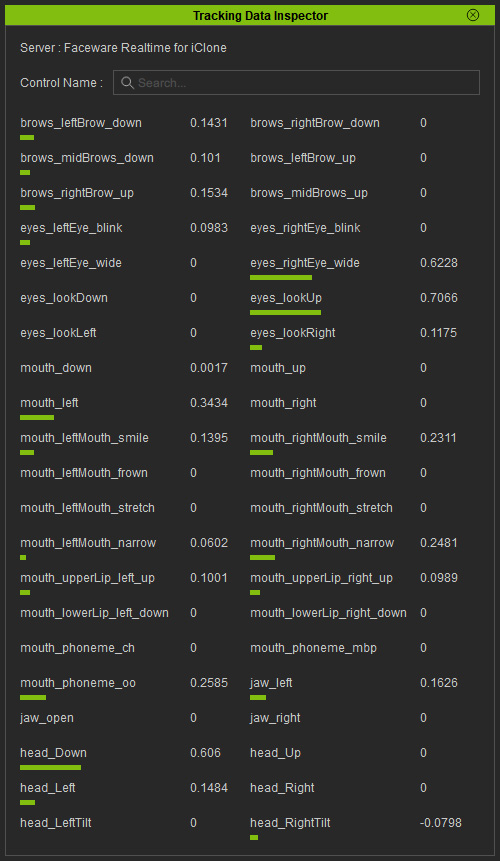
- You can type into the Control Name field to display a specific facial feature.
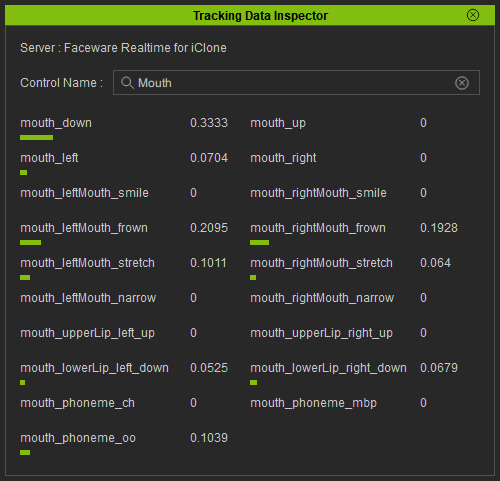
- In the Facial Motion LIVE panel, adjust the sliders in the Strength
section to change the captured result in realtime.
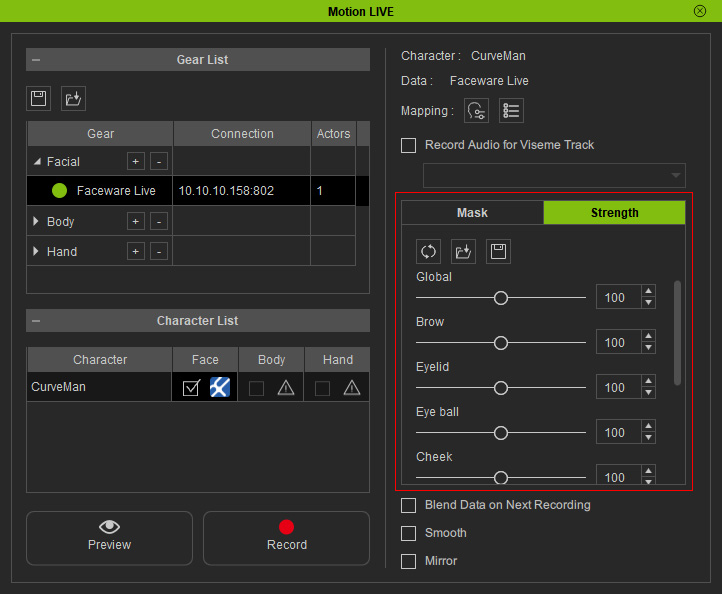
- Alternatively, open the Expression Mapping Panel to exaggerate or ease the mapping result in accordance with the data status list in the Track Data Inspector.