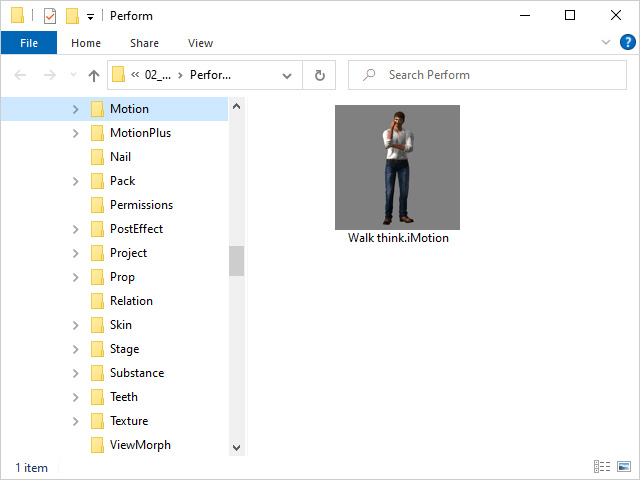Getting Motions from ActorCore
Download animations from ActorCore website to massively expand your motion library for Omniverse.
- Go to the ActorCore website and switch to the Motion page.
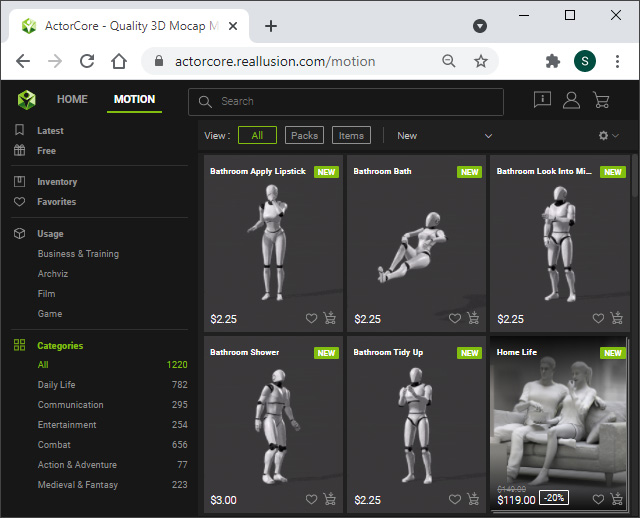
- Add desired motions by clicking on the shopping cart at the bottom right corner of the thumbnail.
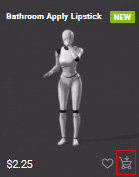
- Click the Free filter on the left menu to show all of the free motions.
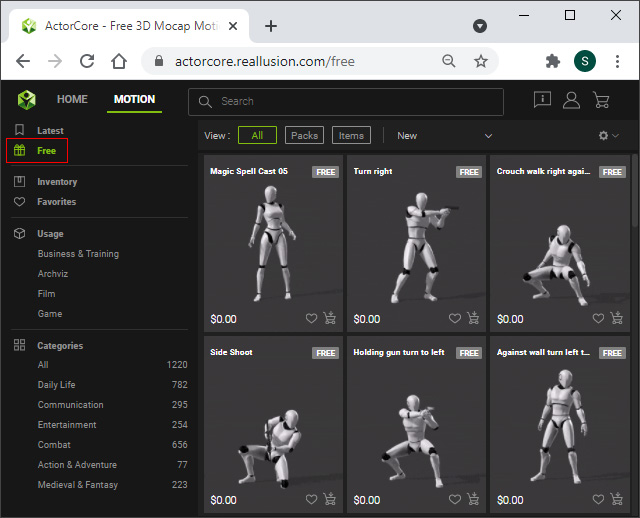
- Click the shopping cart button at the upper-right corner of the page to access the checkout page.
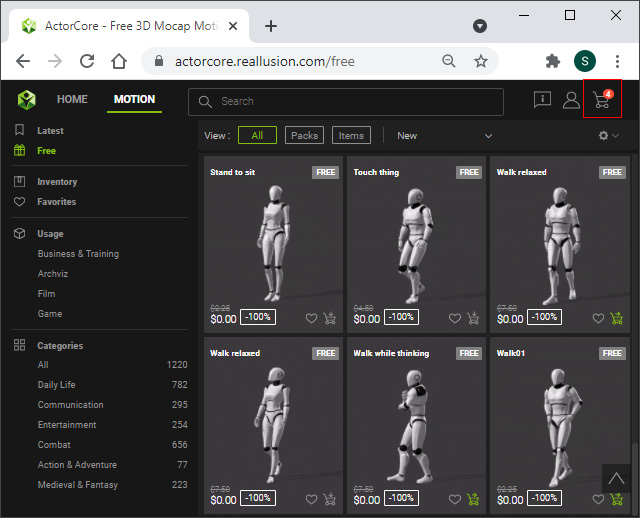
- Click the CHECKOUT button.
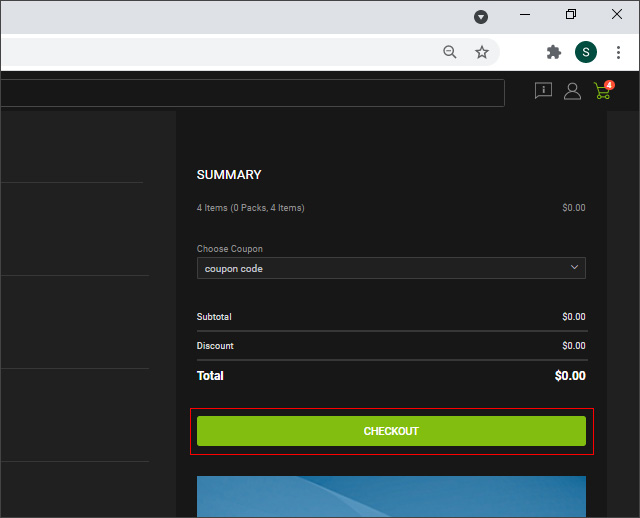
- Click the DOWNLOAD IN INVENTORY button.
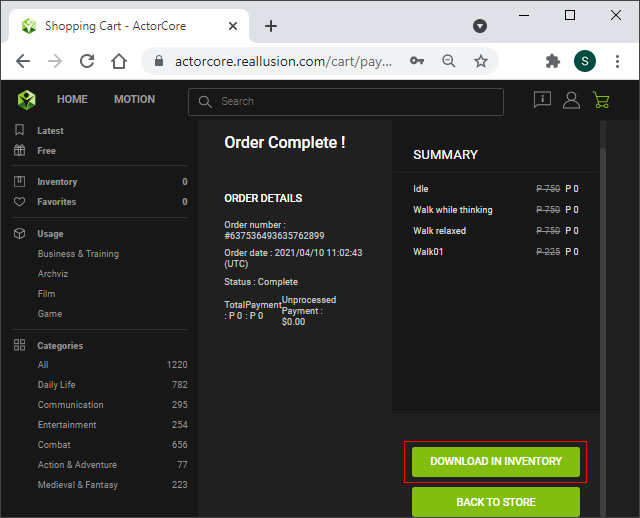
- Turn on the Multiple Select switch and select all purchased motions on the next page.
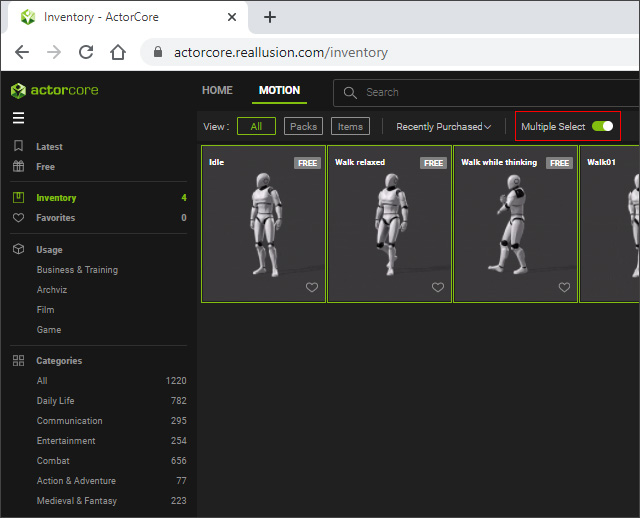
- On the bottom right corner, click the Download button.
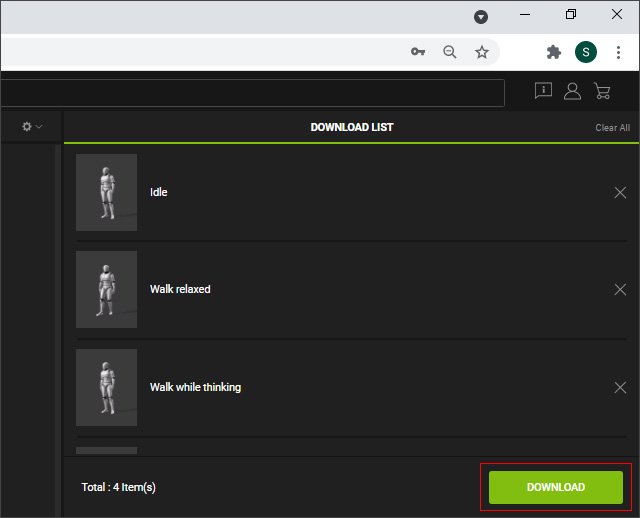
- Change Format to iClone/Character Creator and
click the Smart Gallery Download button.
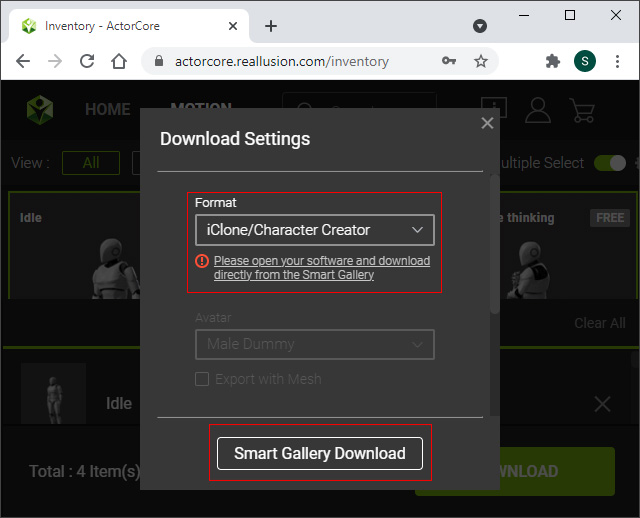
- In Character Creator, a message pops up after a briefly sync from the Smart Gallery, click OK to start downloading the motions.
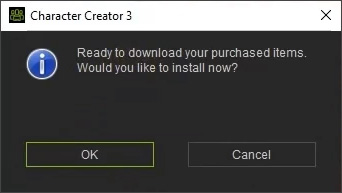
- Once it is done, right-click on any of the downloaded motions
and select Find File to view the iMotions.
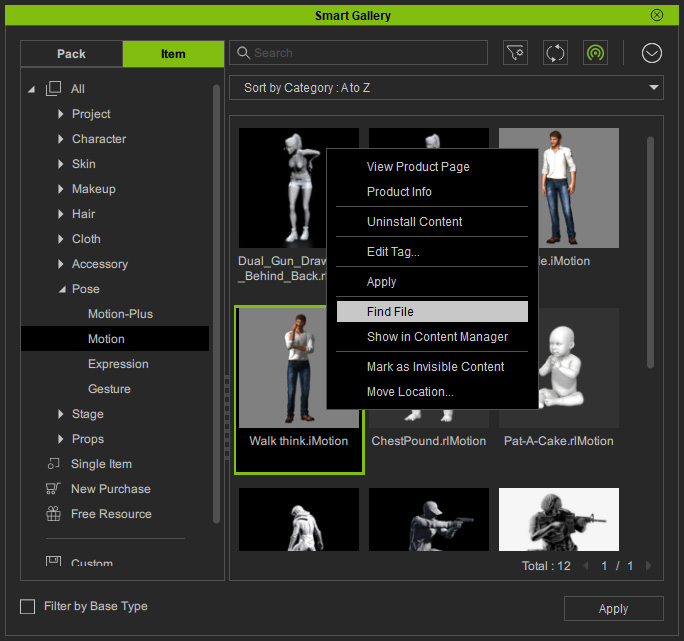
- The file can be imported to the motion list for exporting USD files.