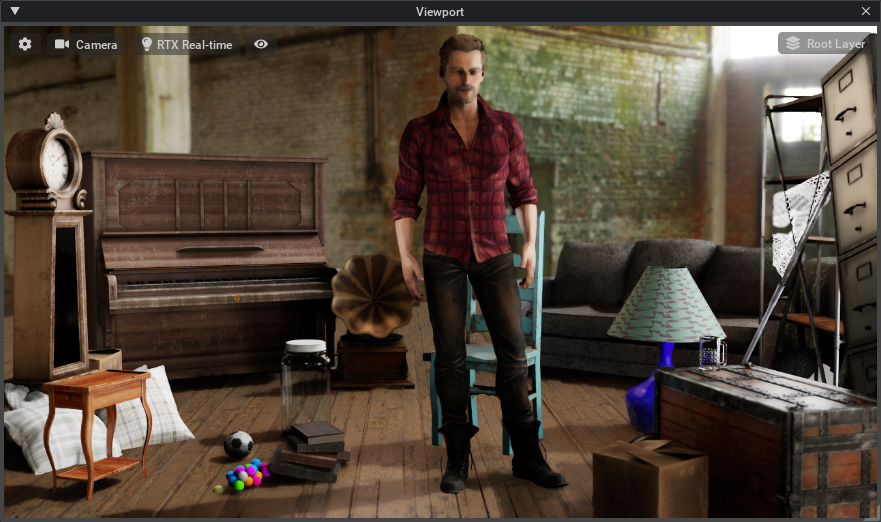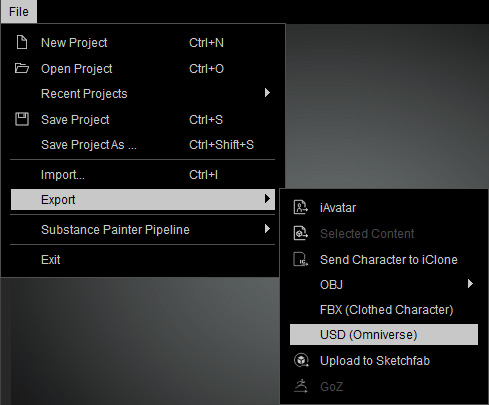Sending Character in USD Format to Omniverse
Characters of Character Creator must be exported in USD format before being loaded into Omniverse Create (or another APPS).
Exporting USD from Character Creator
Tutorial Video: Generating Characters with Character Creator
- Create a CC3+ character with Character Creator 3.41 or later version.

Please refer to the Character Creator Online Manual for more information if you are a new user for Character Creator. - Export the character in USD format using one of the 3
methods:
- In File Menu: File > Export > USD (Omniverse)
- On Toolbar:
- In Plugin Menu: Plugins > Omniverse.
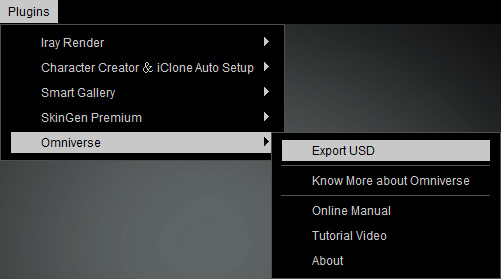
- In File Menu: File > Export > USD (Omniverse)
- Adjust the settings in the Export USD panel. Please refer to the User Interface Introduction of Export USD Panel section for more information.
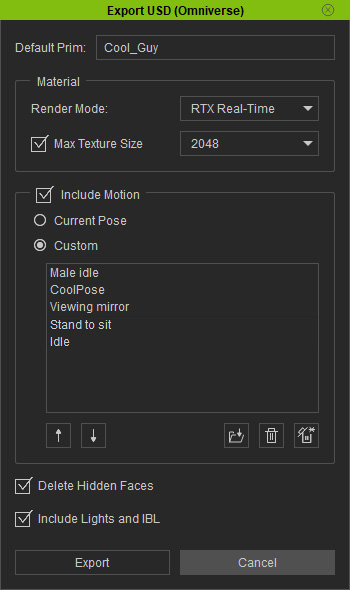
 Note: Getting Motions for Characters
Note: Getting Motions for CharactersIf you looking for motions to be exported with the character for being able to perform in Omniverse, surf the Reallusion ActorCore.
You can also refer to the Getting Motions from ActorCore section for more information about getting, downloading and installing motions.
- Save the exported USD files on desired directory.
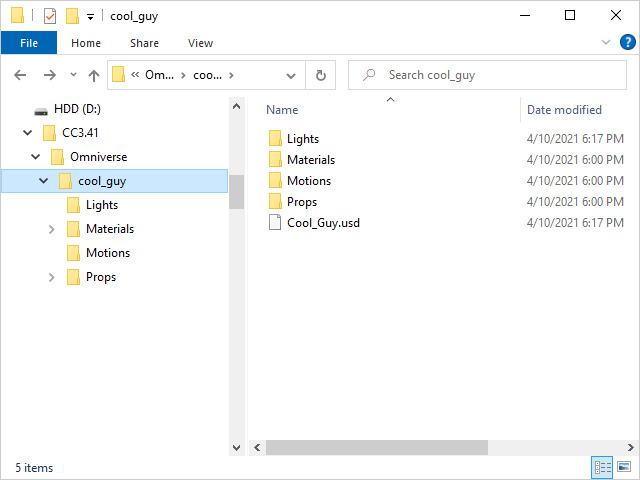
- Lights: This folder keeps all lights and HDR image.
- Materials: This folder includes all materials and textures.
- Motions: This folder contains all motions you added in the previous step.
- Props: In Omniverse, everything is a prop, including characters. You can find the Meshes and Bones subfolders of the characters.
- XXX.usd: The main USD file that combines everything in these folders.
Loading USD into Omniverse Create
Tutorial Video: Importing Character USD to Omniverse Create
Before loading USD files into Omniverse Create, make sure you have completely installed all necessary Omniverse APPS and Character Creator Connector.
- Switch to the LIBRARY page and choose the Create from the left side, Click the LAUNCH button.
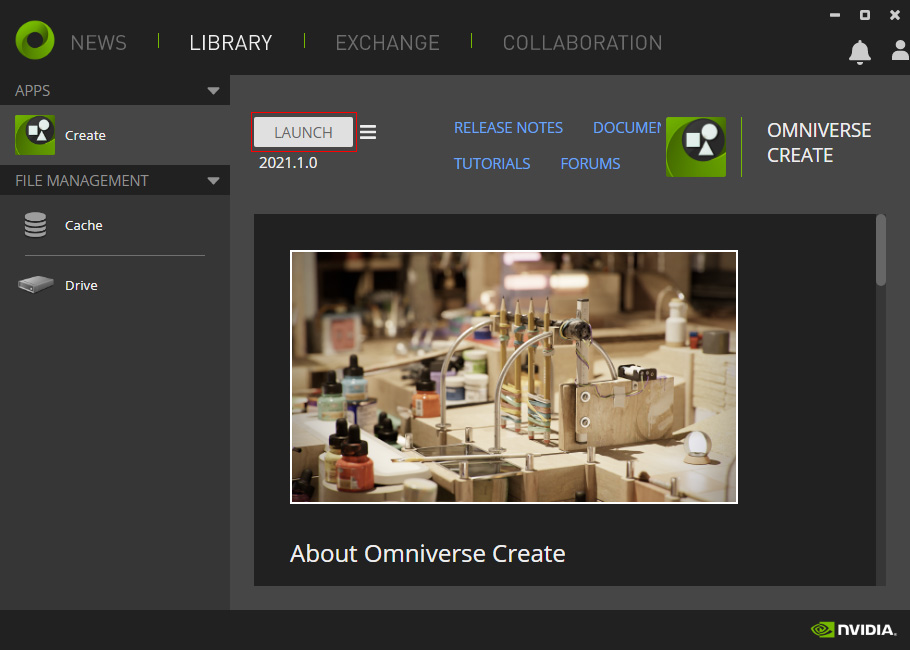
- Omniverse Create will display on the screen.
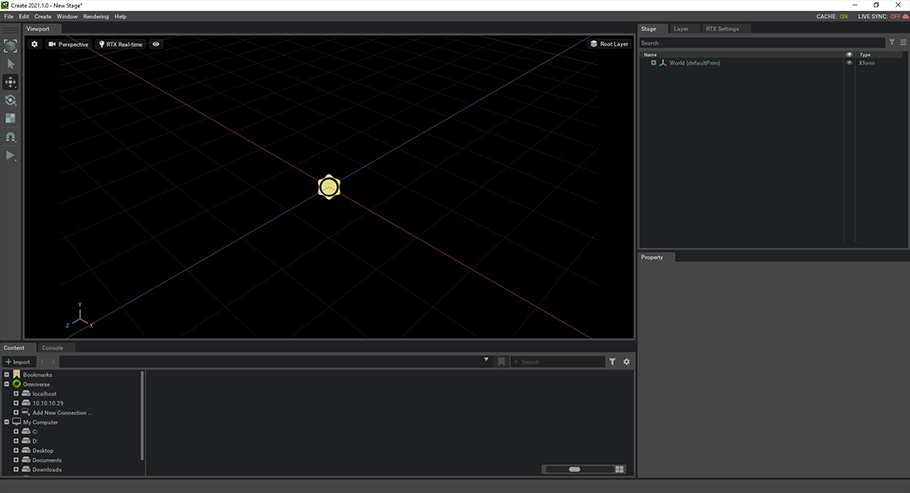
- Create a new scene.
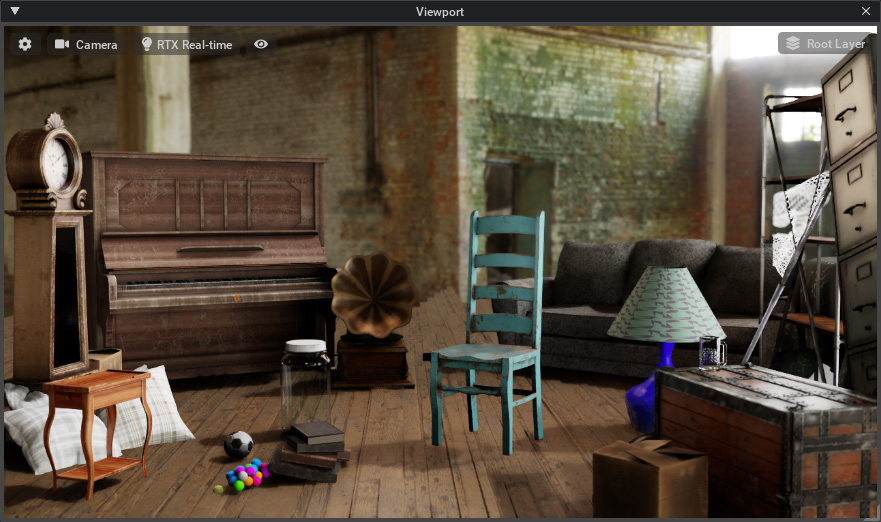
- Drag and drop the USD file that is exported at the final step in the previous section into the scene.
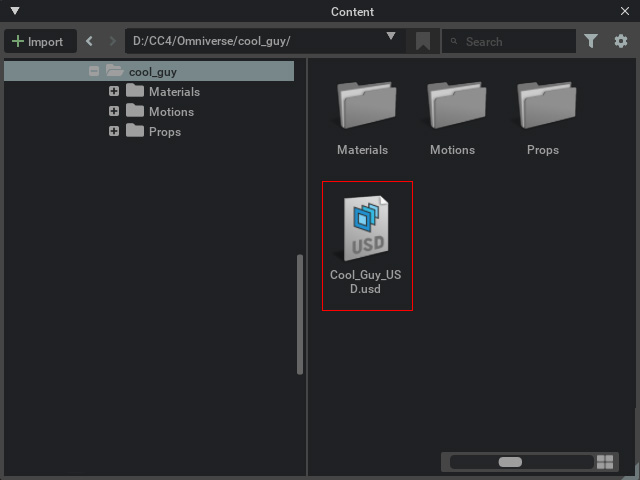
- Wait for the rendering to finish.