User Interface Introduction of Export USD Panel (New for V. 3.43)
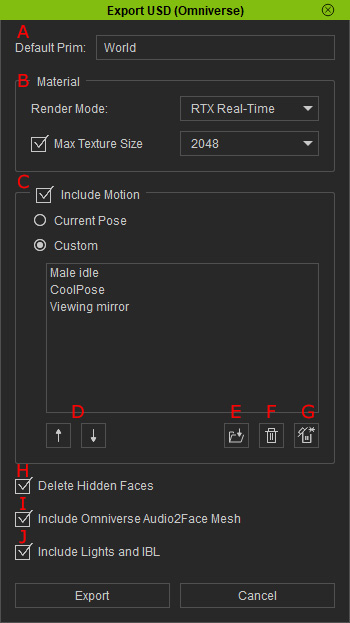
- Default Prim: The unique name in Omniverse. You can view it as the object name in a Omniverse project.
- Material:
- Rendering Mode: Determine if the materials to be exported are suitable for the RTX Real-Time or RTX Path-Traced rendering modes.
- Max Texture Size: Set the maximum size of the textures from 128 x 128 to 4096 x 4096.
- Include Motion: Activate this checkbox to export characters with motion.
- Current Pose: Export the character in current pose.
- Custom: Export the character with loaded motion clips.
- Move Up / Down: Click these two buttons to move the motion clip up or down on the list.
- Load Motion: Click this button to load more motions to the list.
- Delete Motion: Click this button to delete the currently selected motion clips on the list.
- Delete All Motions: Click this button to delete all motion clips on the list.
- Delete Hidden Faces: Activate this check box to remove the faces that are covered by the clothes to decrease the size of the exported character.
- Include Omniverse Audio2Face Mesh: The character's head mesh will also be exported in USD format, when the entire character is exported. The head mesh is to be used in Omniverse Audio2Face for generating facial expressions.
- Include Lights and IBL: Activate this checkbox to export the character, Lights and IBL in current CC project.
