Utilizing Omniverse Materials
(New for iC v. 7.93, CC v. 3.44)
In addition to use the materials in iClone or Character Creator, you can apply the Omniverse Materials to objects for simulating the non-transferable iClone Terrain and Water (keep in mind that Water in iClone is dynamic while in Omniverse it's static)
-
Creating Flat Terrain/
The iClone terrain shapes and materials can not transfer to Omniverse applications. You can only transfer a plane with iClone materials or transfer the plane to Omniverse and apply the terrain-related materials to it.
Refer to the For Non-Transferable Objects of iClone or Character Creator section for more information about transferring undulating terrain to Omniverse applications.
- Create an iClone project with terrain.

- Transfer the project to Omniverse Create,
and notice that the terrain is missing.

- In iClone, create a flat plane with or without material applied.

- Select the plane and transfer it from iClone to Omniverse Create.
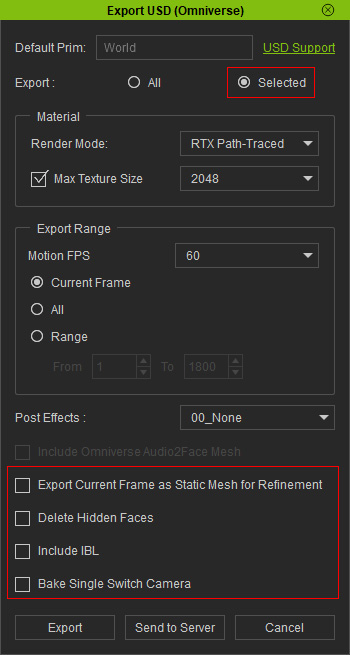
- Choose the Selected radio button to export the plane by itself in USD format.
- All checkboxes at the bottom should remain deactivated.
- Drag and drop the USD file to the Stage panel in Omniverse Create as a reference object.
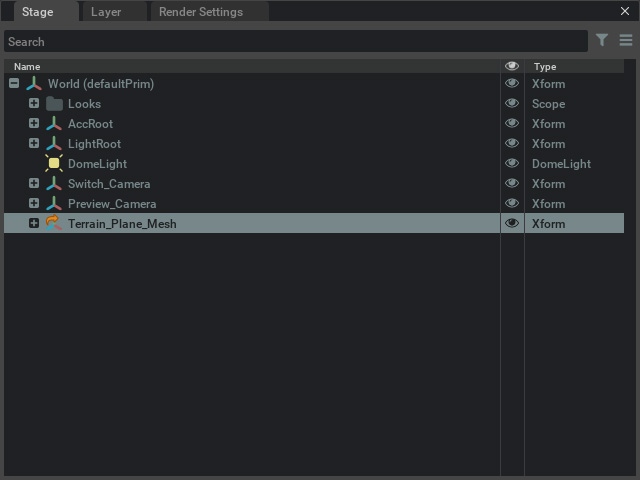
Currently, the plane has no material.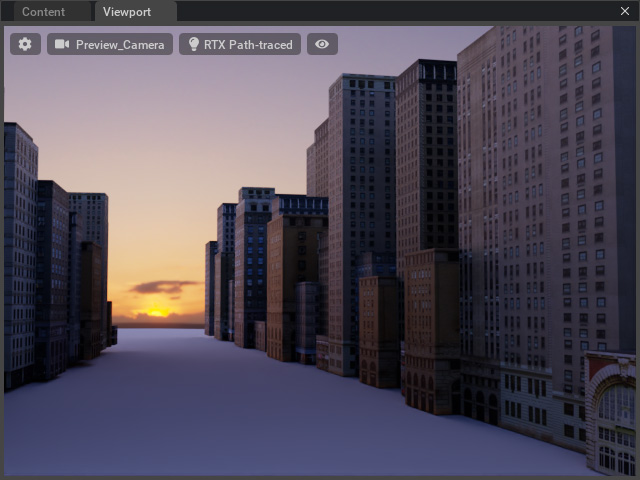
- Open the Material panel, in the Base category, pick the Natural or Stone directories
to find a suitable template for the plane.
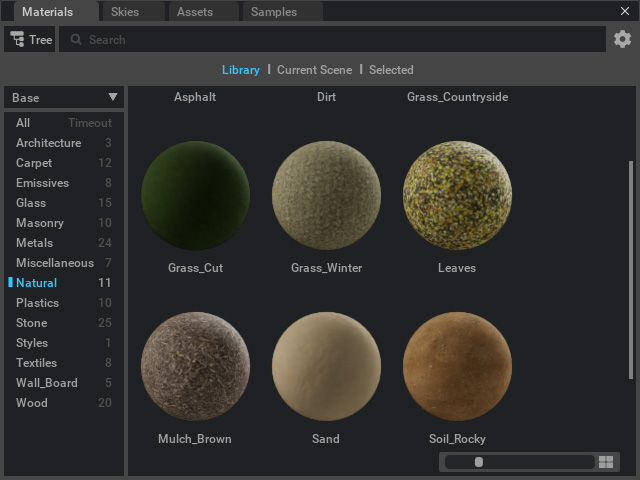
- Choose the plane mesh from the Stage.
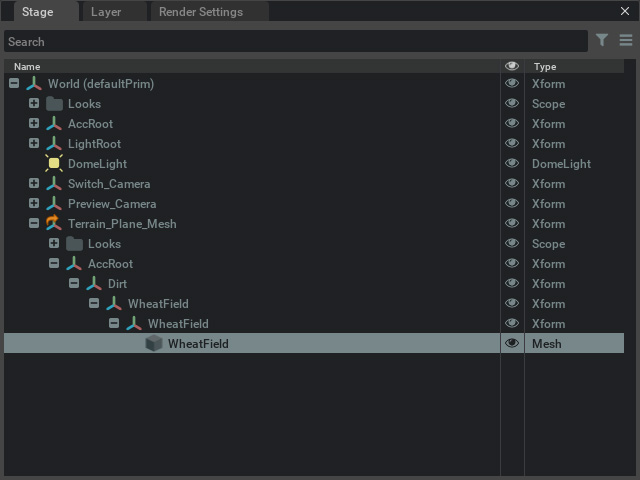
- Apply the desired template by drag and drop it from the Materials panel to the mesh.
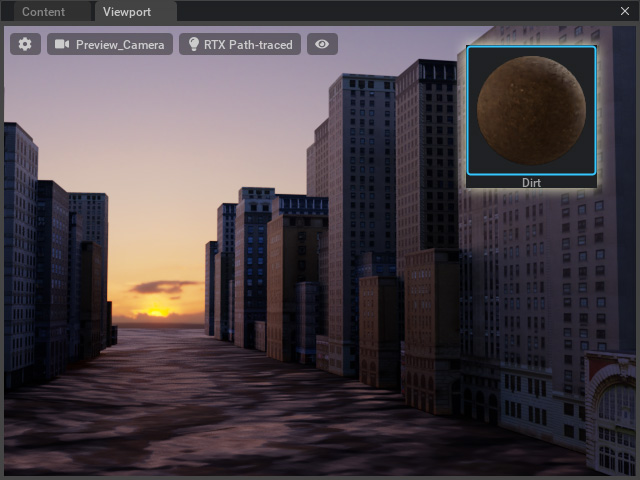
You can also drag and drop the template to the material ball of the plane mesh in the Property panel to replace it.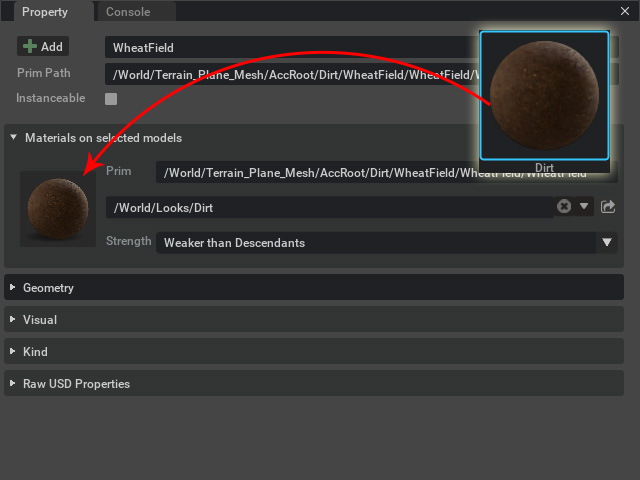
- Click the material ball and scroll to the UV section. You can adjust the RTS of the UV in this section.
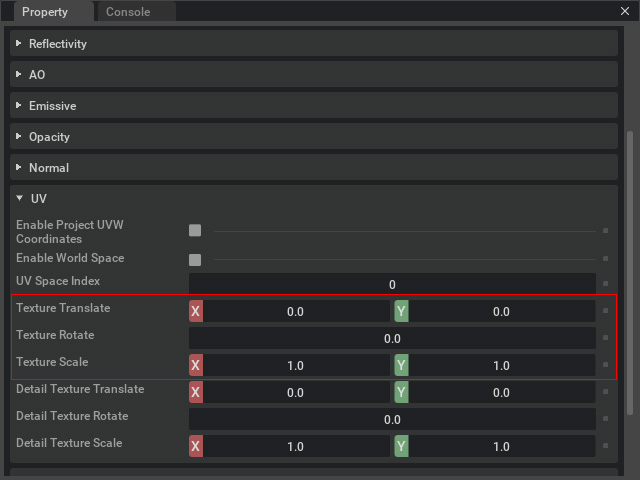
You can render the project to image or video after the adjustments.
- Create an iClone project with terrain.
-
Creating Water
The iClone water is animatable, however, it can not be transfer to Omniverse applications. You can only transfer a plane to Omniverse and apply the water or liquid materials inside of it.
- Create an iClone project with a water.

- Transfer the project to Omniverse Create, you can see the water is missing.
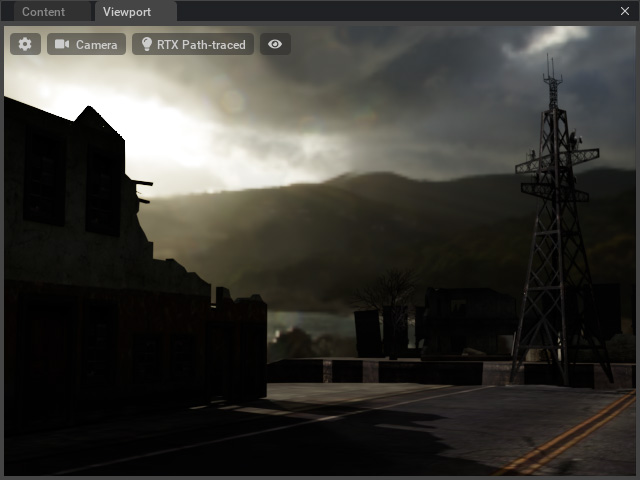
- In iClone, create a flat plane without material applied (the water is hidden in the illustration).

- Select the plane and transfer the only plane from iClone to Omniverse Create.
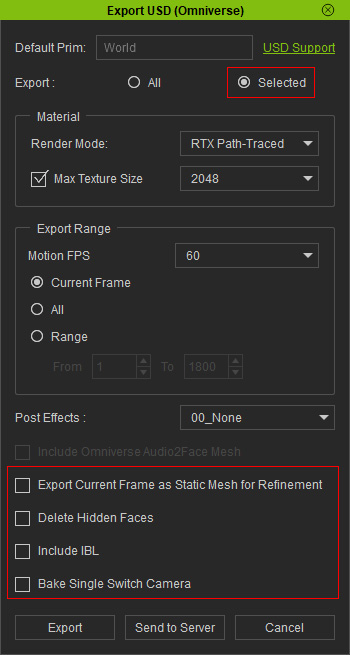
- Choose the Selected radio button to export only the plane as a USD file.
- All checkboxes at the bottom are deactivated.
- Drag and drop the USD file to the Stage panel in Omniverse Create as a reference object.
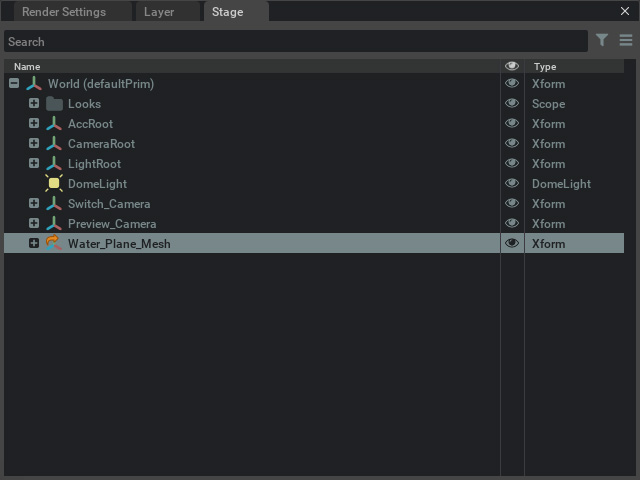
Currently, the plane has no material.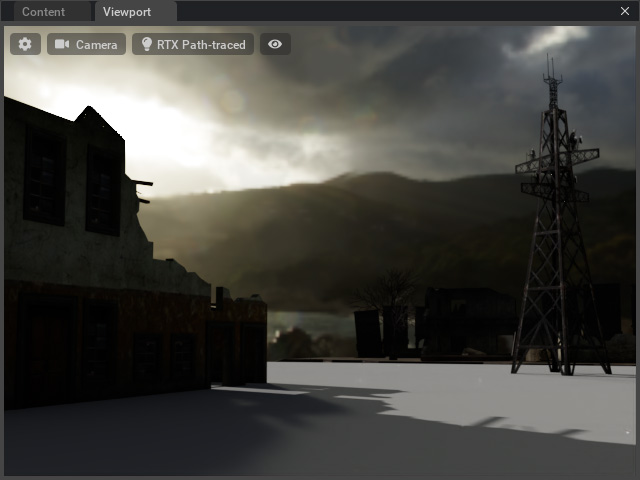
- Open the Material panel, in the vMaterials category, pick the Liguids directories. You can find suitable templates for the plane.
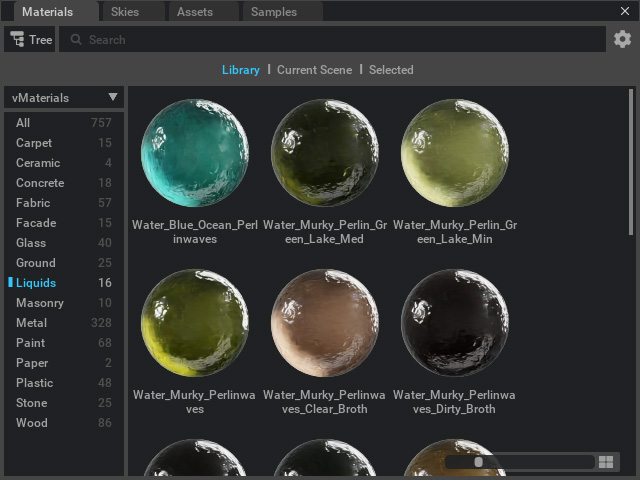
There are also two water templates in the Base > Natural library.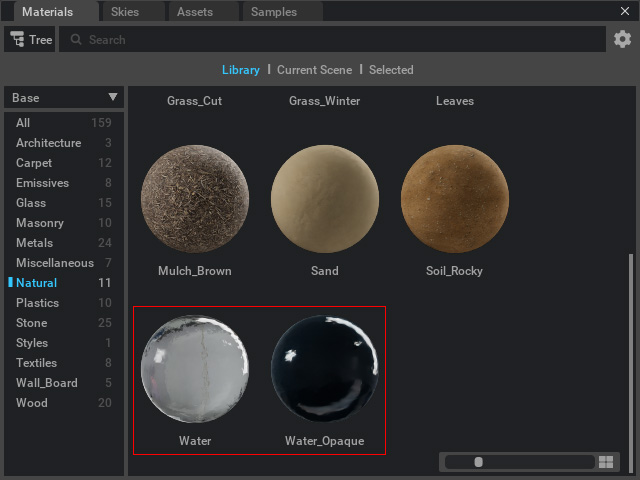
- Choose the plane mesh from the Stage.

- Apply the desired template by drag and drop it from the Materials panel to the mesh.
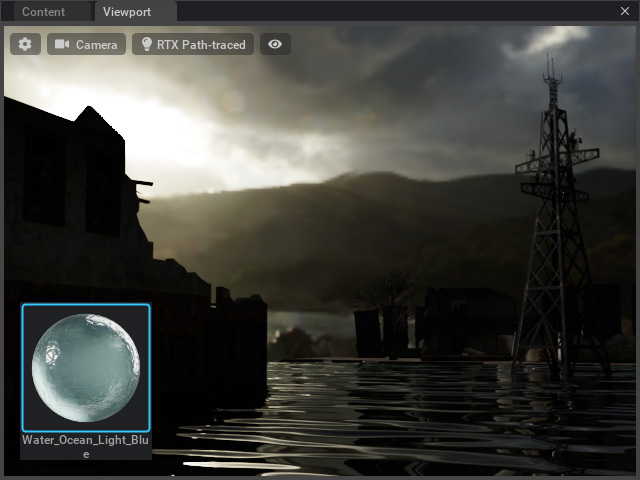
You can also drag and drop the template to the material ball to replace it.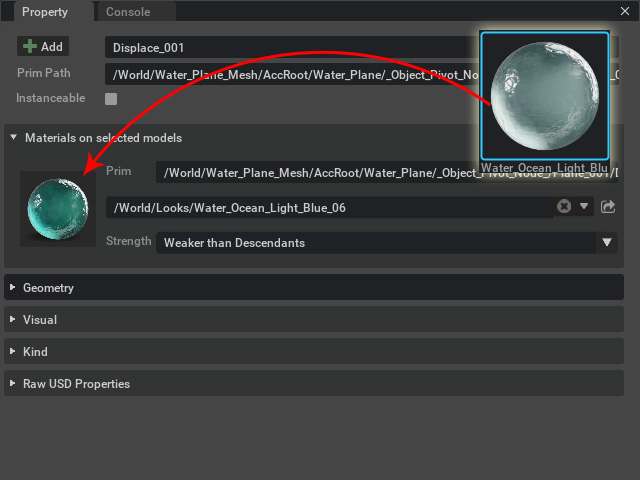
- Click the material ball and scroll to the UV section. You can adjust the RTS of the UV in this section.
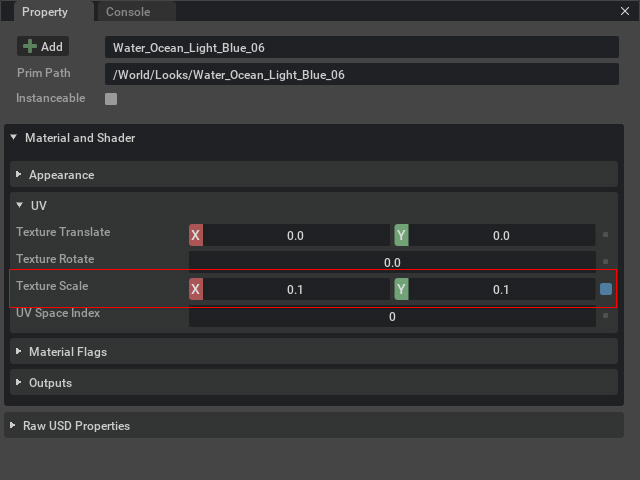
You can render the project to image or video after the adjustments.
- Create an iClone project with a water.
