Flattening Layers
Unlike the Make Layers Static method, you can choose to Flatten the settings in one or more layers in order to speed up the activation for the Appearance Editor or to select different layers.
Flattening Layers
- Create a new project.

- Apply one of the templates from the Skin or Makeup libraries (in this case, Makeup).

- Go to the Skin or Makeup page under the Appearance tab in the Modify panel corresponding to the template.
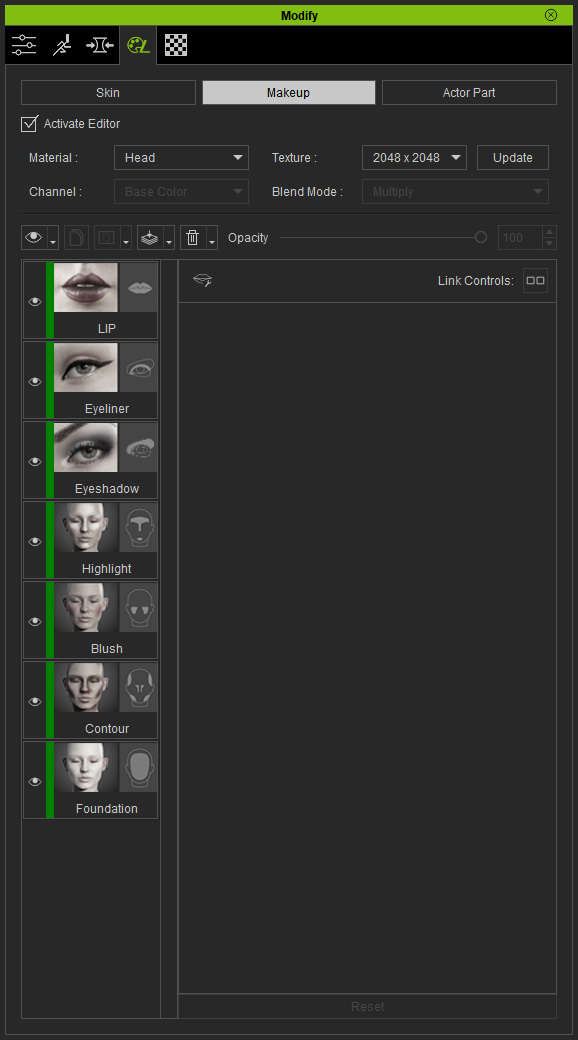
- Select one of the layers to show all of its settings.
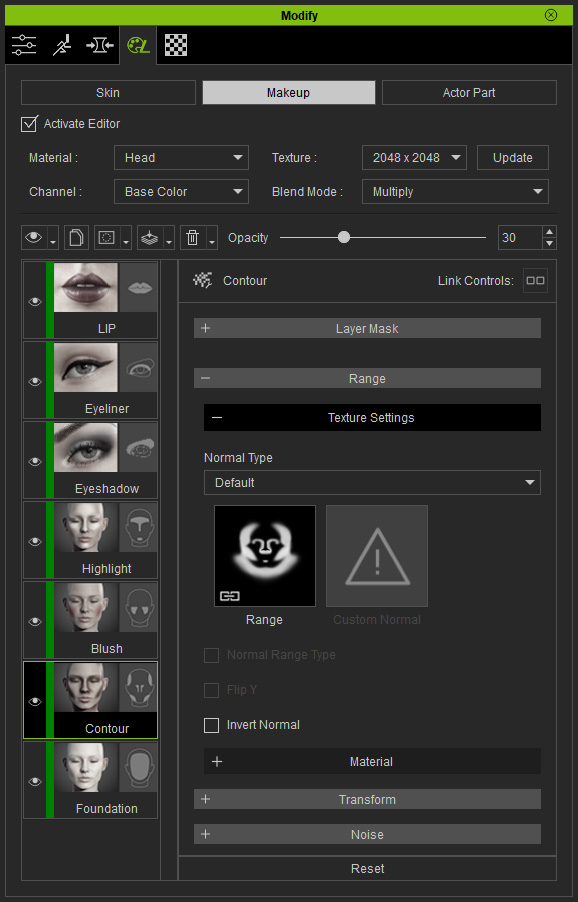
- Click the Flatten button above the layer stack. Choose the Flatten from the context menu.
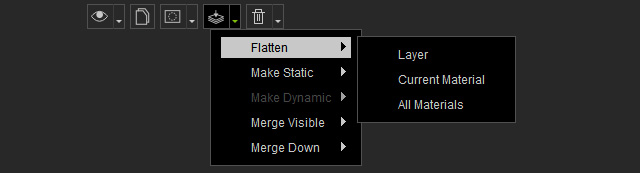
You will be asked to choose the texture size for flattening when you execute the sub-command under the Flatten item; the sizes range from 256 x 256 to 4096 x 4096.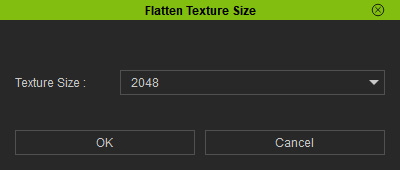
- Current Layer: All settings of the current layer (Layer Mask excluded) will be permanently flattened.
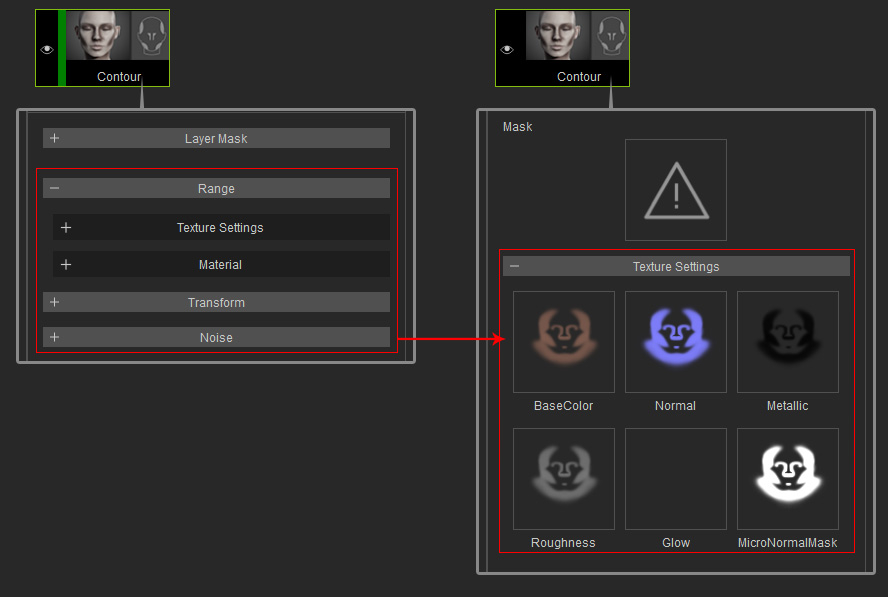
The color tag of the layer becomes black to imply that it is a layer providing integrated texture images.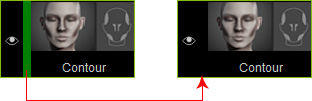
- Layers in Current Material: All layer settings of the current material will be permanently flattened.
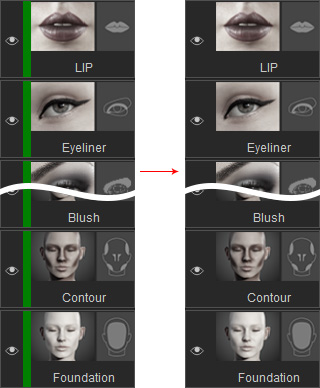
- Layers in all Materials: All layer settings of all materials will be permanently flattened.
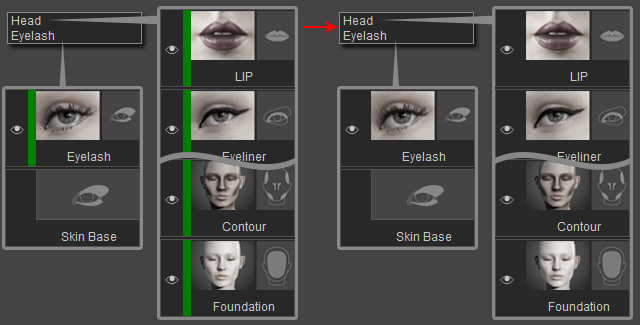
- Current Layer: All settings of the current layer (Layer Mask excluded) will be permanently flattened.
