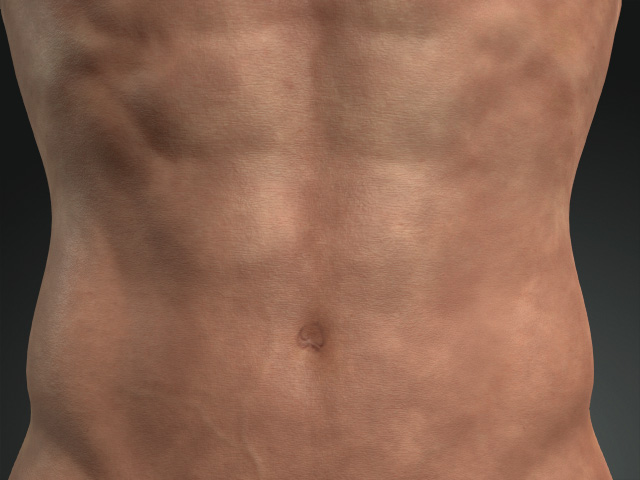Settings in Appearance Editor - Capillary
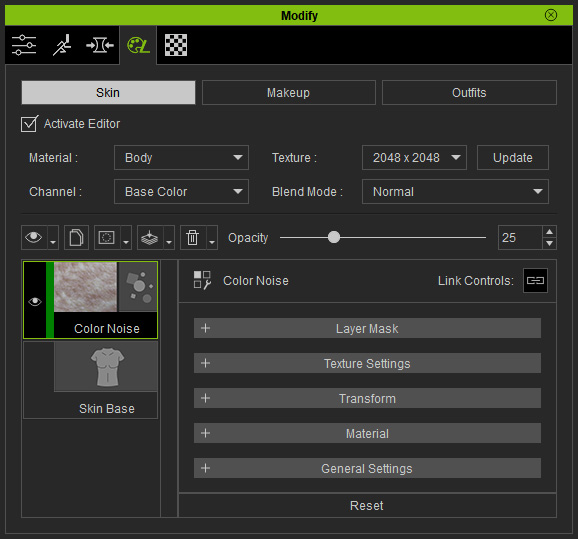
Contains the mask for the layer to take effect.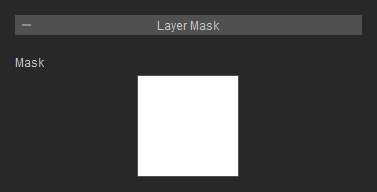
Refer to the Layer Mask section for more information.
This section contains a channel with a pattern texture for blending noise onto the skin. The texture can be edited if you have purchased and installed the SkinGen Plugin.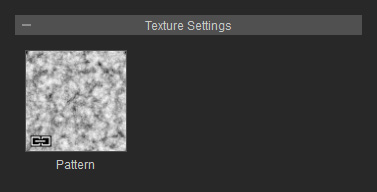
The transform settings determine the tiling times, the location and orientation of the noise.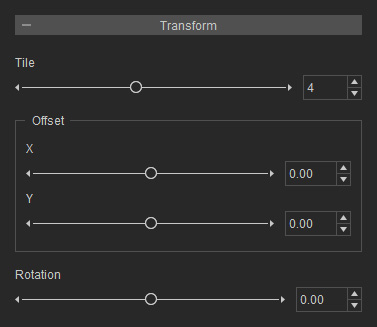
- Tile: You can use this setting to control the size of the noise.
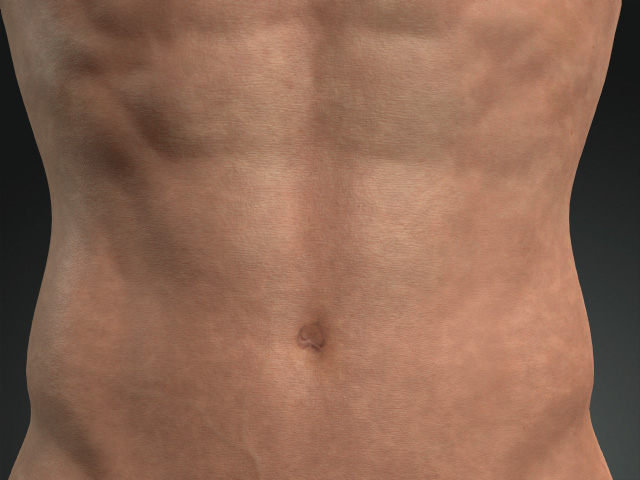
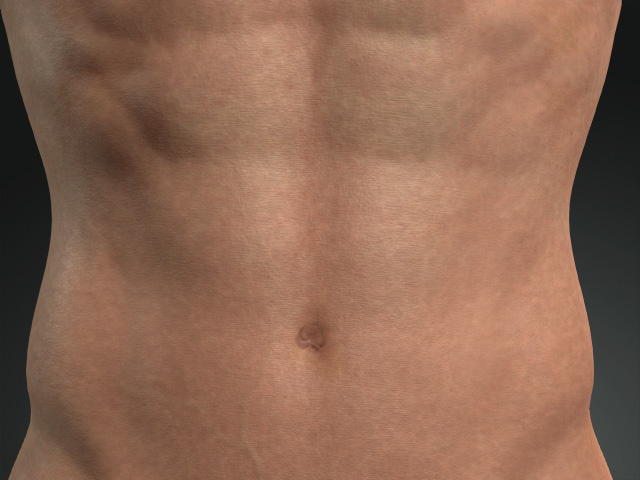
Tile = 0.00
Tile = 1.00
- Offset:
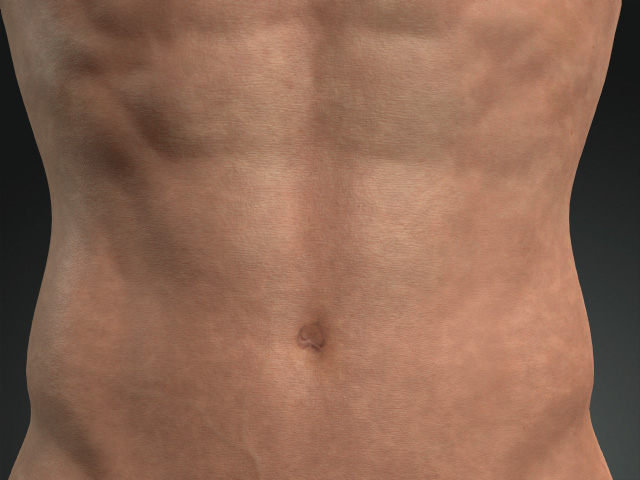
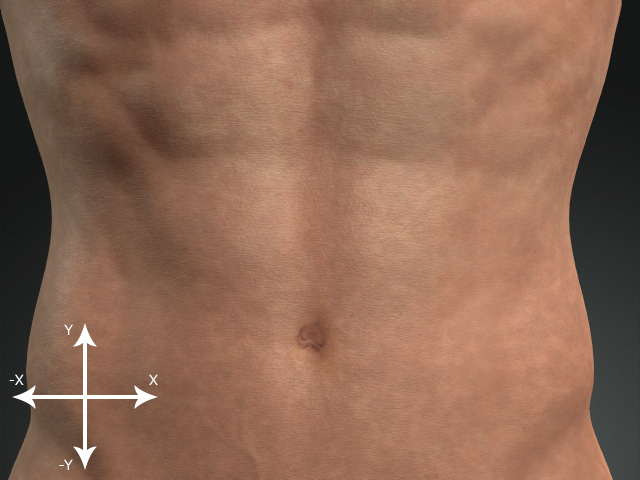
X, Y = 0.00, 0.00
X, Y = 0.50, 0.50
- Rotation: Use this control to set the orientation of the noise pattern.
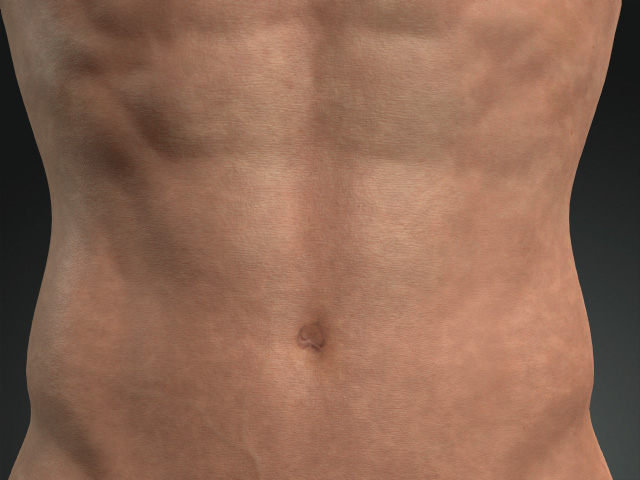
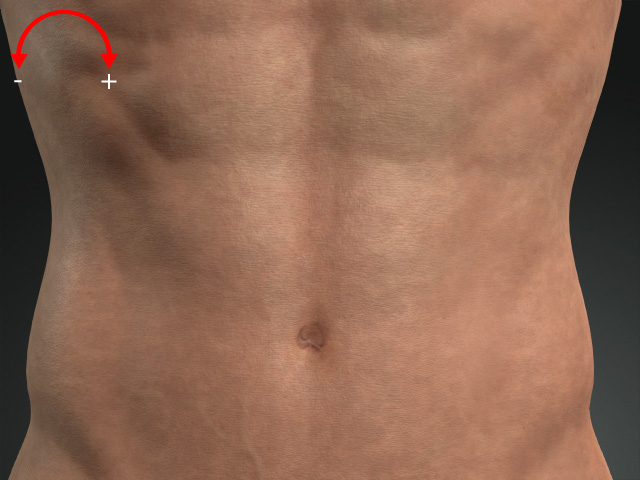
Rotation = 0.00
Rotation = 0.50
This section contains settings to blend a color onto the noise.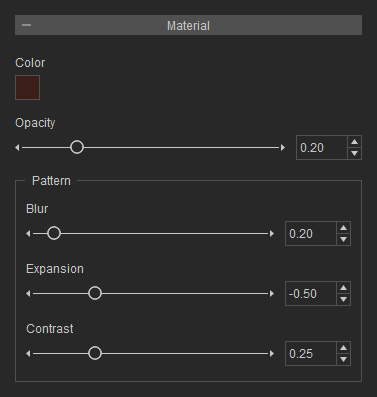
- Color and Opacity: These setting determine the color for blending onto the noise and the level of blending.
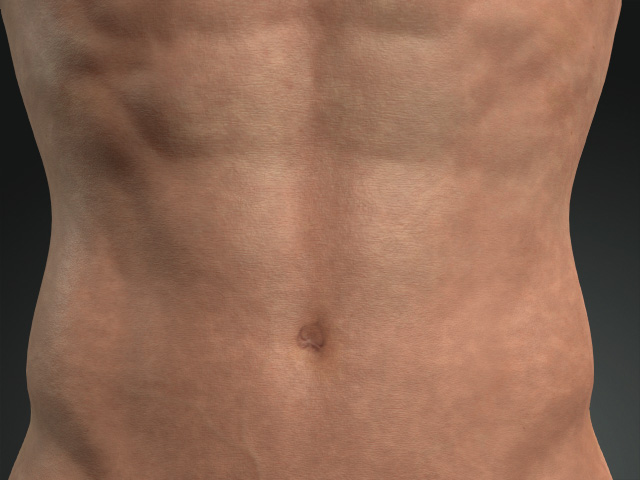
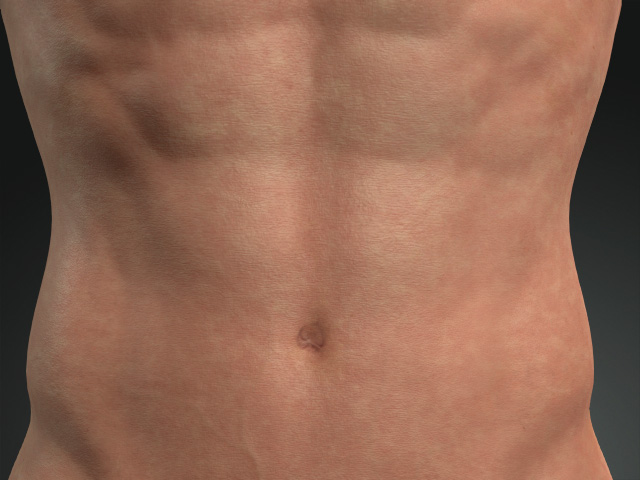
Color = #3B1E17 (Dark brown)
Opacity = 0.20
Color = #8F2727 (Dark red)
Opacity = 0.25
- Pattern
- Blur: This setting determines the blurriness of the entire pattern texture.
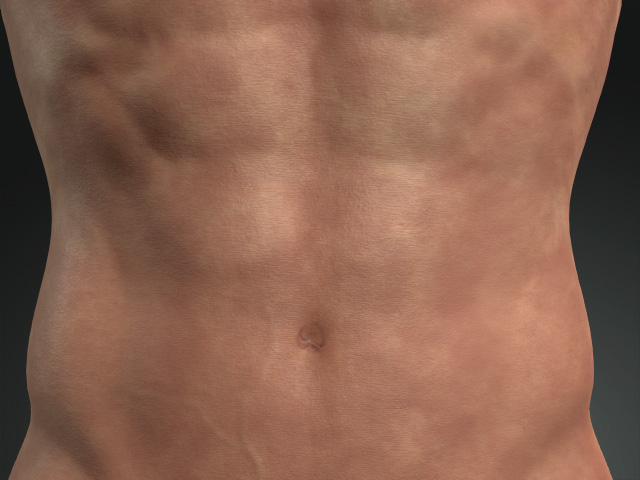
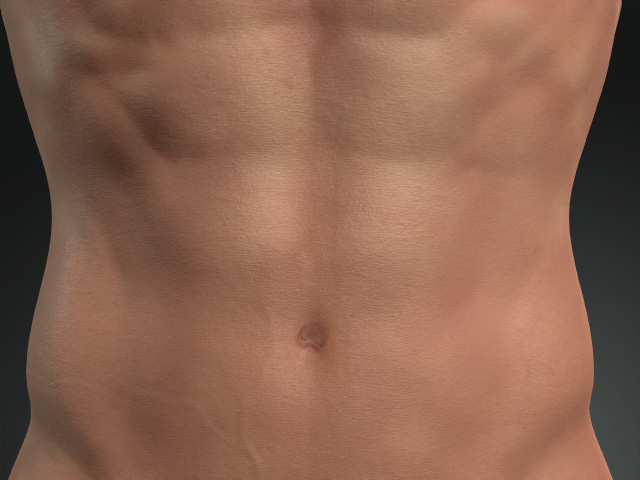
Blur = 0.00
Blur = 0.25
- Expansion: This setting expand or shrink the sizes of the noises.
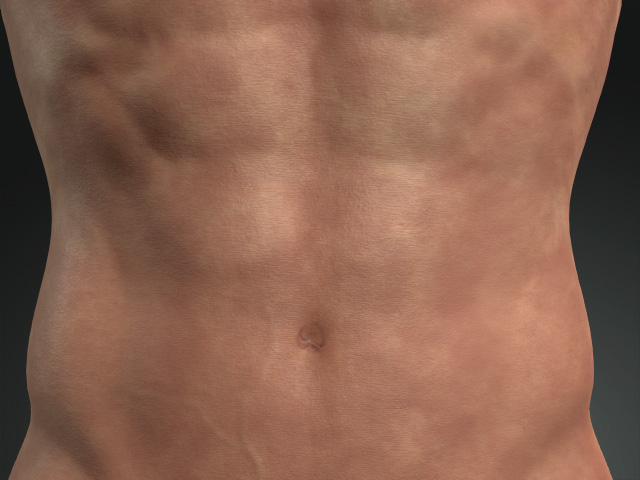
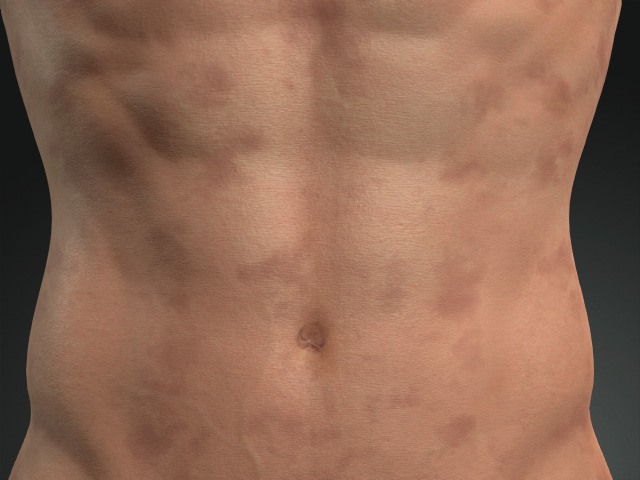
Expansion = -0.50
Expansion = -0.90
- Contrast: This setting adjust the contrast of the pattern texture.
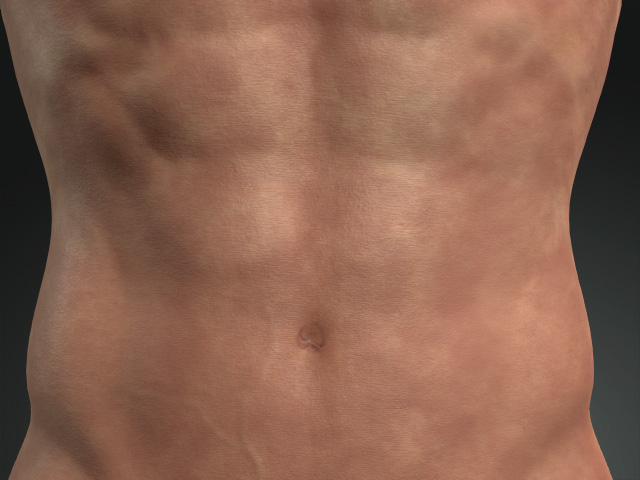
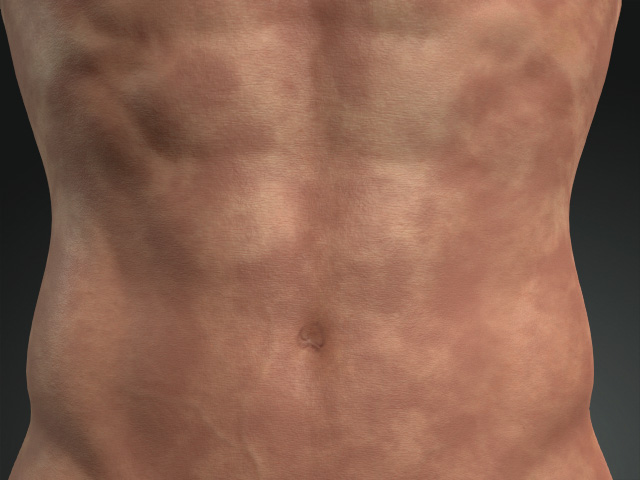
Contrast = 0.25
Contrast = 0.50
- Blur: This setting determines the blurriness of the entire pattern texture.
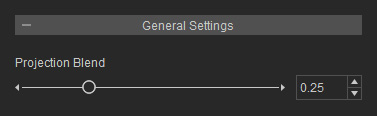
- Projection Blend:
Because the pattern texture is blended onto the skin by box projection, there will be seams between the front and sides.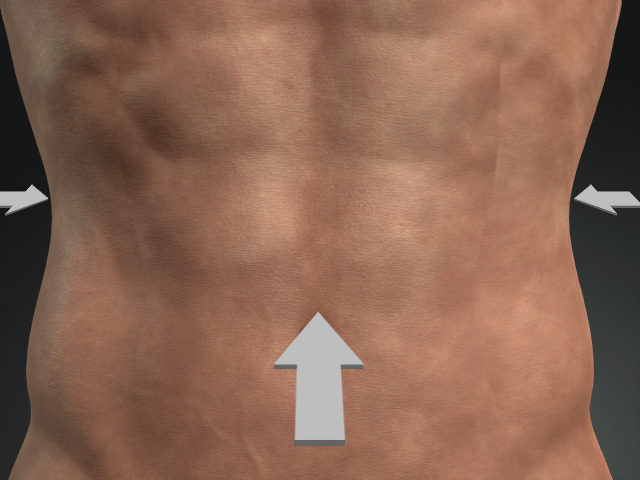
By increasing the Projection Blend value, you can blur out the seams.