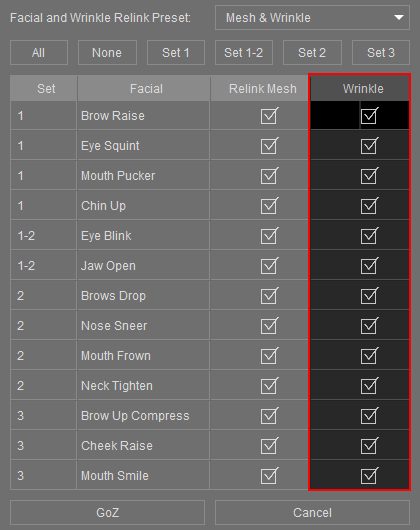Facial Expressions
The ZBrush Face Tools plugin supports the customization of 13 facial expressions, each with their own wrinkle patterns. Any edits made to these expressions in ZBrush will seamlessly transfer to Character Creator (CC) and back, making it easy to instill personality in your individual characters.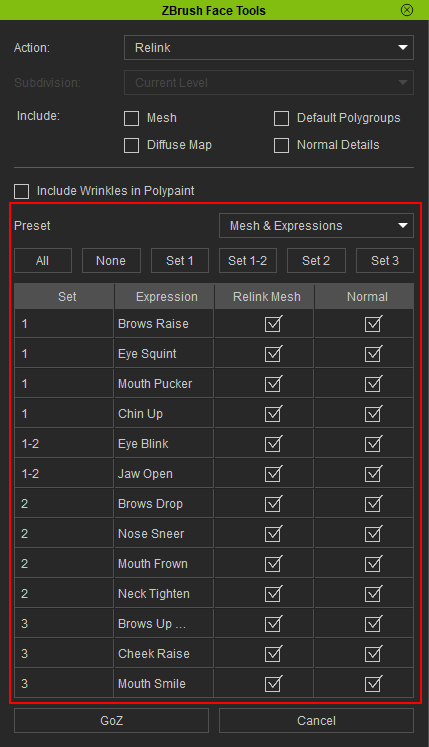
- Facial and Wrinkle Relink Preset: Two distinct presets for efficiently selecting either the Relink Mesh checkboxes or both the Relink Mesh and Normal checkboxes. This function becomes active exclusively when the Action is configured to ‘Relink’.

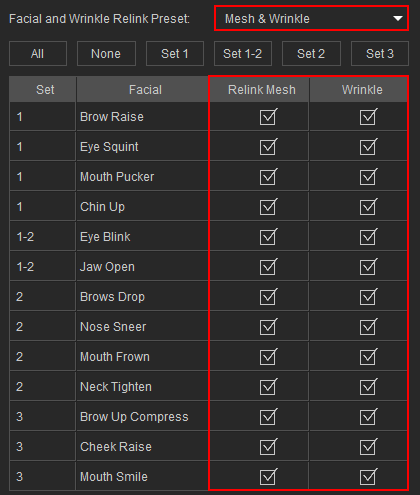
Mesh Only Preset
Mesh & Expressions Preset
- All: Activates all the checkboxes under Relink Mesh and Normal columns.

- None: Deactivates all the checkboxes under Relink Mesh and Normal columns.

- Set1, Set1-2, Set2, Set3: Activates commonly-used wrinkle set groups.

- Wrinkle Set: In CC, the wrinkle system for CC3+ characters comprises three distinct Wrinkle Sets, each featuring unique facial wrinkles in specific regions. For additional details on these Wrinkle Sets, please refer to this page.
 Note:
Note:
Facial components labeled as 1-2 indicate that the corresponding facial expression incorporates wrinkles information from both Set 1 and Set 2.
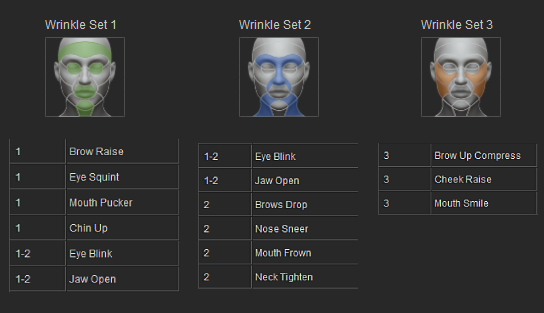
- Expression: These titles correspond to the editable facial expressions that are linked to CC’s Edit Facial system. For additional information, please visit this page.
 Note:
Note:
The Face Tools plugin exclusively supports these 13 facial expressions for transferring and relinking to ZBrush.
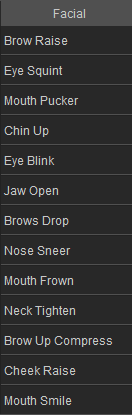
- Relink Mesh: To update changes made to the expression's mesh structure in CC to ZBrush, activate this feature by setting Action to Relink. For guidance on editing facial expressions in CC, please refer to this page.

- Normal: This option stores the wrinkle normal maps information for your CC3+ character. It becomes available exclusively when Action is set as Create new. For instructions on editing wrinkles in CC, please consult this page.