Importing CTA Projects (JSONs) to AE
After the CTA package of your project with selected objects is ready, by utilizing the installed Cartoon Animator - AE Script, you can import the CTA animation projects to Adobe After Effects completely for professional visual effects. ( Watch Video )
The Cartoon Animator - AE Script is compatible with the following versions of Adobe After Effects:
- CC 2021, CC 2020, CC 2019, CC 2018
- CS 6, CS 5
Follow the steps below to import CTA animation projects and re-present the identical scene structure in Adobe After Effects.
- Make sure you have installed the Cartoon Animator - AE Script. Note that if you have been a Beta user of Cartoon Animator - AE Script, please re-download and re-install it to get the updated version 2.0.
- Open the After Effects.
Go to the Windows menu and click the Cartoon Animator - AE Script.jsx command.
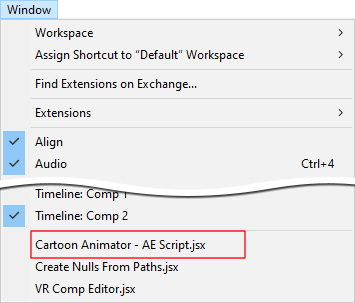
- The Cartoon Animator - AE Script panel will show.
Click the Import Project (JSON) button and select the JSON file for the prepared CTA package.
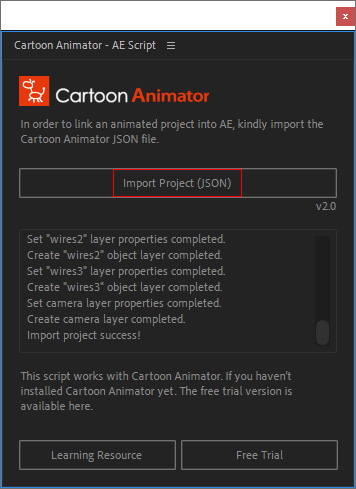
- Now your CTA project with chosen objects is imported as a new AE project.
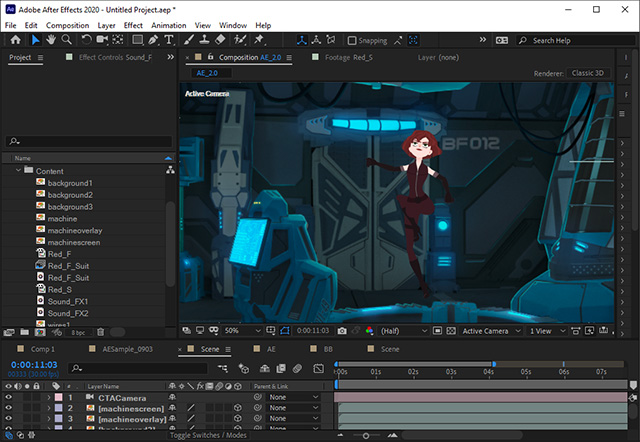
The camera keys, transform / rotation / scale keys, motion clips and audio clips from CTA objects are transferred to the object track properties.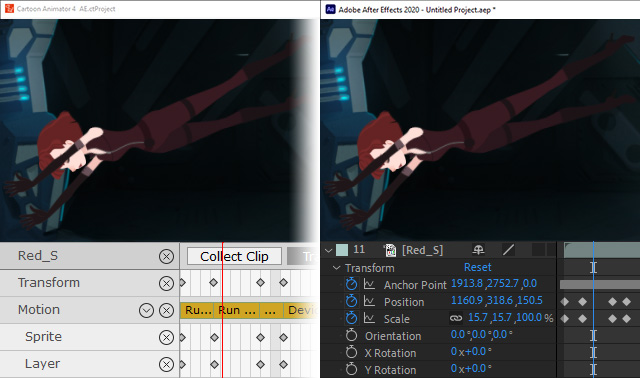
The identical scene structure with the object z-depth and layer relationship can be shown in the AE project.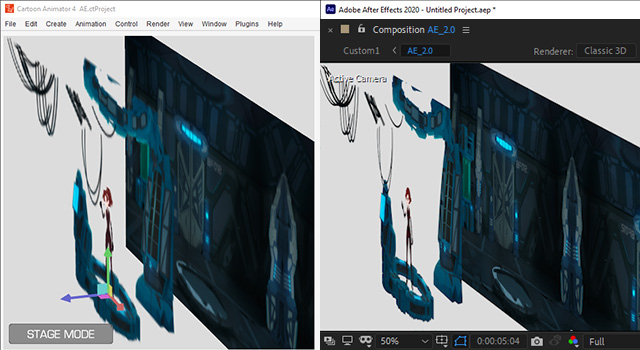
By observing the imported CTA package in the Project panel,
you can see the objects are categorized into the following folders.
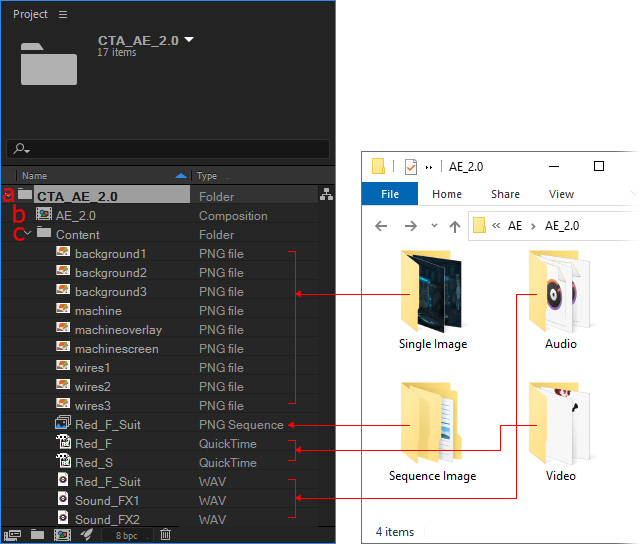
The imported CTA project folder is named with "CTA_[CTA package name]".
You can import multiple CTA packages into one AE project so that you can allocate objects across CTA projects by copy and paste.
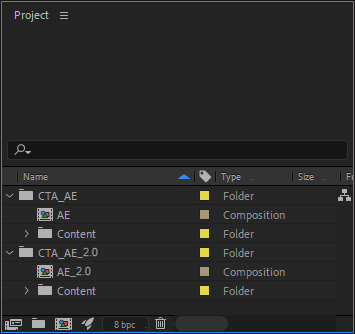
The composition completely represents the CTA scene with camera animation data, object image sequences, project / actor audio data, and background image in individual tracks.
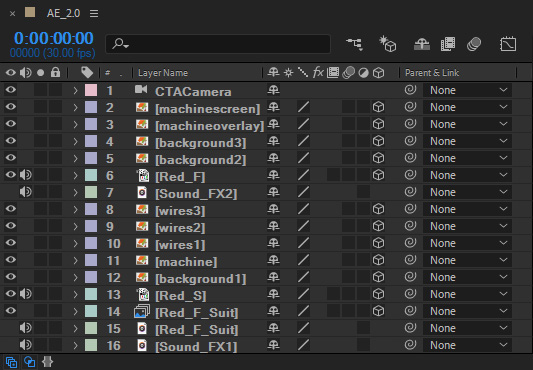
Note that you can add objects in a CTA project.
Update the CTA package and import the CTA project (JSON) again,
the new objects will be layered onto the top of the existing layers.
All imported CTA objects will be stored in this folder, including the Actor (along with its accessories), Prop, Scene Element, Image Layer, Text Bubble, Effect, Audio, and Background.