Creating Props
Creating props inside Cartoon Animator will help you build fresh new scenes without needing templates from the existing libraries. You can also create hybrid scenes by adding embedded props with custom ones.
The supported file formats are: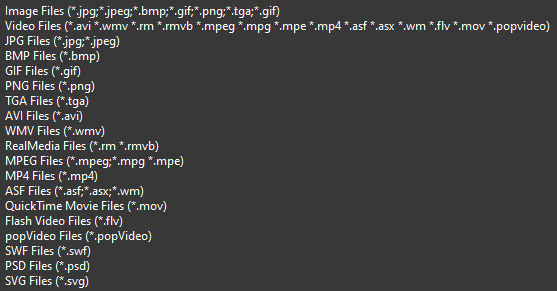 …
…
- For the PSD pipeline, refer to Creating / Editing with Bitmap Editor section.
- For the SVG pipeline, refer to Creating / Editing with Vector Editor section.
-
In the Stage Mode,
click the
 Create Media button.
Create Media button.
-
In the Create Media panel,
click the Props button.
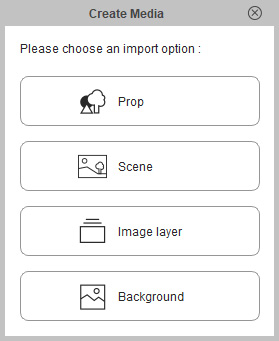
-
Load a media file.

-
The media file will then be converted into a prop.

When you want to create a Sprite Switch animation, you need to append more elements to a sprite in order to form a prop.
- Creating a Prop from Multiple Media
-
Select multiple media files from the source folder in Stage Mode.
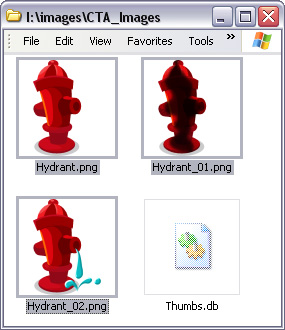
-
Drag and drop into the working area of Cartoon Animator.

-
A new prop will be generated with a sprite containing media files.
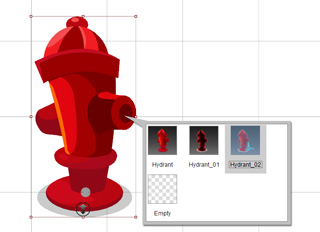
-
Select multiple media files from the source folder in Stage Mode.
- Appending Media to a Sprite
-
Select a prop. Switch to the Composer mode.

-
Select a single, or multiple image files, from the source folder.

-
Drag and drop them onto the target sprite inside the working area of Cartoon Animator.

-
Pick the sprite and click the
 Sprite Editor button in the Stage mode.
Now all the media will be converted into elements of the sprite.
Sprite Editor button in the Stage mode.
Now all the media will be converted into elements of the sprite.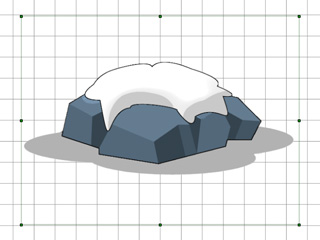
-
Select a prop. Switch to the Composer mode.


