User Interface Introduction for FFD Editor
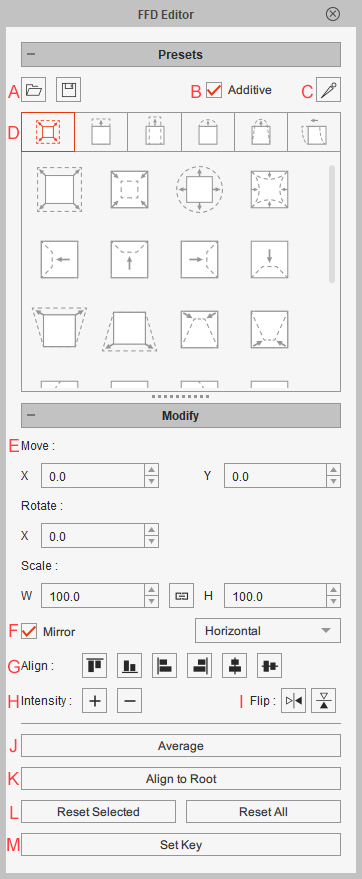
-
 Load and Save FFD Presets
Load and Save FFD Presets
In this section, you can:
- Save current shape of FFD lattice as a preset file (*.ctFFDPreset).
- Load a saved presets (*.ctFFDPreset) of the shape of the FFD lattice.
-
 Additive
Additive
Incrementally blend preset shape to the current FFD lattice.
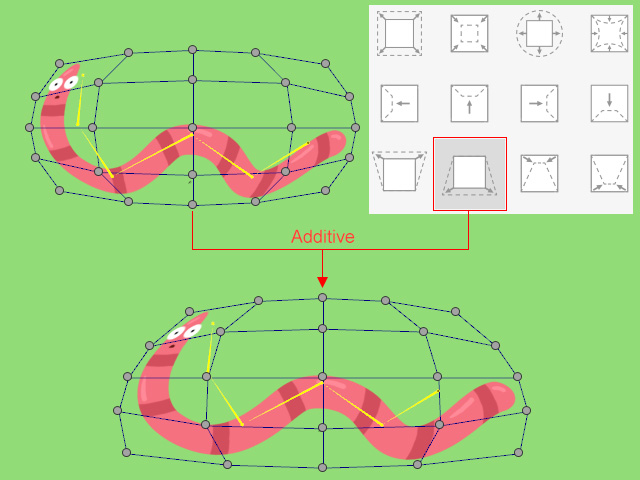
-
 Bone Display
Bone Display
For setting the appearance of the bones.
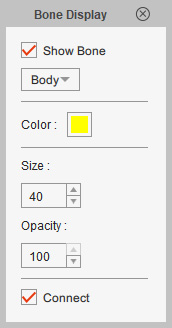
- Show Bone: Show or hide the bones.
- Body/Face drop-down list: Switch to display face or body bones (not available in the FFD Editor in Stage mode).
- Color: Change the bone color (not available in the Spring Editor in Stage mode).
- Size: Change the size of the bones.
- Opacity: Set the opacity of the bones.
- Connect: Show/hide the connecting triangles between bones.
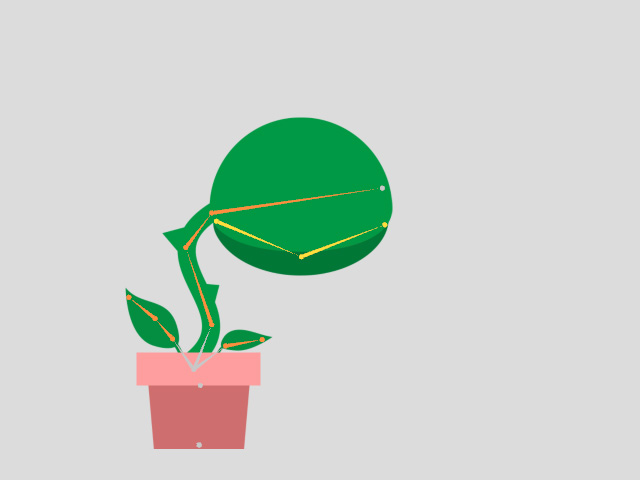
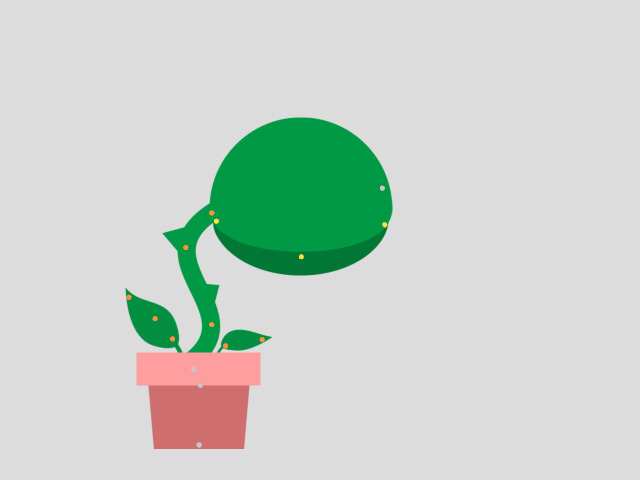
Connect: activated
Connect: deactivated
-
 Preset Libraries
Preset Libraries
Switch to different libraries to apply FFD presets by clicking on the one desired.
-
 RTS for Control Points
RTS for Control Points
You can change the shape of the lattice by directly transform the selected control points on viewport, or by typing values into the Move, Rotate and Scale numeric fields.
-
 Mirror
Mirror
Either horizontally or vertically mirror the selected control points.
- Horizontal:
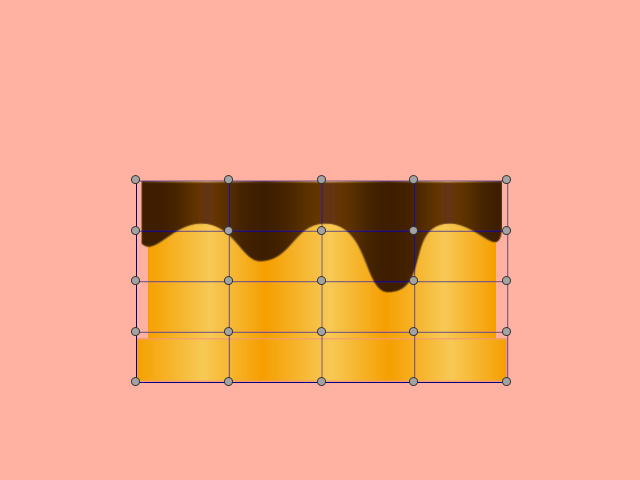
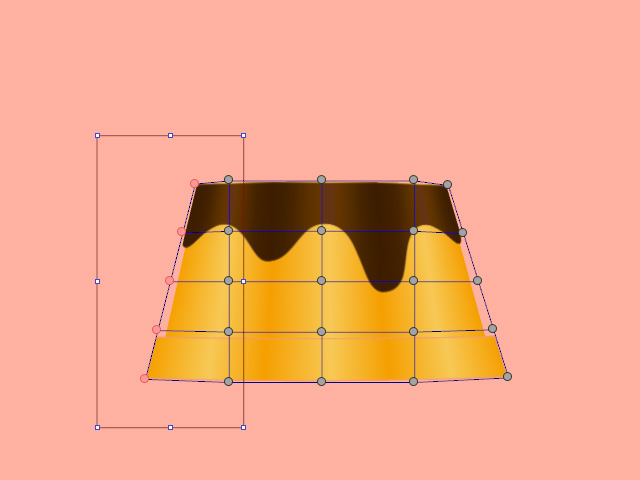
- Vertical:
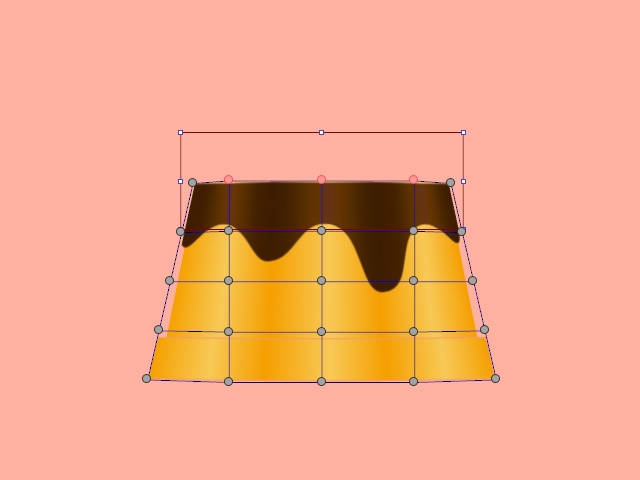
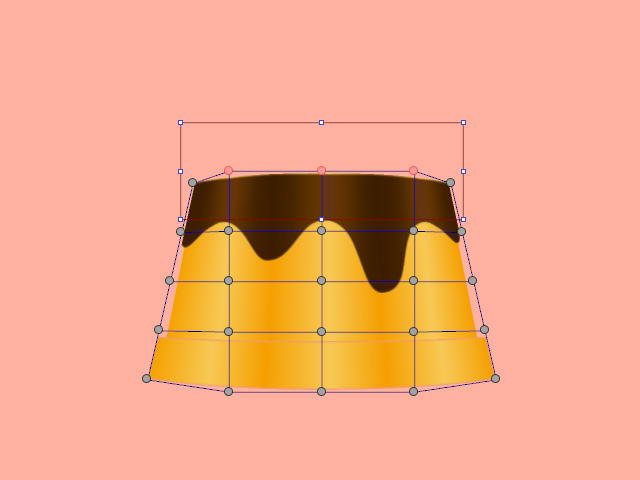
- Horizontal:
-
 Align
Align
These buttons can be used to align selected control points.
-
 Intensity
Intensity
Click the plus or minus buttons to increase or decrease the strength of the FFD lattice.
-
 Flip
Flip
Click the Horizontally or Vertically buttons to flip the lattice.
- Horizontally:
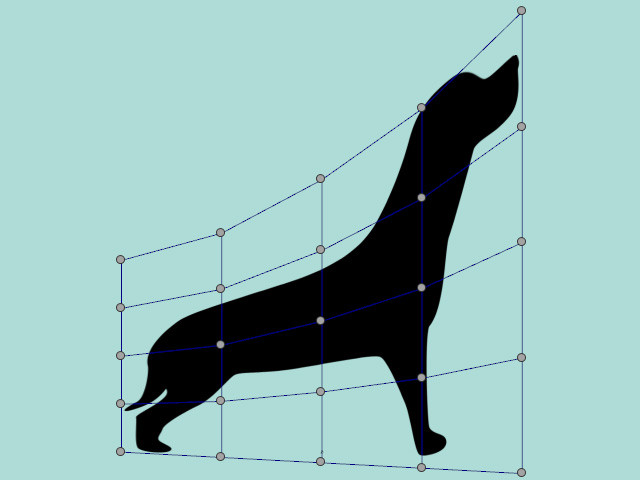
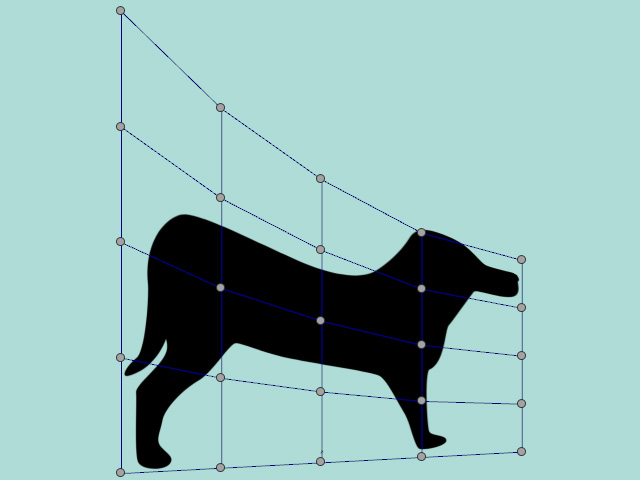
- Vertically:
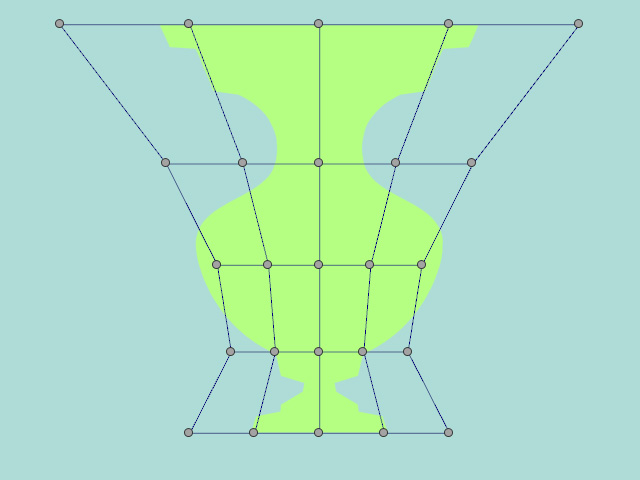
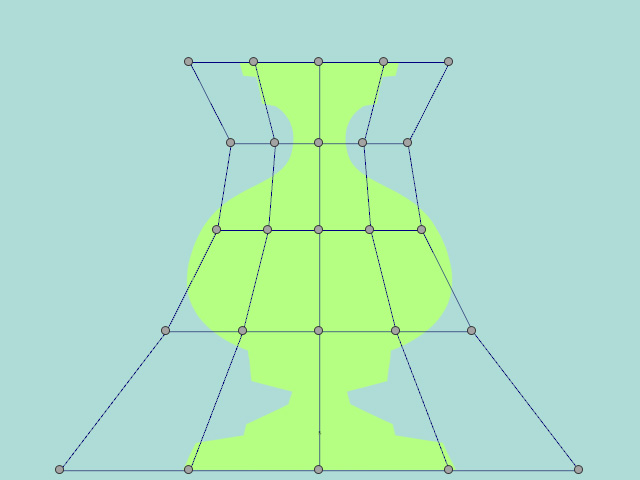
- Horizontally:
-
 Average
Average
For redistributing the lattice box based by the four corner control points.
-
 Align to Root
Align to Root
When the lattice box is overly deformed, the sprite can deviate from the pivot point by a great distance. By clicking this button, you can move the entire lattice and sprite back to the pivot without changing the shape.
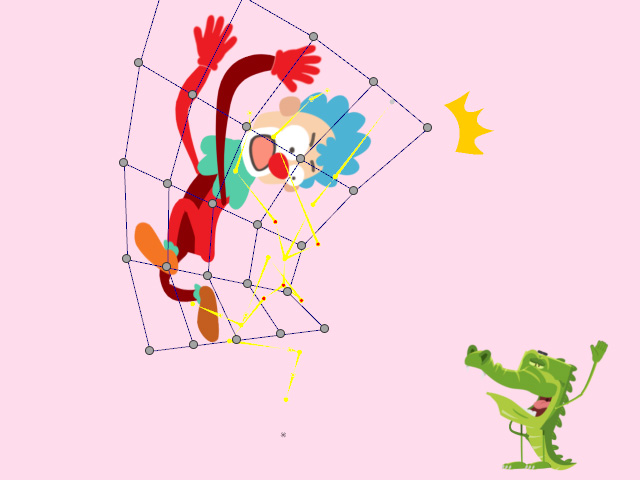
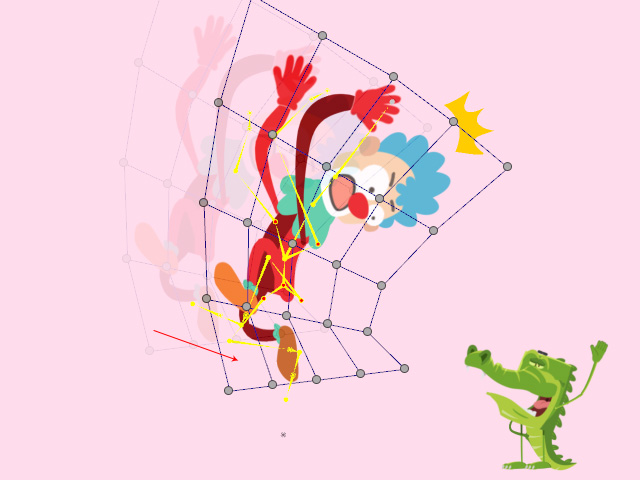
-
 Reset
Reset
- Reset Selected: Resets the position of the selected control points.
- Apply any of the FFD presets to distort the prop.
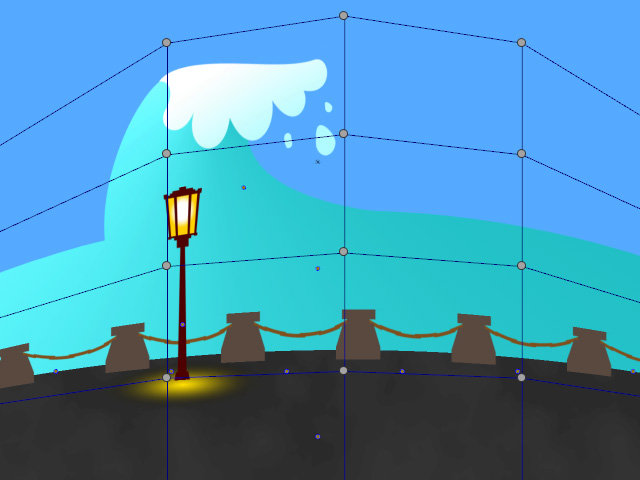
- Select the control point with
Ctrl key held for resetting.
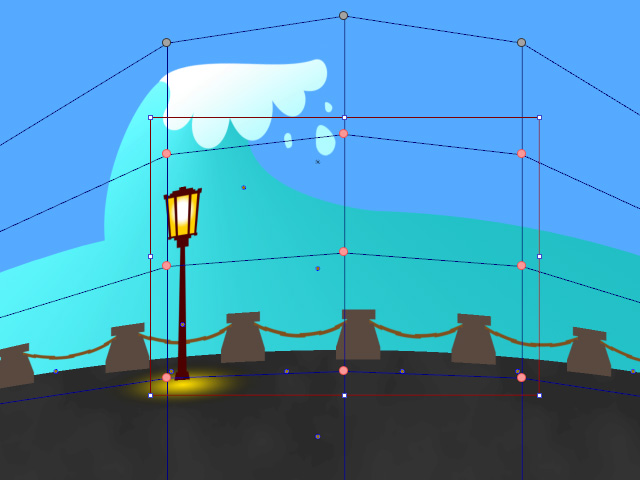
- Click the Reset Selected button.
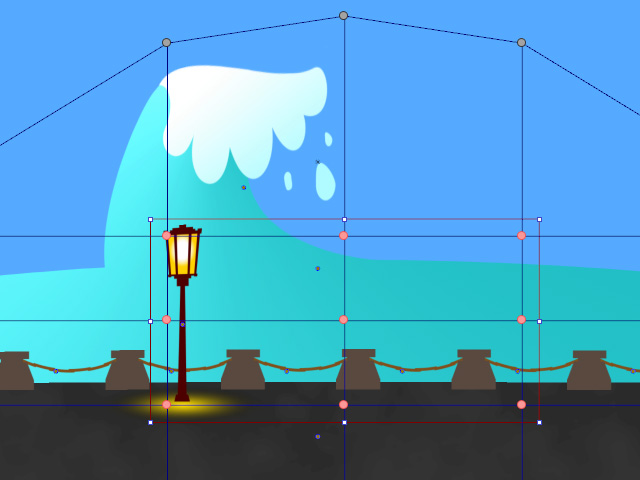
- Apply any of the FFD presets to distort the prop.
- Reset All: To reset the position of all control points. As
in the previous example, the lattice shape will be restored
its original rectangular structure.
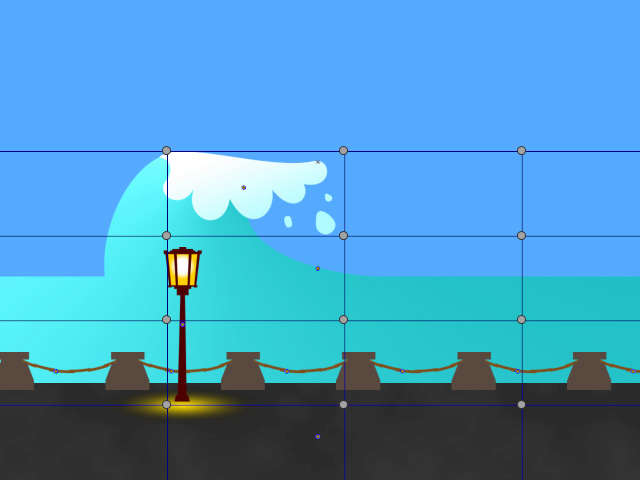
- Reset Selected: Resets the position of the selected control points.
-
 Set Key
Set Key
Add an FFD key of the shape of the current lattice. It is useful when you want to extract a specific shape of the deformation.