Creating G3 Free Bone Characters with Vector Editor
By working with an Vector Editor, you can turn any SVG graphic into a G3 Free Bone character in Cartoon Animator. The converted character can then be animated with the custom bone structure for keyframe animations.
The following steps will describe how to create a G3 free bone character with a Vector Editor, and then bring it into Cartoon Animator for animation.
- Import to create the character by the following methods:
 Main Menu or Left Toolbar button
Main Menu or Left Toolbar buttonRefer to the Creating Actor sections in the SVG Importing Methods page for more information.
 Vector Editor button on Toolbar
Vector Editor button on Toolbar- Click the custom Vector Editor button (in this case, Adobe Illustrator) on the toolbar.
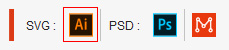
- Choose either of the import options in the following dialog (in this case, New Object).
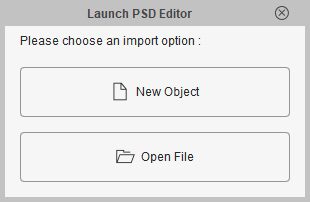
- New Object: Invokes the custom Vector Editor with a blank new file.
- Open File: Opens an existing SVG file and then load it into the Vector Editor.
- Click the custom Vector Editor button (in this case, Adobe Illustrator) on the toolbar.
- Click the New Object button, the Vector Editor will be automatically launched with a new file called "Default".
- Add different graphics into one group ("Alien") under a layer
("Layer1").
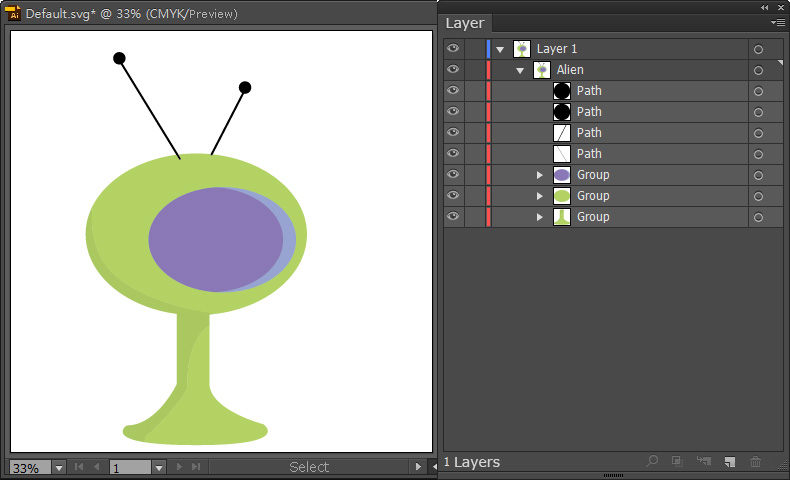
- Press Ctrl+S in the editor to send the graphics to Cartoon Animator.
-
Return to Cartoon Animator, click the Bone Actor button in the PSD/SVG Create Options panel.
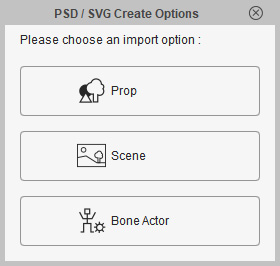
- The group in the layer will then be converted to a free-bone character, synchronizing with the Vector Editor.
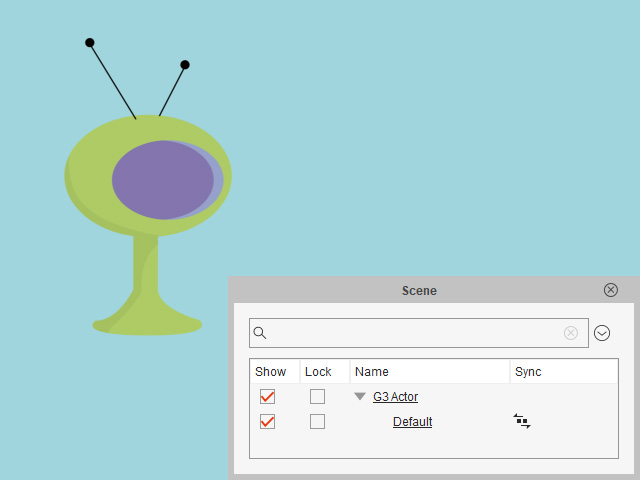
 Note:
Note:The SVG Sync
 icon indicates that this object is currently synced to its SVG project in the editor.
icon indicates that this object is currently synced to its SVG project in the editor.
- Select the character and switch to the Composer mode.
- Freely add bones to the character with
Bone Editor.
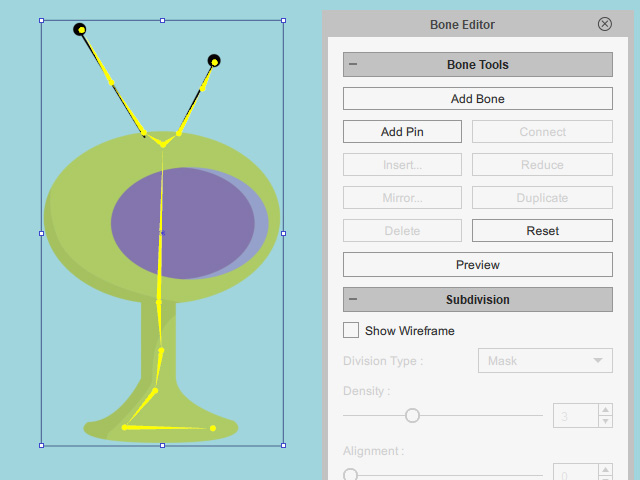
- Apply some bones with spring settings.
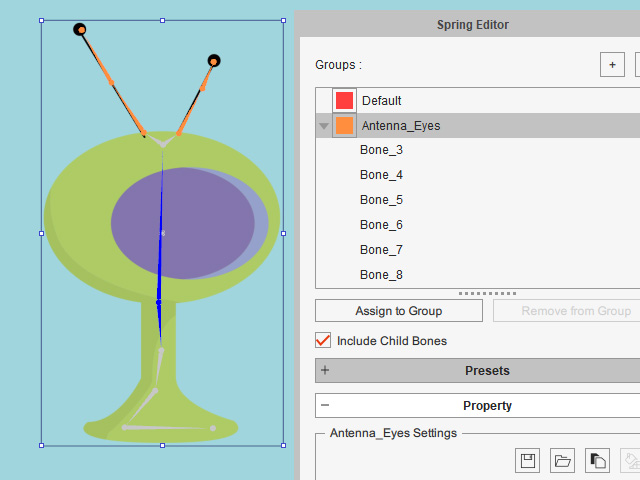
- Switch back to the stage and create key-frame animation for the character.
- Optionally apply FFD effect to have exaggerative animation results.