Using Text
If you wish to display comic text when the character is talking, then simply use the text embedded inside Cartoon Animator.
There are three types of texts in the library. You may use them in different scenarios.

|

|

|
|
Comic Suitable for adding text balloons. |
Realistic Suitable for adding sign boards. |
Subtitle Suitable for adding onscreen subtitles. |
-
Load or create a project.

-
In Stage Mode,
go to the Props > Text content folder of the Content Manager and apply a template.

-
Double-click on the text (or click the
 Text Editor button) and modify the text.
Text Editor button) and modify the text.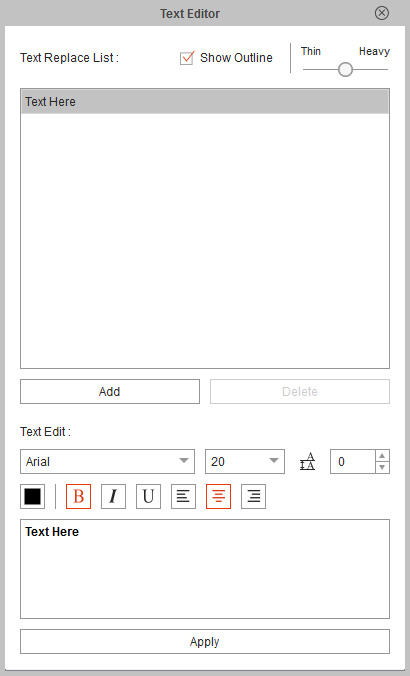
-
The modified text will now appear in the stage.

 Note:
Note:- The text will appear at all times, unless you are using the Visible Settings or the Opacity features to set the text timing display.
- Use the Link and Unlink features to link the text to a character's head in order to have the text follow the character.


