Body Movements from the Library
The easiest way to have a character move is to apply templates from the Content Manager.
To do this, simply go to the Animation tab in the Content Manager.
( Watch Tutorial - Intro to Motion Types )
You may apply body motions from the templates found in the library list:
- Motion
- Perform
- Action Menu
- Select a character.
-
Double-click on the desired template (or drag and drop the template onto the character) from the Motion or Perform library.
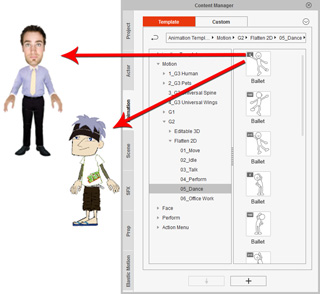
-
The character will then act out the animation.

 Note:
Note:- The Motion content library is divided into two main categories: 3D Motions (dimensional) and 2D Motions (flat). Please refer to the Using Character Motions section to distinguish the various thumbnails of these motions.
- Each template, in the Perform libraries, contains Motion and Face (voice and expression) data. Applying a template of this type will have the character perform and speak with expressions on its face.
- To use the Action Menu templates, please refer to the Utilizing the Action Menu for Body Motion section for more information.
If you wish to loop a motion, but do not want to open the timeline, then you may use the method below:
- Select a character.
- Go to the Motion or Perform content folders in the Animation tab of the Content Manager.
- Apply the desired template. The character then starts to act the motion.
- Wait until the play back auto-stops, then apply the same template again.
-
Repeat Step 3 and 4 to loop the motion.
 Note:
Note:- Please refer to the Speed and Loop section for more information.


